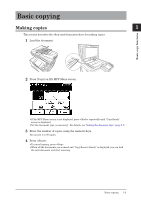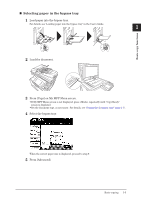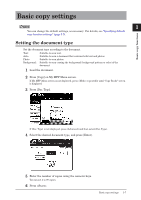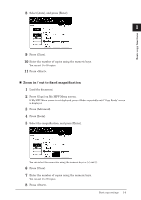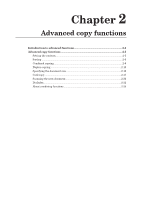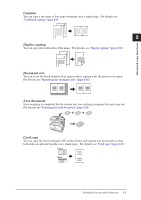Konica Minolta bizhub 25e bizhub 25e Copier Guide - Page 13
Reduction / Enlargement, Zoom in / out to fit to the paper Auto magnification
 |
View all Konica Minolta bizhub 25e manuals
Add to My Manuals
Save this manual to your list of manuals |
Page 13 highlights
Reduction / Enlargement Adjust the magnification to reduce or enlarge the image. You can enlarge or reduce the image, either to fit to the paper or by specifying the magnification. NOTE • When enlarging the copy, load the document on the document glass. • You can set a magnification between 25 % and 400 % using the document glass and between 25 % and 100 % using the automatic document feeder. • Depending on the magnification, some of the image may be left out of the paper or there may be extra blank areas on the paper. „„ Zoom in / out to fit to the paper (Auto magnification) To use auto magnification, specify the document size and paper size. 1 Load the document. 2 Press [Copy] on My MFP Menu screen. If My MFP Menu screen is not displayed, press repeatedly until "Copy Ready" screen is displayed. 3 Select the cassette or the bypass tray containing the paper you want to use for copying. 4 Press [Doc. Size]. • The screen indicated here is displayed when the paper supply units is installed. • If [Doc. Size] is not displayed, press [Advanced] and then select [Doc. Size]. 5 Select the document size, and press [Enter]. 6 Press [Advanced]. 7 Press [Zoom]. 1-8 Basic copy settings