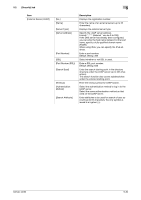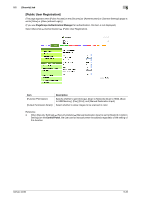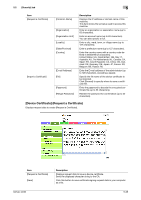Konica Minolta bizhub 42 bizhub 36/42 Administrator Operations User Guide - Page 121
ID & Print Settings]
 |
View all Konica Minolta bizhub 42 manuals
Add to My Manuals
Save this manual to your list of manuals |
Page 121 highlights
5.2 [Security] tab 5 5.2.2 [ID & Print Settings] [ID & Print Settings] can be configured. (This page appears when [User Authentication] (in the [Security] ö [Authentication] ö [General Settings] page) is set to [Device] or [External Server].) Select [Security] ö [ID & Print Settings] ö [ID & Print Settings]. Item [ID & Print] [Public User] [Default Operation Selection] Description Select whether to process all print jobs requested from a registered user as ID & print jobs. If you select [Enable], all print jobs requested from a registered user are processed as ID & print jobs even when [ID & Print] is not enabled on the printer driver. If you select [Disable], print jobs are processed as ID & print jobs only when [ID & Print] is enabled on the printer driver. A print job requested from a registered user is processed as a normal one if [ID & Print] is not enabled on the printer driver. Select the operation required when receiving a job without authentication information (a job for which printing is instructed while user authentication or account track is not enabled on the printer driver) or receiving a public user's job. If you select [Print Immediately], the received job is printed as it is. If you select [Save], the received job is saved in the hard disk. Select the default operation you want to apply after Authentication has been completed on the authentication unit (success in login). If you select [Begin Printing], ID & print jobs are executed after authentication has been completed. If you select [Access Basic Screen], you can log in to the basic window after authentication has been completed. In this case, ID & print jobs are not executed. d Reference For details on the ID & print function, refer to the [User's Guide Print Operations]. bizhub 42/36 5-33