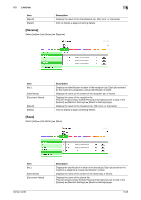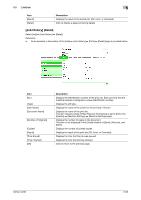Konica Minolta bizhub 42 bizhub 36/42 Administrator Operations User Guide - Page 152
Job] tab
 |
View all Konica Minolta bizhub 42 manuals
Add to My Manuals
Save this manual to your list of manuals |
Page 152 highlights
5.3 [Job] tab 5 5.3 [Job] tab This page allows you to view the status of current print jobs. 5.3.1 [Current Jobs] You can check the current jobs being processed on the machine. [Print] Select [Job] ö [Current Jobs] ö [Print]. Item [No.] [User Name] [Document Name] [Status] [Time Stored] [Delete] Description Displays the identification number of the print job. Each print job that the machine receives is assigned a unique identification number. Displays the name of the owner for the print job, if known. Displays the name of the print file. This cell remains empty if [Hide Personal Information] is set to [On] in the [System] ö [Machine Settings] ö [Machine Settings] page. Displays the current status of the print job. (Waiting, Parsing, Printing, Scanning, Pause, Cancel, or Abort) Displays the time that the job was queued. Click to delete the print job(s) whose check box in column 1 has been selected. bizhub 42/36 5-64