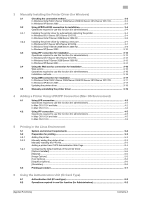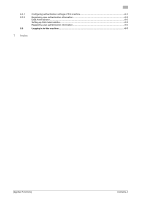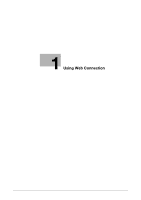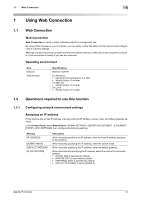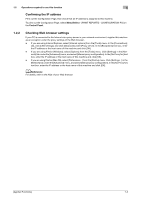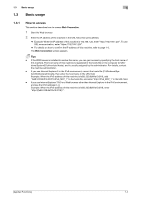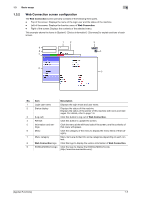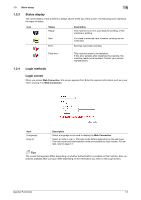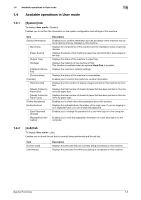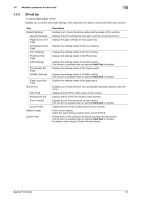Konica Minolta bizhub C3100P bizhub C3100P Applied Functions User Guide - Page 9
Basic usage, 1.3.1 How to access, How to access
 |
View all Konica Minolta bizhub C3100P manuals
Add to My Manuals
Save this manual to your list of manuals |
Page 9 highlights
1.3 Basic usage 1 1.3 Basic usage 1.3.1 How to access This section describes how to access Web Connection. 1 Start the Web browser. 2 Enter the IP address of the machine in the URL field, then press [Enter]. % Example: When the IP address of this machine is 192.168.1.20, enter "http://192.168.1.20/". To use SSL communication, enter "https://192.168.1.20/". % For details on how to confirm the IP address of this machine, refer to page 1-3. The Web Connection screen appears. Tips - If the WINS server is installed to resolve the name, you can gain access by specifying the host name of this machine. The host name of this machine is registered in the hosts file on the computer (C:\Windows\System32\drivers\etc\hosts), and is usually assigned by the administrator. For details, contact the machine administrator. - If you use Internet Explorer 6 in the IPv6 environment, correct the hosts file (C:\Windows\System32\drivers\etc\hosts), then enter the host name in the URL field. Example: When the IPv6 address of this machine is fe80::220:6bff:fe10:2f16, add "fe80::220:6bff:fe10:2f16 IPv6_MFP_1" to the hosts file, and enter "http://IPv6_MFP_1" in the URL field. - If you use Internet Explorer 7/8/9 or a Web browser other than Internet Explorer in the IPv6 environment, enclose the IPv6 address in [ ]. Example: When the IPv6 address of this machine is fe80::220:6bff:fe10:2f16, enter "http://[fe80::220:6bff:fe10:2f16] /". [Applied Functions] 1-4