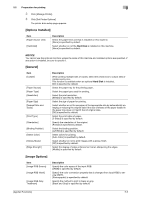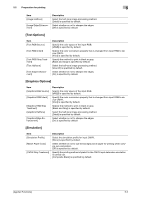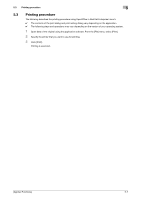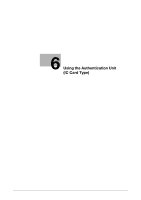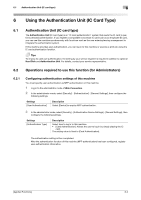Konica Minolta bizhub C3100P bizhub C3100P Applied Functions User Guide - Page 94
[Options Installed], [General], [Image Options], Click [Set Printer Options].
 |
View all Konica Minolta bizhub C3100P manuals
Add to My Manuals
Save this manual to your list of manuals |
Page 94 highlights
5.2 Preparation for printing 5 3 Click [Manage Printer]. 4 Click [Set Printer Options]. The printer drive setup page appears. [Options Installed] Item [Paper Source Unit] [Hard Disk] Description Select the paper feed unit that is installed on this machine. [None] is specified by default. Select whether or not the Hard Disk is installed on this machine. [None] is specified by default. NOTICE You cannot use the optional functions unless the name of this machine and installed options are specified. If any option is installed, be sure to specify it. [General] Item [Collate] [Paper Source] [Paper Type] [Resolution] [Paper Size] [Nearest Size and Scale] [Print Type] [Orientation] [Binding Position] [Select Color] [Glossy Mode] [Edge Strength] Description When printing multiple sets of copies, select this check box to output sets of copies one by one. This function is available when an optional Hard Disk is installed. [On] is specified by default. Select the paper tray for the printing paper. Select the paper type used for printing. Select the print resolution. [600dpi] is specified by default. Select the size of paper for printing. Select whether or not to use paper of the appropriate size by automatically enlarging or reducing the original data if the size of sheets of the paper loaded in the paper tray does not match that of original data. [Off] is specified by default. Select the print sides of paper. [2-Sided] is specified by default. Specify the orientation of the original. [Portrait] is specified by default. Select the binding position. [Left Bind] is specified by default. Select colors for printing. [Auto Color] is specified by default. Select whether or not to print images with a glossy finish. [Off] is specified by default. Select the degree of edge enhancement when sharpening the edges. [Middle] is specified by default. [Image Options] Item [Image RGB Source] [Image RGB Intent] [Image RGB Gray Treatment] Description Specify the color space of the input RGB. [sRGB] is specified by default. Specify the color conversion property that is changed from input RGB to device CMYK. [Photographic] is specified by default. Specify the method to print in black or gray. [Black and Gray] is specified by default. [Applied Functions] 5-5