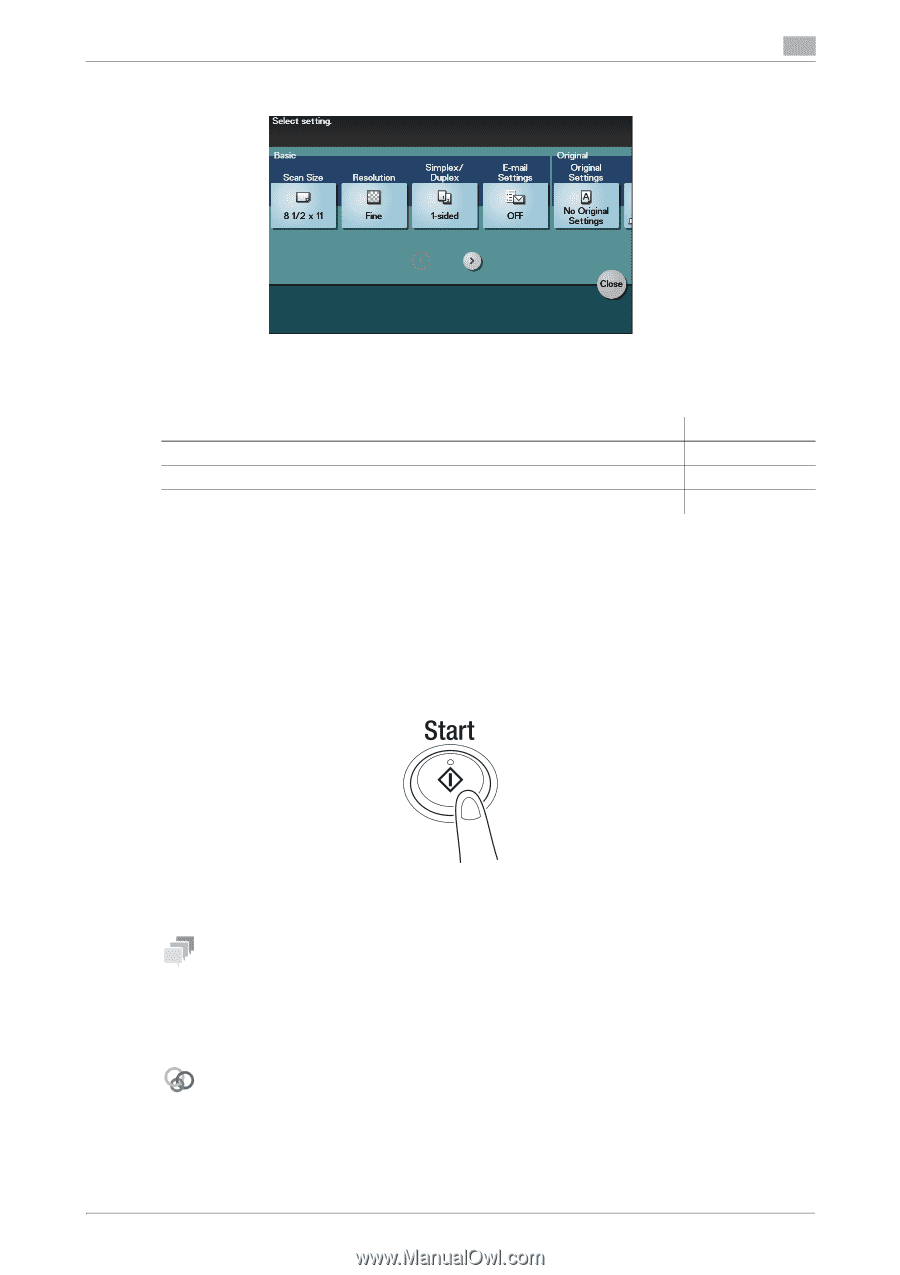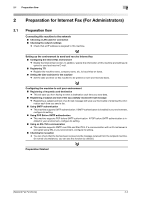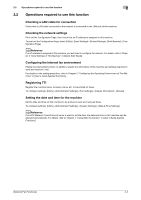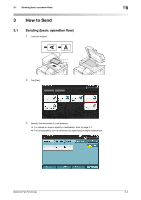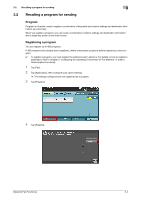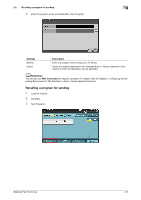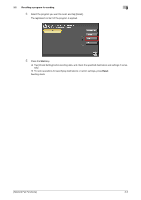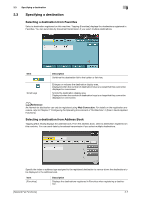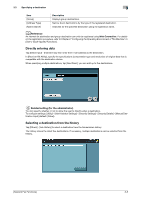Konica Minolta bizhub C3350 bizhub C3850/C3350 Network Fax Functions User Guid - Page 12
To con settings: [Utility] - [User Settings] - [Custom Display Settings] - [Scan/Fax Settings - change resolution
 |
View all Konica Minolta bizhub C3350 manuals
Add to My Manuals
Save this manual to your list of manuals |
Page 12 highlights
3.1 Sending (basic operation flow) 3 4 Tap [Application], then configure fax option settings. % Only an A4-size original can be sent by this machine. Specify the original size before scanning the original. For details on how to specify the original size, refer to page 3-10. % For details on configuring option settings, refer to the respective columns of the following table. Purpose To configure basic options such as original size and resolution To specify the method to scan the original To adjust the image quality or density depending on the contents of the original Reference page 3-10 page 3-11 page 3-12 5 Press the Start key. % Tap [Check Settings] before sending data, and check the specified destination and settings if necessary. % To redo operations for specifying destinations or option settings, press Reset. % If you press the Stop key while scanning the original, scanning stops. To cancel scanning the orig- inal, delete inactive jobs from the Job screen. Sending starts. Tips - When an Internet fax is sent, the TX result report is printed. With the TX result report, you can check for successful fax transmission. - When the recipient machine receives an Internet fax, an MDN message that provides notification of suc- cessful reception is printed on this machine. You can check whether or not the fax has been successfully received by reading the MDN message. Related setting - You can change the defaults of fax sending options to suit your environment. To configure settings: [Utility] - [User Settings] - [Scan/Fax Settings] - [Default Fax Settings] - If necessary, you can change the default of the Fax screen. To configure settings: [Utility] - [User Settings] - [Custom Display Settings] - [Scan/Fax Settings] - [Fax Default Tab] (default: [Favorites]). [Network Fax Functions] 3-3