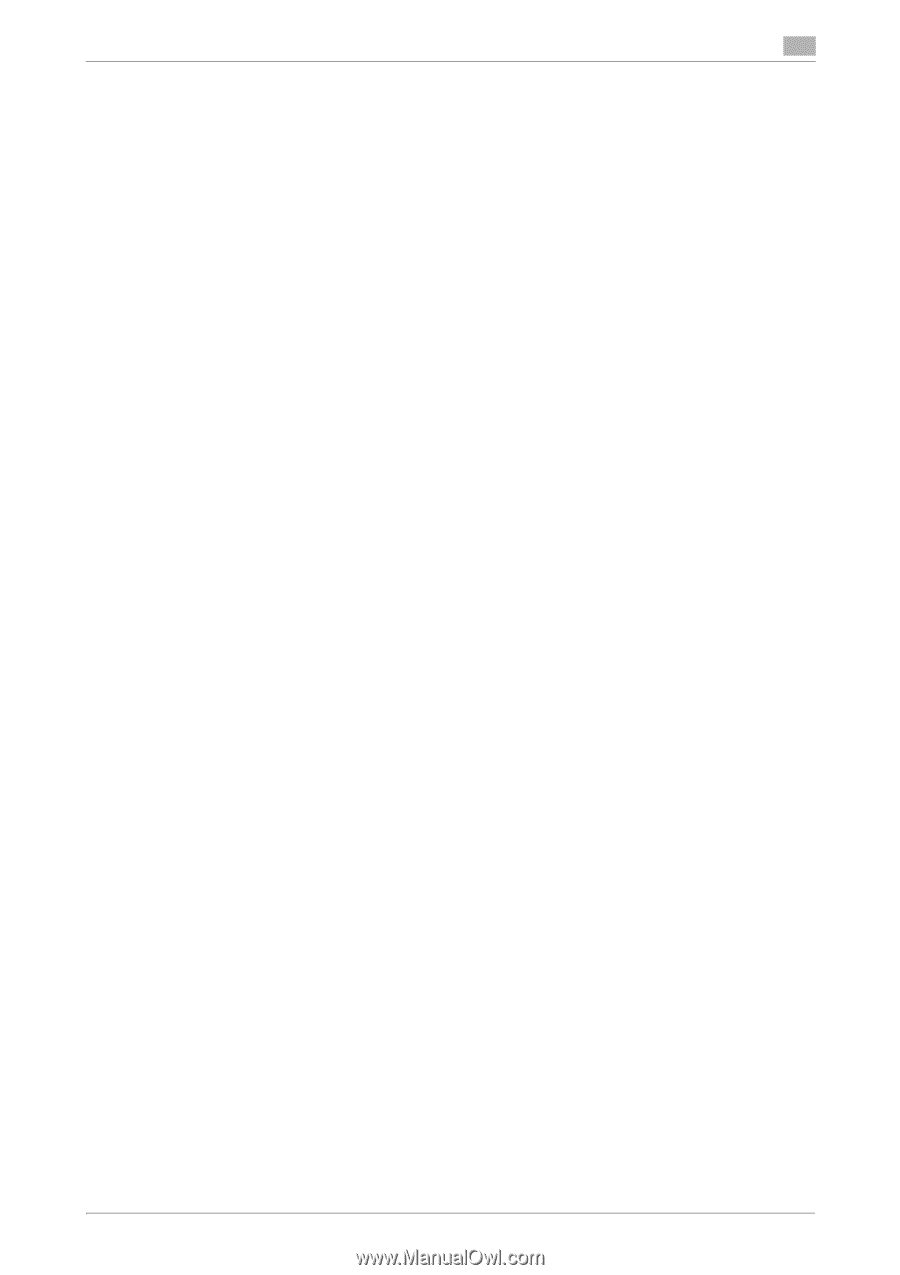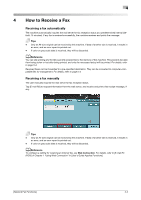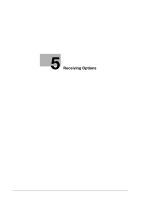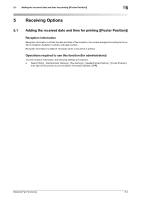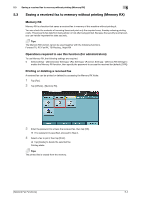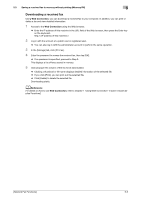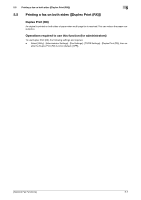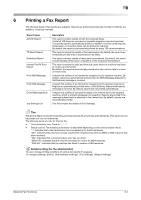Konica Minolta bizhub C3350 bizhub C3850/C3350 Network Fax Functions User Guid - Page 28
Downloading a received fax
 |
View all Konica Minolta bizhub C3350 manuals
Add to My Manuals
Save this manual to your list of manuals |
Page 28 highlights
5.3 Saving a received fax to memory without printing (Memory RX) 5 Downloading a received fax Using Web Connection, you can download a received fax to your computer. In addition, you can print or delete a fax and view detailed information. 1 Access to the Web Connection using the Web browser. % Enter the IP address of this machine in the URL field of the Web browser, then press the Enter key on the keyboard. http:/// 2 Log in with the account of a public user or registered user. % You can also log in with the administrator account to perform the same operation. 3 In the [Storage] tab, click [PC-Fax]. 4 Enter the password to access the received fax, then tap [OK]. % If no password is specified, proceed to Step 5. This displays a list of faxes saved in memory. 5 Click [Copy] in the column of the fax to be downloaded. % Clicking a thumbnail or file name displays detailed information of the selected file. % If you click [Print], you can print out the selected file. % Click [Delete] to delete the selected file. Downloading starts. dReference For details on how to use Web Connection, refer to Chapter 1 "Using Web Connection" in [User's Guide Applied Functions]. [Network Fax Functions] 5-5