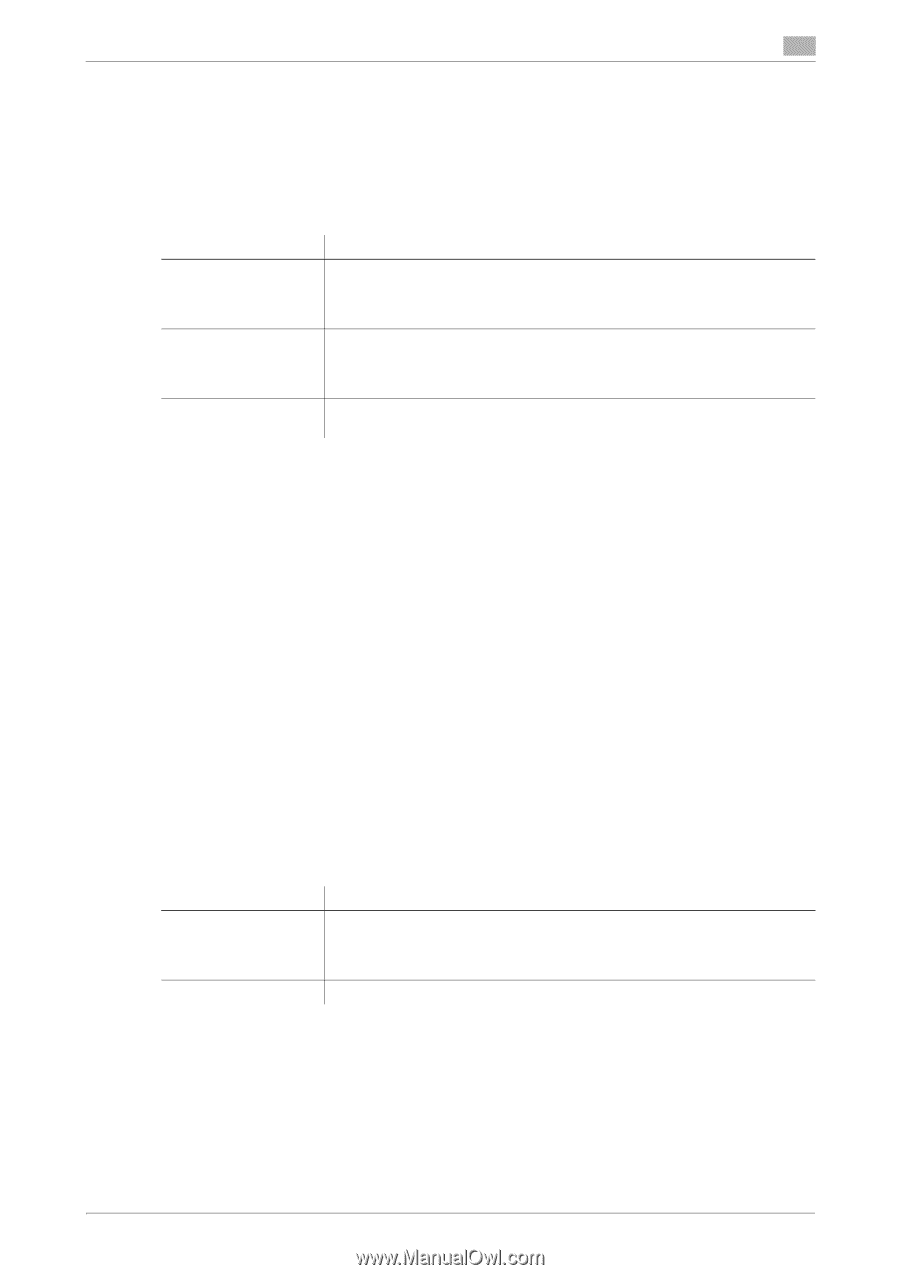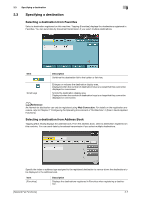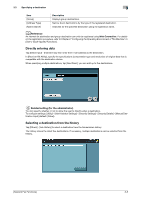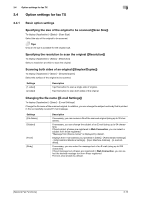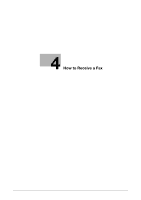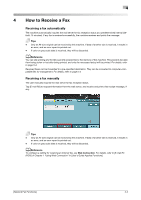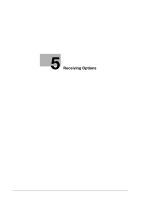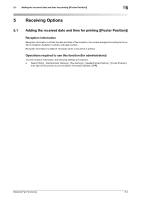Konica Minolta bizhub C3350 bizhub C3850/C3350 Network Fax Functions User Guid - Page 21
Background Removal]
 |
View all Konica Minolta bizhub C3350 manuals
Add to My Manuals
Save this manual to your list of manuals |
Page 21 highlights
3.4 Option settings for fax TX 3 3.4.3 Adjusting quality/density Selecting the appropriate image quality level for the contents of the original ([Original Type]) To display: [Application] - [Quality/Density] - [Original Type] Select the appropriate setting for the original to scan it at the optimal image quality level. Settings [Text] [Text/Photo] [Photo] Description Tap this button to scan an original, which consists mostly of text, at the optimum image quality level. This function sharpens the edges of each character, creating easy-to read images. Tap this button to scan an original, which consists of text and photos, at the optimum image quality level. This function sharpens the edges of the text, and reproduces smoother photos. Tap this button to scan an original that consists of only photos at the optimum image quality level. Adjusting the density of the original to be scanned ([Density]) To display: [Application] - [Quality/Density] - [Density] Scan originals by adjusting the density according to the original. Adjusting the background density of the original to be scanned ([Background Removal]) To display: [Application] - [Quality/Density] - [Background Removal] Adjust the background density of an original with the colored background such as newspaper or an original made with recycled paper. Sharpening the border between texts ([Sharpness]) To display: [Application] - [App] - [Sharpness] Sharpen the edges of images to improve legibility. Smoothen the rough contours of images or sharpen blurred images. 3.4.4 Viewing the current settings Tapping [Check Settings] displays a list of specified destinations. You can reconfirm the specified destinations and settings before sending data. Settings [Destination] [Setting Details] Description Displays a list of specified destinations. • When you tap [Address Details], you can view detailed information of the selecting destination. • When you tap [C], you can delete the selected destination. Displays details of transmission settings. [Network Fax Functions] 3-12