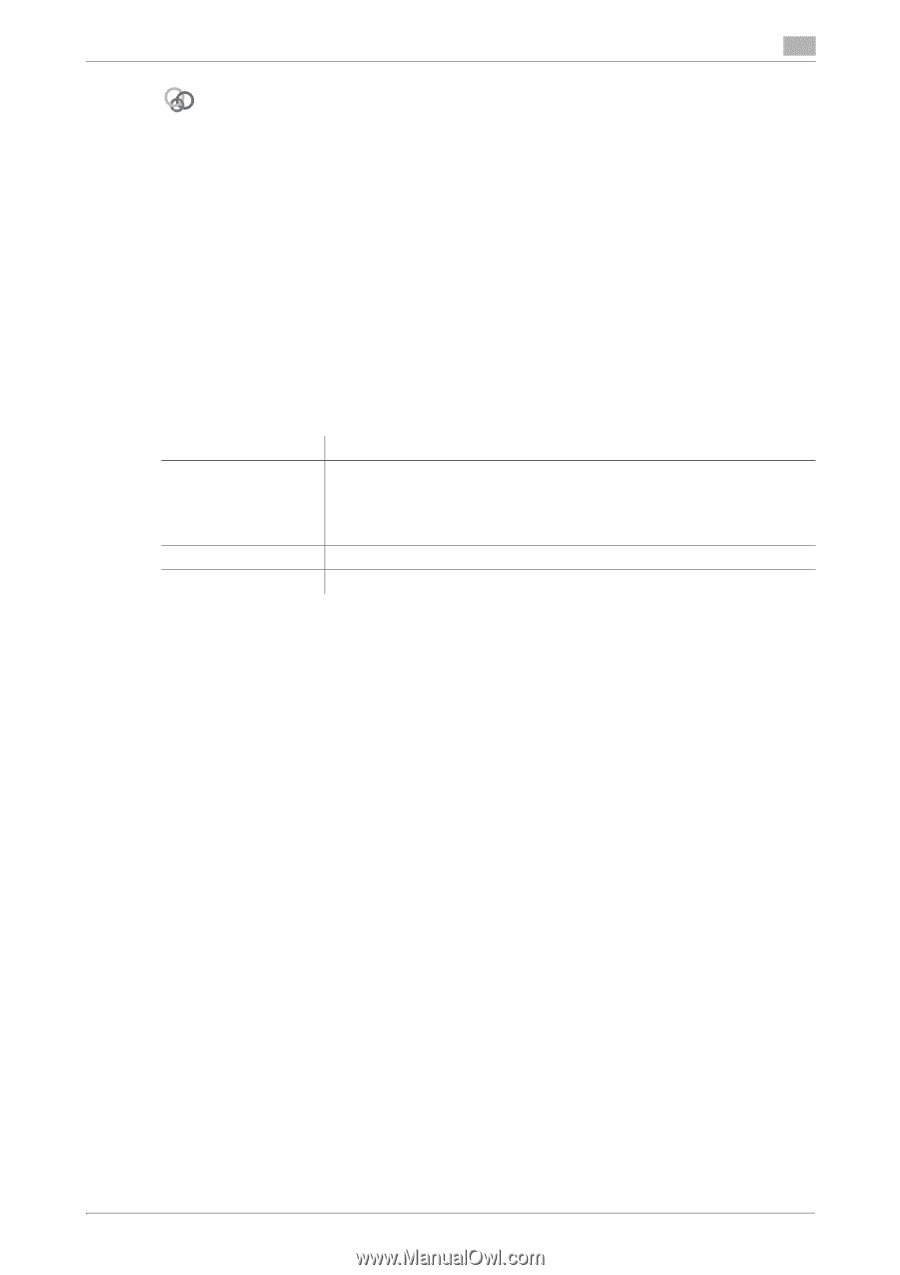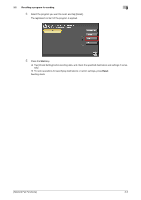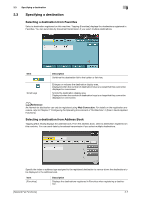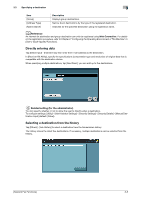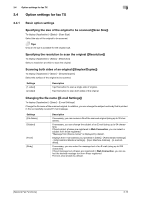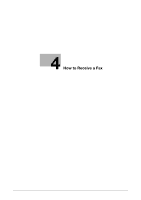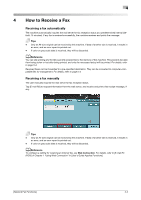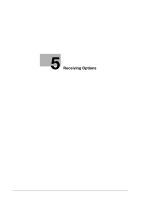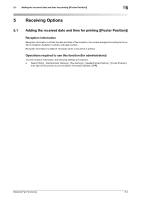Konica Minolta bizhub C3350 bizhub C3850/C3350 Network Fax Functions User Guid - Page 20
Specifying a binding position [Binding Position] - paper jam
 |
View all Konica Minolta bizhub C3350 manuals
Add to My Manuals
Save this manual to your list of manuals |
Page 20 highlights
3.4 Option settings for fax TX 3 Related setting The subject and message text of an E-mail can only be registered in Web Connection. For details, refer to Chapter 1 "Using Web Connection" in [User's Guide Applied Functions]. 3.4.2 Specifying the method to scan the original Scanning a long original ([Long Original]) To display: [Application] - [Original] - [Original Settings] - [Long Original] Select this option to load an original of which the feeding direction is longer than the standard size (legal). You can send an original that has up to 39-3/8 inches (1000 mm) in length. Specifying a binding position ([Binding Position]) To display: [Application] - [Original] - [Original Settings] - [Binding Position] When scanning a 2-sided original, select the original binding position to prevent the binding positions from being reversed between the front and rear faces. Settings [Auto] [Left Bind] [Top Bind] Description Automatically configures the binding position of the original. When the long side of the original is 11-11/16 inches (297 mm) or less, the binding position is set to the long edge of the paper. When the long side of the original exceeds 11-11/16 inches (297 mm), the binding position is set to the short edge of the paper. Select this option when the binding position is set to the left of the original. Select this option when the binding position is set to the top of the original. Scanning a number of originals in several batches ([Separate Scan]) If the number of original sheets is so large that they cannot be loaded into the ADF at the same time, you can load them in several batches and handle them as one job. In [Separate Scan], you can switch between the ADF and Original Glass to scan the originals. 1 Load the original. NOTICE Do not load more than 50 sheets at a time into the original tray, and do not load the sheets up to the point where the top of the stack is higher than the , mark. Doing so may cause a paper jam involving the originals, damage the originals, and/or cause an ADF failure. 2 Tap [Application] - [Original] - [Separate Scan], then set to [ON]. 3 Press the Start key. The original is scanned. 4 Load the next original, then press the Start key. % Press [Change Settings] to change the option settings according to the new original if necessary. 5 Repeat Step 4 until all originals have been scanned. 6 After all original pages have been scanned, tap [Finish]. Sending starts. [Network Fax Functions] 3-11