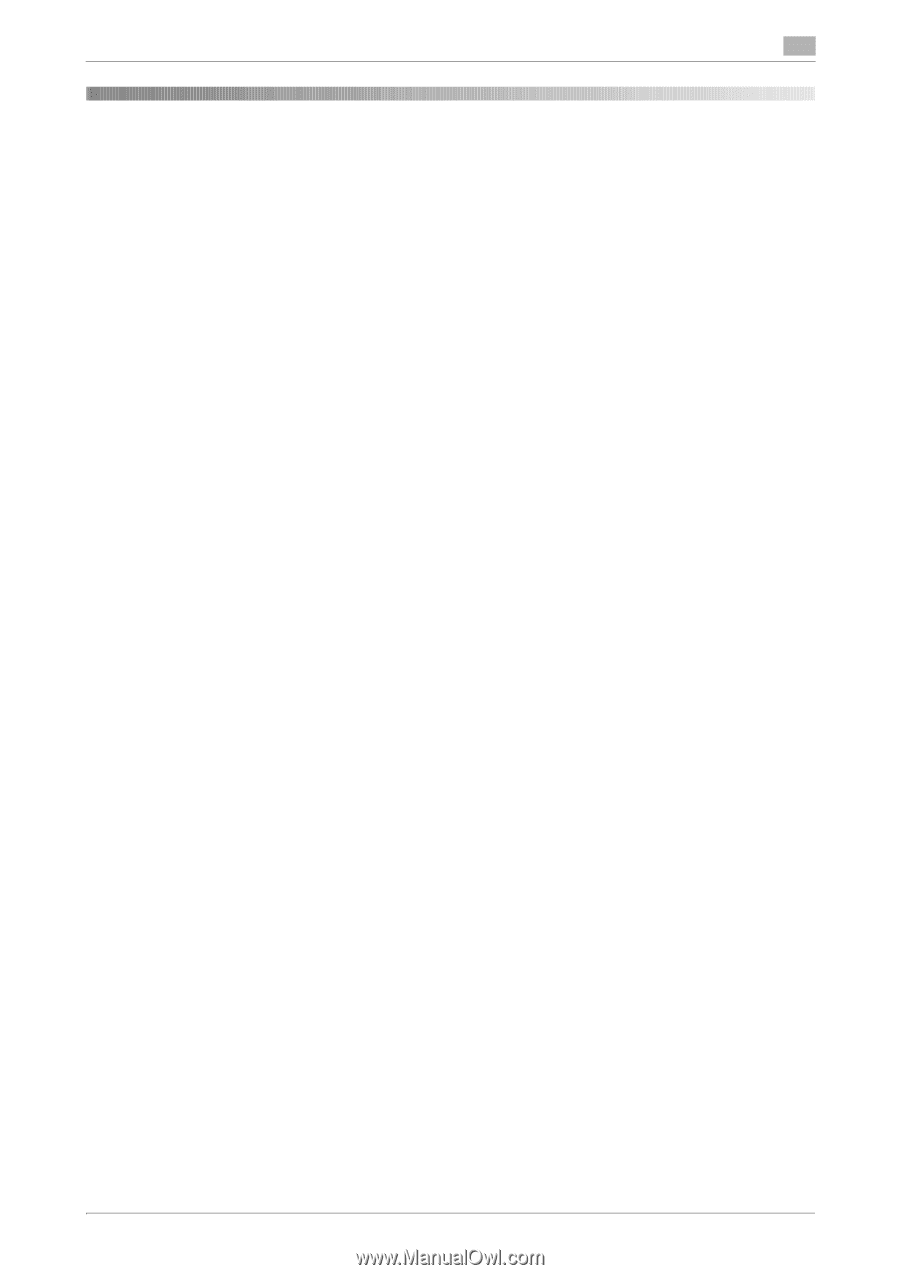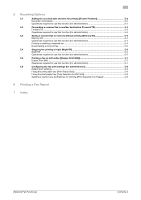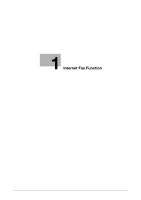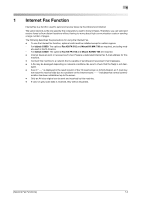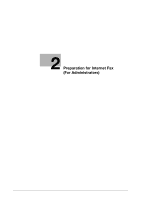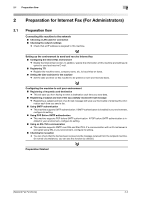[Network Fax Functions]
Contents-1
Table of contents
1
Internet Fax Function
2
Preparation for Internet Fax (For Administrators)
2.1
Preparation flow
..............................................................................................................................
2-2
2.2
Operations required to use this function
......................................................................................
2-3
Checking a LAN cable for connection
................................................................................................
2-3
Checking the network settings
...........................................................................................................
2-3
Configuring the Internet fax environment
...........................................................................................
2-3
Registering TTI
....................................................................................................................................
2-3
Setting the date and time for the machine
..........................................................................................
2-3
2.3
Option settings
................................................................................................................................
2-4
Registering a frequently used destination
..........................................................................................
2-4
Registering a subject and text of the successfully received E-mail message
....................................
2-4
Using SMTP authentication
................................................................................................................
2-4
Using POP Before SMTP authentication
............................................................................................
2-4
Using an SSL/TLS communication
.....................................................................................................
2-4
Checking fax reception
.......................................................................................................................
2-4
3
How to Send
3.1
Sending (basic operation flow)
......................................................................................................
3-2
3.2
Recalling a program for sending
...................................................................................................
3-4
Program
..............................................................................................................................................
3-4
Registering a program
........................................................................................................................
3-4
Recalling a program for sending
.........................................................................................................
3-5
3.3
Specifying a destination
.................................................................................................................
3-7
Selecting a destination from Favorites
...............................................................................................
3-7
Selecting a destination from Address Book
.......................................................................................
3-7
Directly entering data
..........................................................................................................................
3-8
Selecting a destination from the history
.............................................................................................
3-8
3.4
Option settings for fax TX
............................................................................................................
3-10
3.4.1
Basic option settings
........................................................................................................................
3-10
Specifying the size of the original to be scanned ([Scan Size])
........................................................
3-10
Specifying the resolution to scan the original ([Resolution])
.............................................................
3-10
Scanning both sides of an original ([Simplex/Duplex])
......................................................................
3-10
Changing the file name ([E-mail Settings])
........................................................................................
3-10
3.4.2
Specifying the method to scan the original
......................................................................................
3-11
Scanning a long original ([Long Original])
.........................................................................................
3-11
Specifying a binding position ([Binding Position])
.............................................................................
3-11
Scanning a number of originals in several batches ([Separate Scan])
..............................................
3-11
3.4.3
Adjusting quality/density
...................................................................................................................
3-12
Selecting the appropriate image quality level for the contents of the original ([Original Type])
........
3-12
Adjusting the density of the original to be scanned ([Density])
.........................................................
3-12
Adjusting the background density of the original to be scanned
([Background Removal])
....................................................................................................................
3-12
Sharpening the border between texts ([Sharpness])
.........................................................................
3-12
3.4.4
Viewing the current settings
..............................................................................................................
3-12
4
How to Receive a Fax
Receiving a fax automatically
.............................................................................................................
4-2
Receiving a fax manually
....................................................................................................................
4-2