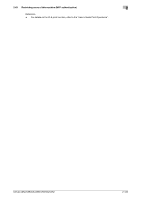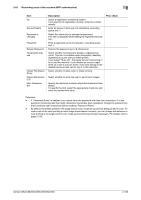Konica Minolta bizhub C552 bizhub C452/C552/C552DS/C652/C652DS Network Adminis - Page 149
Administrative Setting
 |
View all Konica Minolta bizhub C552 manuals
Add to My Manuals
Save this manual to your list of manuals |
Page 149 highlights
2.43 Restricting users of this machine (MFP authentication) 2 2.43.2 Administrative Setting In the administrator mode of PageScope Web Connection, select "User Auth/Account Track" ö "User Authentication Setting" ö "Administrative Setting". (This menu item will not be displayed if user authentication is disabled.) Item ID & Print Public User ID & Print Operation Settings Default Operation Selection Description Select whether to process all print jobs requested from a registered user as ID & print jobs. If you select "ON", all print jobs requested from a registered user are processed as "ID & print" jobs even when ID & Print is not enabled on the printer driver. If you select "OFF", print jobs are processed as ID & print jobs only when "ID & Print" is enabled on the printer driver. A print job requested from a registered user is processed as a normal one if "ID & Print" is not enabled on the printer driver. Select the operation required when receiving a job without authentication information (a job for which printing is instructed while user authentication or account track is not enabled on the printer driver) or receiving a public user's job. If you select "Print Immediately", the received job is printed as it is. If you select "Save", the received job is saved in the ID & Print User Box. Select the operating mode when using the ID & Print function on an optional Authentication Unit. Select "Print All Jobs" to print all jobs of the target user that are saved in the ID & Print User Box by one authentication operation. Select "Print Each Job" to print one job of the target user that is saved in the ID & Print User Box by one authentication operation. Select the default operation you want to apply after Authentication has been completed on the authentication unit (success in login). If you select "Begin Printing", ID & print jobs are executed after authentication has been completed. If you select "Print & Access", ID & print jobs are executed after authentication has been completed, and you can log in to the basic window. If you select "Access", you can log in to the basic window after authentication has been completed. In this case, ID & print jobs are not executed. Prior check Do you want to process all print jobs requested from a registered user as ID & Print jobs? bizhub C652/C652DS/C552/C552DS/C452 2-131