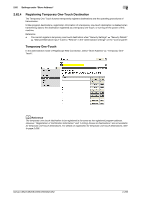Konica Minolta bizhub C552 bizhub C452/C552/C552DS/C652/C652DS Network Adminis - Page 269
Password TX
 |
View all Konica Minolta bizhub C552 manuals
Add to My Manuals
Save this manual to your list of manuals |
Page 269 highlights
2.62 Settings under "Store Address" 2 Item Outline PDF File Name Scan Setting Subject Text File Attachment Setting Simplex/Duplex Original Type Color Separate Scan Density Background Removal Scan Size Application Setting E-mail Notification Timer TX Password TX F-Code Original Direction 2-Sided Binding Direction Special Original Book Copy Erase Description Select whether to use the outline PDF function when "Compact PDF" is selected in "File Type". Enter the file name (up to 30 characters). Select whether to save the whole scanned pages in one file, or to divide a file into specified number of pages when saving the data. To use the Page Separation function, enter the number of pages for each file. If the number of original pages is less than the setting of Page Separation, the original is saved as one file without being separated. Specify the subject of the E-mail message. If you select "Not Specified", the default subject is used. Click [Subject List] to view the content. Specify the boxy text of the E-mail message. If you select "Not Specified", the default body text is used. Click [Text List] to view the content. Select whether to collectively attach all the divided files to one E-mail to send them (E-mail size: 200MB or less), or to attach each file to one E-mail to send it (E-mail size: less than 400MB) when "Page Separation" is selected in "Scan Setting". When attaching each file to one E-mail, E-mails are sent by the number of divided files. Select whether to scan one side or both sides of the original. You can scan one side of the first page of the original, and then scan both sides of the remaining pages. Select the original quality, such as text or photo. Select a color mode. The file formats for saving data may be limited according to the color mode you select. Select whether to divide the original to scan. Select the density. Adjust the density of the background. Select the paper size of the original. If you select Standard Size, select the size and the feed direction. If you select Custom Size, specify the height and width. Click [Display] to display the current application setting. Specify whether to notify via E-mail the destination URL defined for saving scanned data. To notify the URL, specify the notification addresses. You can select the addresses from the list by clicking [Search from List]. Select whether to perform timer transmission. To perform timer transmission, enter the send time. Select whether to perform password transmission. To perform password transmission, enter the password. Select whether to use the F code for transmission. To use this function, enter the SUB address and password. Select the orientation of the original. Select the binding position of the original. If the original being sent is a mixed original (original with mixed page sizes), a Z-folded original (original folded in a zigzag shape), or a long original, select whichever is relevant. Select whether to perform book copying. Using the book copy function enables you to divide page spreads (such as a book or catalog) into left and right pages to be scanned individually. Select whether to erase frames. Using the frame erase function enables you to erase unwanted areas around the original, such as transmission information printed on received faxes and the shadows of punched holes. bizhub C652/C652DS/C552/C552DS/C452 2-251