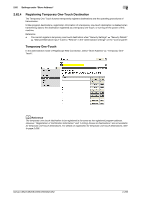Konica Minolta bizhub C552 bizhub C452/C552/C552DS/C652/C652DS Network Adminis - Page 266
Select Select from Address Book or Direct Input, and then specify the
 |
View all Konica Minolta bizhub C552 manuals
Add to My Manuals
Save this manual to your list of manuals |
Page 266 highlights
2.62 Settings under "Store Address" 2 Item Limiting Access to Destinations Description Click [Display] to display the current settings for limiting access to destinations. Specify the access allowed level or reference allowed group required to access this destination. Registering "Internet fax destinations" Item No. Name Destination Information Resolution File Type Outline PDF Subject Text Simplex/Duplex Original Type Color Separate Scan Density Background Removal Scan Size Application Setting 2-Sided Binding Direction Special Original Book Copy Erase Compose (Date/Time) Compose (Page) Description Displays the registration number. Enter the destination name (up to 24 characters). Specify the destination. Select "Select from Address Book" or "Direct Input", and then specify the Internet fax destination. Select the resolution used for scanning the original. Select the file type for saving scanned data. Select whether to use the outline PDF function when "Compact PDF" is selected in "File Type". Specify the subject of the E-mail message. If you select "Not Specified", the default subject is used. Click [Subject List] to view the content. Specify the boxy text of the E-mail message. If you select "Not Specified", the default body text is used. Click [Text List] to view the content. Select whether to scan one side or both sides of the original. You can scan one side of the first page of the original, and then scan both sides of the remaining pages. Select the original quality, such as text or photo. Select a color mode. The file formats for saving data may be limited according to the color mode you select. Select whether to divide the original to scan. Select the density. Adjust the density of the background. Select the paper size of the original. If you select Standard Size, select the size and the feed direction. If you select Custom Size, specify the height and width. Click [Display] to display the current application setting. Select the binding position of the original. If the original being sent is a mixed original (original with mixed page sizes), a Z-folded original (original folded in a zigzag shape), or a long original, select whichever is relevant. Select whether to perform book copying. Using the book copy function enables you to divide page spreads (such as a book or catalog) into left and right pages to be scanned individually. Select whether to erase frames. Using the frame erase function enables you to erase unwanted areas around the original, such as transmission information printed on received faxes and the shadows of punched holes. Specify whether to print the date and time data. To print the date and time data, configure the date type, time type, print position, fine-tune, color, pages, size, and text type settings. Select whether to print page numbers. To print page numbers, configure the starting page number, starting chapter number, page number type, print position, fine-tune, color, size, and text type settings. bizhub C652/C652DS/C552/C552DS/C452 2-248