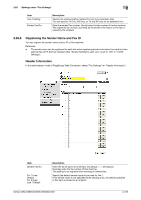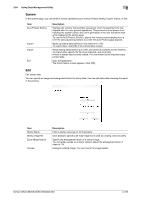Konica Minolta bizhub C552 bizhub C452/C552/C552DS/C652/C652DS Network Adminis - Page 294
Managing copy protect data, Copy protect list
 |
View all Konica Minolta bizhub C552 manuals
Add to My Manuals
Save this manual to your list of manuals |
Page 294 highlights
2.64 Using Data Management Utility 2 2.64.2 Managing copy protect data Manage copy protect data to be added to this machine. Copy Protect proves that a document is a copied one by highlighting a character string on the document when a printed or copied document has been recopied. This function is available when preventing highly confidential documents from being copied secondarily. Reference - You cannot edit or delete copy protect data that is registered in this machine at shipment. Copy protect list When "Manage Copy Protect Data" starts up, the registered copy protect data is listed. (You can register up to eight copy protect data items.) Item [System] Description Displays the system page. In the system page, you can perform screen operations such as Auto Protect Setting, Export, Import, or Exit. For details, refer to page 2-277. Displays the help that is available when managing copy protect data. [Edit] [Delete] [Export to the device] [Undo] Displays the copy protect editing screen. In this page, you can edit the registered copy protect data or register new one. For details, refer to page 2-277. Deletes the registered copy protect data. Copy protect data is not displayed in the copy protect list page; however, data is not actually deleted until it is written to this machine by clicking [Export to the device]. To cancel data deletion, click [Undo] unless [Export to the device] is selected. Writes copy protect data to this machine. After newly registering, editing, or deleting copy protect data, click [Export to the device]. If you do not click [Export to the device], the edited contents are not updated. Discards the edited contents and return to the previous state. bizhub C652/C652DS/C552/C552DS/C452 2-276