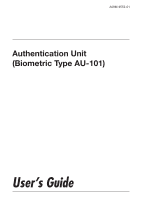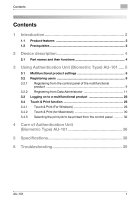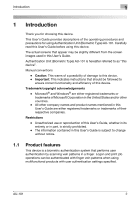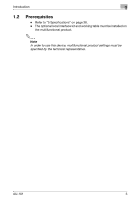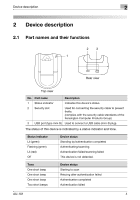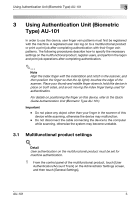Konica Minolta bizhub C650 AU-101 User Guide
Konica Minolta bizhub C650 Manual
 |
View all Konica Minolta bizhub C650 manuals
Add to My Manuals
Save this manual to your list of manuals |
Konica Minolta bizhub C650 manual content summary:
- Konica Minolta bizhub C650 | AU-101 User Guide - Page 1
A09M-9552-01 Authentication Unit (Biometric Type AU-101) User's Guide - Konica Minolta bizhub C650 | AU-101 User Guide - Page 2
2 1.1 Product features 2 1.2 Prerequisites 3 2 Device description 4 2.1 Part names and their functions 4 3 Using Authentication Unit (Biometric Type) AU-101 ..... 5 3.1 Multifunctional product settings 5 3.2 Registering users 8 3.2.1 Registering from the control panel of the - Konica Minolta bizhub C650 | AU-101 User Guide - Page 3
different from the screen images used in this User's Guide. Authentication Unit (Biometric Type) AU-101 is hereafter referred to as "this device". Manual conventions - Caution: This warns of a possibility of damage to this device. - Important: This indicates instructions that should be followed - Konica Minolta bizhub C650 | AU-101 User Guide - Page 4
Introduction 1 1.2 Prerequisites - Refer to "5 Specifications" on page 38. - The optional local interface kit and working table must be installed on the multifunctional product. 2 Note In order to use this device, multifunctional product settings must be specified by the technical representative. - Konica Minolta bizhub C650 | AU-101 User Guide - Page 5
standards of the Kensington Computer Products Group) 3 USB port (type mini-B) Used to connect a USB cable (mini-B plug). The scanning Authentication failed/scanning failed This device is not detected. Tone One short beep One short beep One short beep Two short beeps Device status Starting to scan - Konica Minolta bizhub C650 | AU-101 User Guide - Page 6
connecting the device to the computer while scanning, otherwise the system may become unstable. 3.1 Multifunctional product settings ! Detail User authentication on the multifunctional product must be set for machine authentication. 1 From the control panel of the multifunctional product, touch - Konica Minolta bizhub C650 | AU-101 User Guide - Page 7
Using Authentication Unit (Biometric Type) AU-101 3 2 Set "User Authentication" to "ON (MFP)", and then touch [OK]. 2 Reminder External server authentication is not supported. When combined with account track settings, set "Synchronize User Authentication & Account Track" to "Synchronize". If "Do - Konica Minolta bizhub C650 | AU-101 User Guide - Page 8
Using Authentication Unit (Biometric Type) AU-101 3 - Under "Operation Settings", select the logon method after registration. 1-to-many authentication: Logon is possible simply by positioning the finger. 1-to-1 authentication: Logon is possible by entering a user name and positioning the finger. - Konica Minolta bizhub C650 | AU-101 User Guide - Page 9
Using Authentication Unit (Biometric Type) AU-101 3 - For details on the Touch & Print function, refer to "Touch & Print function" on page 25. 8 Touch [OK]. 9 Touch [Logoff Settings]. 10 Select whether or not the user is logged off when scanning of the document is finished after the user has - Konica Minolta bizhub C650 | AU-101 User Guide - Page 10
Using Authentication Unit (Biometric Type) AU-101 3 3.2.1 Registering from the control panel of the multifunctional product 1 From the control panel of the multifunctional product, touch [User Authentication/Account Track] on the Administrator Settings screen, and then touch [Authentication - Konica Minolta bizhub C650 | AU-101 User Guide - Page 11
Using Authentication Unit (Biometric Type) AU-101 3 4 Touch [Edit]. 5 Position the finger on this device to scan the finger vein pattern. - Scan the finger vein pattern three times, removing and repositioning the same finger, and touch [OK] after each time. 6 Touch [Close], and then touch [Close - Konica Minolta bizhub C650 | AU-101 User Guide - Page 12
, refer to the User's Guide for the Data Administrator. Setup 1 Turn off the multifunctional product with the main power switch, and then disconnect this device from the multifunctional product. 2 Install BioDriver(USB-Driver). Plug the cable from this device into the USB port on the computer - Konica Minolta bizhub C650 | AU-101 User Guide - Page 13
Using Authentication Unit (Biometric Type) AU-101 3 5 Select "Install from a list or specific location (Advanced)", and then click [Next]. 6 Select the "Include this location in the search" check box, check that the application CD-ROM appears as a location to be searched, and then click [Next]. - Konica Minolta bizhub C650 | AU-101 User Guide - Page 14
Using Authentication Unit (Biometric Type) AU-101 3 - If the application CD-ROM does not appear as a location to be searched for the driver, click [Browse], select the BioDriver (USBDriver) folder on the CD-ROM, and then click [OK]. The installation begins. AU-101 13 - Konica Minolta bizhub C650 | AU-101 User Guide - Page 15
Using Authentication Unit (Biometric Type) AU-101 3 7 Click [Finish]. 8 Repeat steps 5 through 7. The installation of BioDriver(USB-Driver) is completed. 9 Install Data Administrator Bio Plugin. Open the DA_Bio_Plugin folder on the application CD-ROM, and then click "setup.exe". 10 Select the - Konica Minolta bizhub C650 | AU-101 User Guide - Page 16
Using Authentication Unit (Biometric Type) AU-101 3 12 Click [Next]. 13 Select "I accept the terms of the license agreement", and then click [Next]. AU-101 15 - Konica Minolta bizhub C650 | AU-101 User Guide - Page 17
Using Authentication Unit (Biometric Type) AU-101 3 14 Click [Install]. 15 Click [Finish]. Data Administrator Bio Plugin is installed, and the setup is completed. AU-101 16 - Konica Minolta bizhub C650 | AU-101 User Guide - Page 18
Using Authentication Unit (Biometric Type) AU-101 3 Registering users ! Detail In order to register users with Data Administrator, this device must be connected to the USB port is turned off, then on again with the main power switch, wait at least 10 seconds to turn the machine on after turning it - Konica Minolta bizhub C650 | AU-101 User Guide - Page 19
the same port where this device is connected. If enough USB power is not provided, this device may not operate correctly. • When using a USB hub, be sure to use a self-powered USB hub information, refer to the User's Guide for Data Administrator. The Device information pane appears. AU-101 18 - Konica Minolta bizhub C650 | AU-101 User Guide - Page 20
Using Authentication Unit (Biometric Type) AU-101 3 5 Select "User authentication settings" in the Function selection pane, and then click [Add]. 6 Select a template, and then click [OK]. The User settings dialog box appears. AU-101 19 - Konica Minolta bizhub C650 | AU-101 User Guide - Page 21
Using Authentication Unit (Biometric Type) AU-101 3 7 Type in the user name and password, click the Vein Authentication tab, and then click [Import]. - If desired, type in the e-mail address. 8 Position the finger on this device, and then click [Start reading]. - Scan the finger vein pattern - Konica Minolta bizhub C650 | AU-101 User Guide - Page 22
Using Authentication Unit (Biometric Type) AU-101 3 10 Click [OK]. - Repeat steps 5 through 10 until all users have been registered. 11 Click [Export to the device]. - To change the registered data, select the user name, and then click [Edit]. AU-101 21 - Konica Minolta bizhub C650 | AU-101 User Guide - Page 23
batch copy feature that allows the registered user data to be specified on multiple multifunctional products specified to be used with this device. 13 Click [OK]. 14 Disconnect this device from this USB port of the computer. 15 Turn off the multifunctional product with the main power switch, connect - Konica Minolta bizhub C650 | AU-101 User Guide - Page 24
Using Authentication Unit (Biometric Type) AU-101 3 2 Note • When the multifunctional product is turned off, then on again with the main power switch, wait at least 10 seconds to turn the machine on after turning it off. The machine may not operate correctly if it is turned on immediately after - Konica Minolta bizhub C650 | AU-101 User Guide - Page 25
Using Authentication Unit (Biometric Type) AU-101 3 When "1-to-1 authentication" has been specified 1 Type in the user name. 2 Position the registered finger on this device. The user is authenticated, and the Basic screen appears. 2 Note If authentication fails many times, the authentication data - Konica Minolta bizhub C650 | AU-101 User Guide - Page 26
x64 Mac OS X 10.2, Mac OS X 10.3, and Mac OS X 10.4 ! Detail To use the Touch & Print function, select "1-to-many authentication" under "Operation Settings" and set "Touch & Print Setting" to "ON". 2 Note For details on the printer driver settings and Box mode functions, refer to the User's Guide - Konica Minolta bizhub C650 | AU-101 User Guide - Page 27
the Configure tab 1 For Windows 2000/NT 4.0, click the [Start] button, point to "Settings", and then click "Printers". For Windows XP/Server 2003, click the [Start] button, and then click "Printers and Faxes". - If "Printers and Faxes" does not appear in the Start menu, open the Control Panel from - Konica Minolta bizhub C650 | AU-101 User Guide - Page 28
Using Authentication Unit (Biometric Type) AU-101 3 Sending a print job 1 Open the data in the application, click [File], and then click [Print]. 2 Check that the printer name has been selected in "Printer Name" or "Select Printer". If the printer is not selected, click to select the printer. - - Konica Minolta bizhub C650 | AU-101 User Guide - Page 29
Using Authentication Unit (Biometric Type) AU-101 3 6 Click the [Authentication/Account Track] button. 7 Select "Recipient User", and then enter the user name and password. 8 Click [Verify] to check the user ID. 9 Click [OK]. - If the user name or the password is incorrect, type in the correct - Konica Minolta bizhub C650 | AU-101 User Guide - Page 30
Authentication Unit (Biometric Type) AU-101 3 13 Position the registered finger on this device. - Make sure that "Begin Printing" is selected. - To select the print job to be printed, touch [Screen Operation]. For details, refer to "Selecting the print job to be printed from the control panel" on - Konica Minolta bizhub C650 | AU-101 User Guide - Page 31
Using Authentication Unit (Biometric Type) AU-101 3 3.4.2 Touch & Print (for Macintosh) 1 Open the data in the application, click [File], and then click "Print". 2 Check that the printer name has been selected. - The Print dialog box differs depending on the application. 3 From the drop-down - Konica Minolta bizhub C650 | AU-101 User Guide - Page 32
Using Authentication Unit (Biometric Type) AU-101 3 5 Select the "User Authentication" check box. The User Authentication dialog box appears. 6 Select "Recipient User", and then enter the user name and password. 7 Click the [OK] button. 8 Specify the desired settings, and then click [Print]. The - Konica Minolta bizhub C650 | AU-101 User Guide - Page 33
Using Authentication Unit (Biometric Type) AU-101 3 The user is authenticated, and the print job is printed. 3.4.3 Selecting the print job to be printed from the control panel Follow the procedure described below to select the document to be printed from those saved in the Touch & Print user box - Konica Minolta bizhub C650 | AU-101 User Guide - Page 34
Using Authentication Unit (Biometric Type) AU-101 3 3 Press the [User Box] key in the control panel. 4 Touch [Use Document]. 5 Touch [System User Box]. AU-101 33 - Konica Minolta bizhub C650 | AU-101 User Guide - Page 35
Using Authentication Unit (Biometric Type) AU-101 3 6 Touch [Touch & Print User Box], and then touch [OK]. 7 Select the document to be printed. - Multiple documents can be selected. - To select all documents, touch [Select All]. - To cancel the selection of all documents, touch [Reset]. - To - Konica Minolta bizhub C650 | AU-101 User Guide - Page 36
Using Authentication Unit (Biometric Type) AU-101 3 8 Touch the [Print] under "Action", and then touch [OK]. - To delete the document, touch [Delete . 2 Note If authentication fails many times, the authentication data may not be registered correctly. Therefore, register the user again. AU-101 35 - Konica Minolta bizhub C650 | AU-101 User Guide - Page 37
, otherwise the system may be damaged. Never use organic solvents, such as benzene or alcohol, to clean this device, otherwise it may be damaged. Note • When disconnecting or connecting this device, turn off the multifunctional product with the main power switch, and then wait at least 10 seconds - Konica Minolta bizhub C650 | AU-101 User Guide - Page 38
Care of Authentication Unit (Biometric Type) AU-101 4 Care of the cover Frequency: Once a month, or when it is dirty or covered with fingerprints Clean the scanner with a soft cloth. If it is extremely dirty, remove the dirt before cleaning it. AU-101 37 - Konica Minolta bizhub C650 | AU-101 User Guide - Page 39
, 16-bit color or more Network TCP/IP protocol Application Microsoft Internet Explorer 6.0 (Service Pack 1) or later Microsoft .NET Framework (Service Pack 1) or later Interface USB 1.1 or later Supported operating systems Windows 2000 Professional (Service Pack 4) Windows XP Professional - Konica Minolta bizhub C650 | AU-101 User Guide - Page 40
if the driver is correctly installed on the computer. (p. 11) A tone does not sound from the multifunctional product when scanning begins and when authentication is completed. Has the tone setting on the multifunctional product been set to "OFF"? Refer to "Registering users", and set the tone - Konica Minolta bizhub C650 | AU-101 User Guide - Page 41
time period. Refer to the Quick Guide Authentication Unit (Biometric Type AU-101) and check how to position the finger for authentication and scanning in order to complete scanning within the limited period of time. Correctly position the finger to be scanned on the scanner, and do not move the - Konica Minolta bizhub C650 | AU-101 User Guide - Page 42
a correct image cannot be created and scanning may not be completed. Try widening your finger or inserting it deeper or less deep into the scanner. Was the multifunctional product restarted after this device was connected to it? Turn the multifunctional product off with the main power switch and - Konica Minolta bizhub C650 | AU-101 User Guide - Page 43
to the same USB port used when the driver was installed? If this device is connected to a USB port different from the one used when the driver was installed, the Add New Hardware Wizard may start. Use the same USB port used when the driver was installed. If the problem is not corrected after - Konica Minolta bizhub C650 | AU-101 User Guide - Page 44
2007. 3
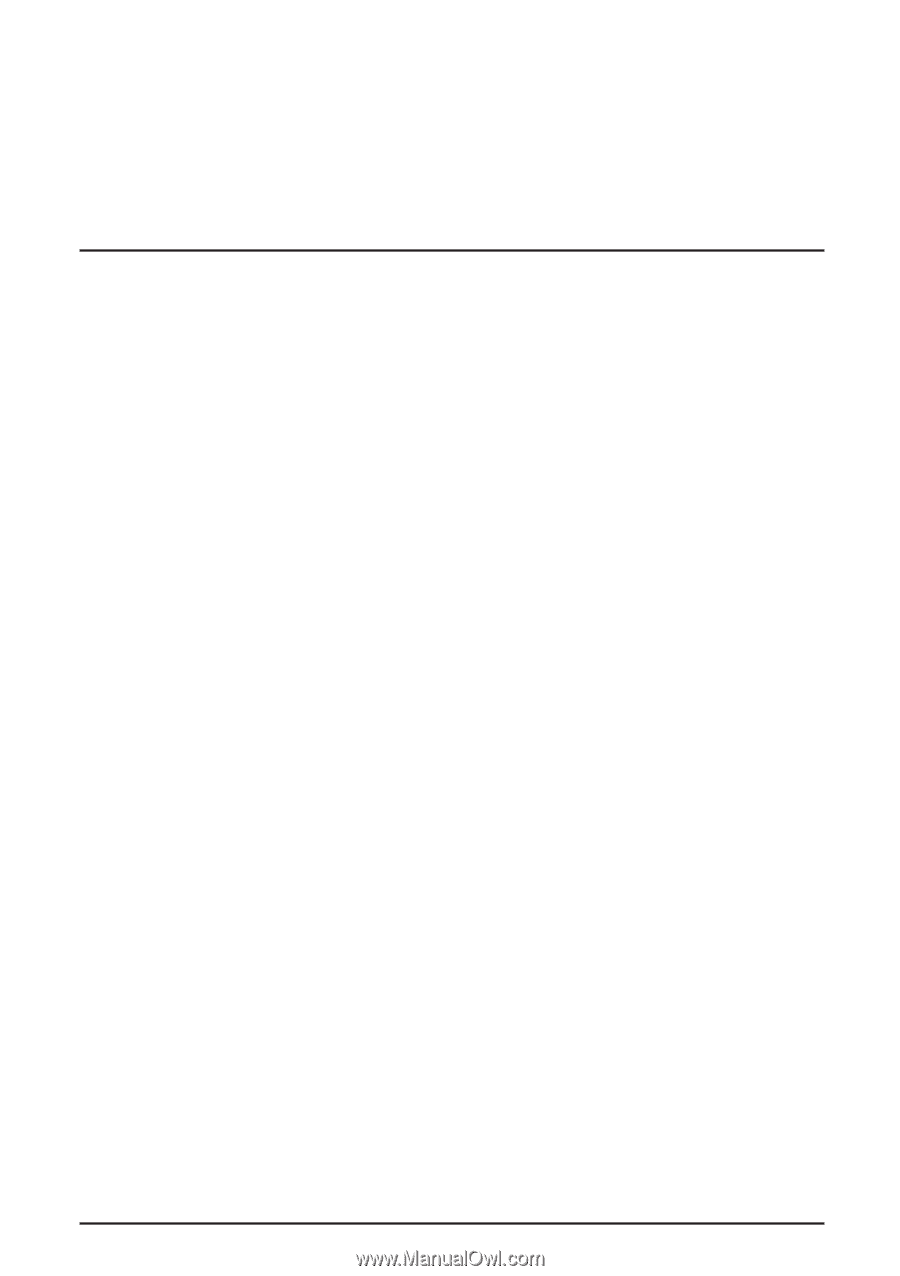
User’s Guide
Authentication Unit
(Biometric Type AU-101)
A09M-9552-01