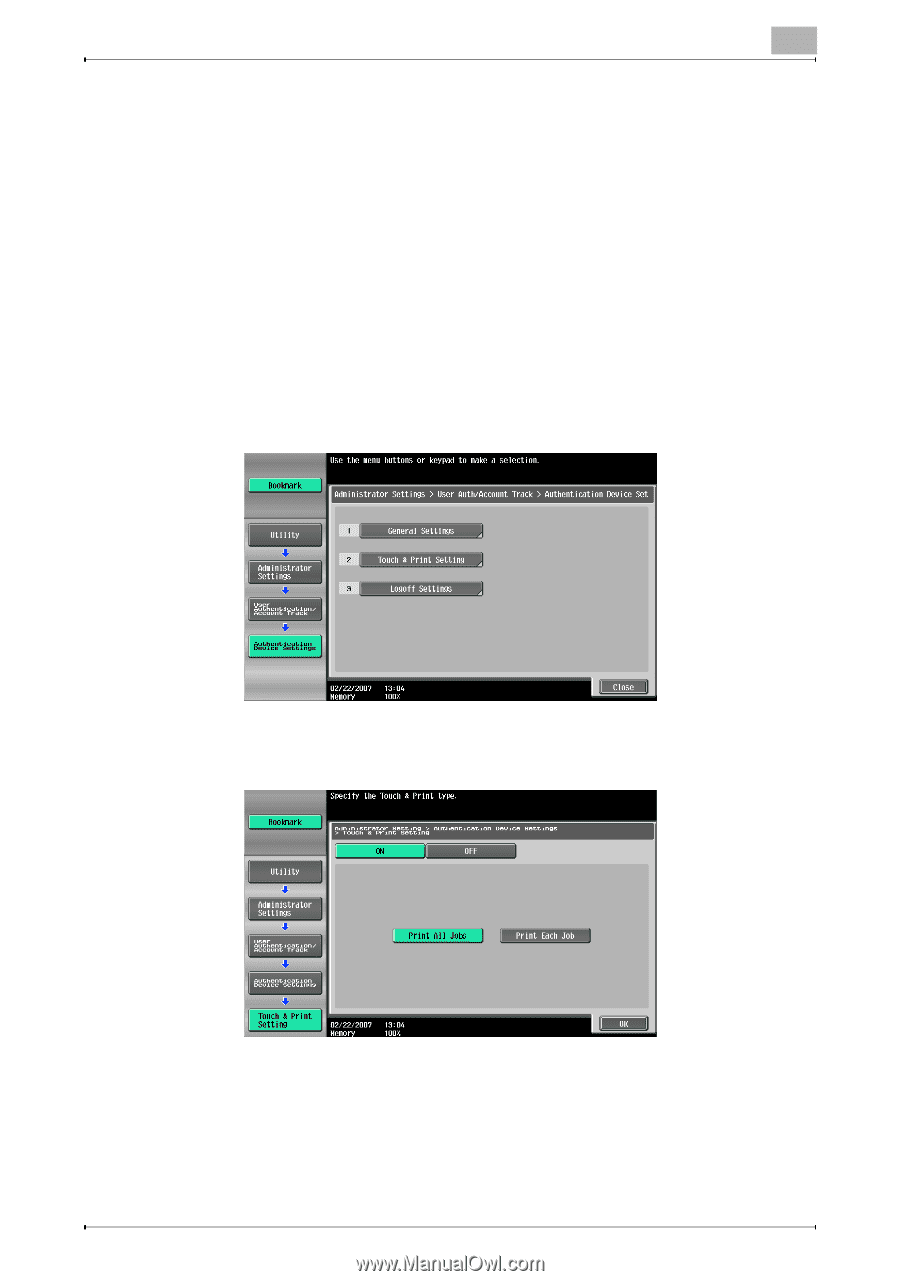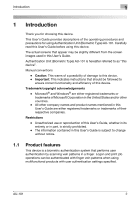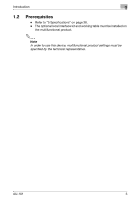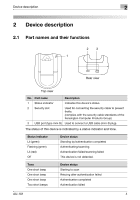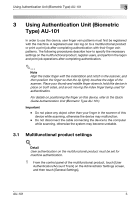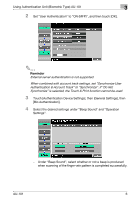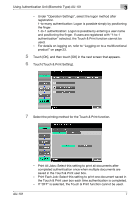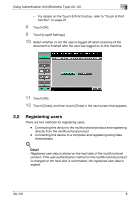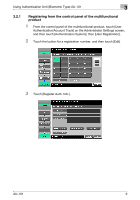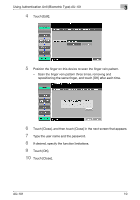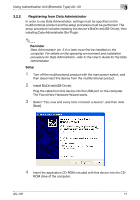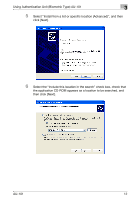Konica Minolta bizhub C650 AU-101 User Guide - Page 8
Using Authentication Unit Biometric Type AU-101, Touch [Touch & Print Setting].
 |
View all Konica Minolta bizhub C650 manuals
Add to My Manuals
Save this manual to your list of manuals |
Page 8 highlights
Using Authentication Unit (Biometric Type) AU-101 3 - Under "Operation Settings", select the logon method after registration. 1-to-many authentication: Logon is possible simply by positioning the finger. 1-to-1 authentication: Logon is possible by entering a user name and positioning the finger. If users are registered with "1-to-1 authentication" selected, the Touch & Print function cannot be used. - For details on logging on, refer to "Logging on to a multifunctional product" on page 23. 5 Touch [OK], and then touch [OK] in the next screen that appears. 6 Touch [Touch & Print Setting]. 7 Select the printing method for the Touch & Print function. AU-101 - Print All Jobs: Select this setting to print all documents after completed authentication once when multiple documents are saved in the Touch & Print user box. - Print Each Job: Select this setting to print one document saved in the Touch & Print user box each time authentication is completed. - If "OFF" is selected, the Touch & Print function cannot be used. 7