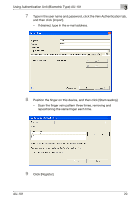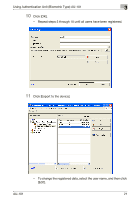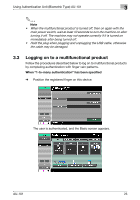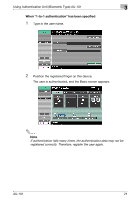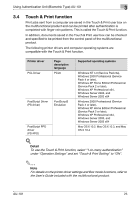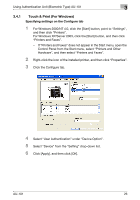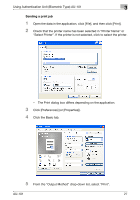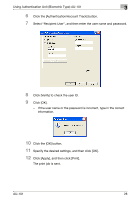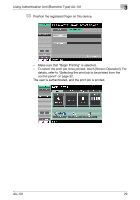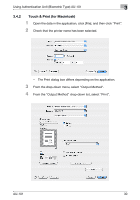Konica Minolta bizhub C650 AU-101 User Guide - Page 26
Touch & Print function, under Operation Settings and set Touch & Print Setting to ON.
 |
View all Konica Minolta bizhub C650 manuals
Add to My Manuals
Save this manual to your list of manuals |
Page 26 highlights
Using Authentication Unit (Biometric Type) AU-101 3 3.4 Touch & Print function Print jobs sent from a computer are saved in the Touch & Print user box on the multifunctional product and can be printed after authentication is completed with finger vein patterns. This is called the Touch & Print function. In addition, documents saved in the Touch & Print user box can be checked and specified to be printed from the control panel of the multifunctional product. The following printer drivers and computer operating systems are compatible with the Touch & Print function. Printer driver PCL Driver Page description language PCL6 PostScript Driver (PS driver) PostScript3 Emulation PostScript PPD driver (PS-PPD) Supported operating systems Windows NT 4.0 (Service Pack 6a), Windows 2000 Professional (Service Pack 4 or later), Windows XP Home Edition/Professional (Service Pack 2 or later), Windows XP Professional x64, Windows Server 2003, and Windows Server 2003 x64 Windows 2000 Professional (Service Pack 4 or later), Windows XP Home Edition/Professional (Service Pack 2 or later), Windows XP Professional x64, Windows Server 2003, and Windows Server 2003 x64 Mac OS X 10.2, Mac OS X 10.3, and Mac OS X 10.4 ! Detail To use the Touch & Print function, select "1-to-many authentication" under "Operation Settings" and set "Touch & Print Setting" to "ON". 2 Note For details on the printer driver settings and Box mode functions, refer to the User's Guide included with the multifunctional product. AU-101 25