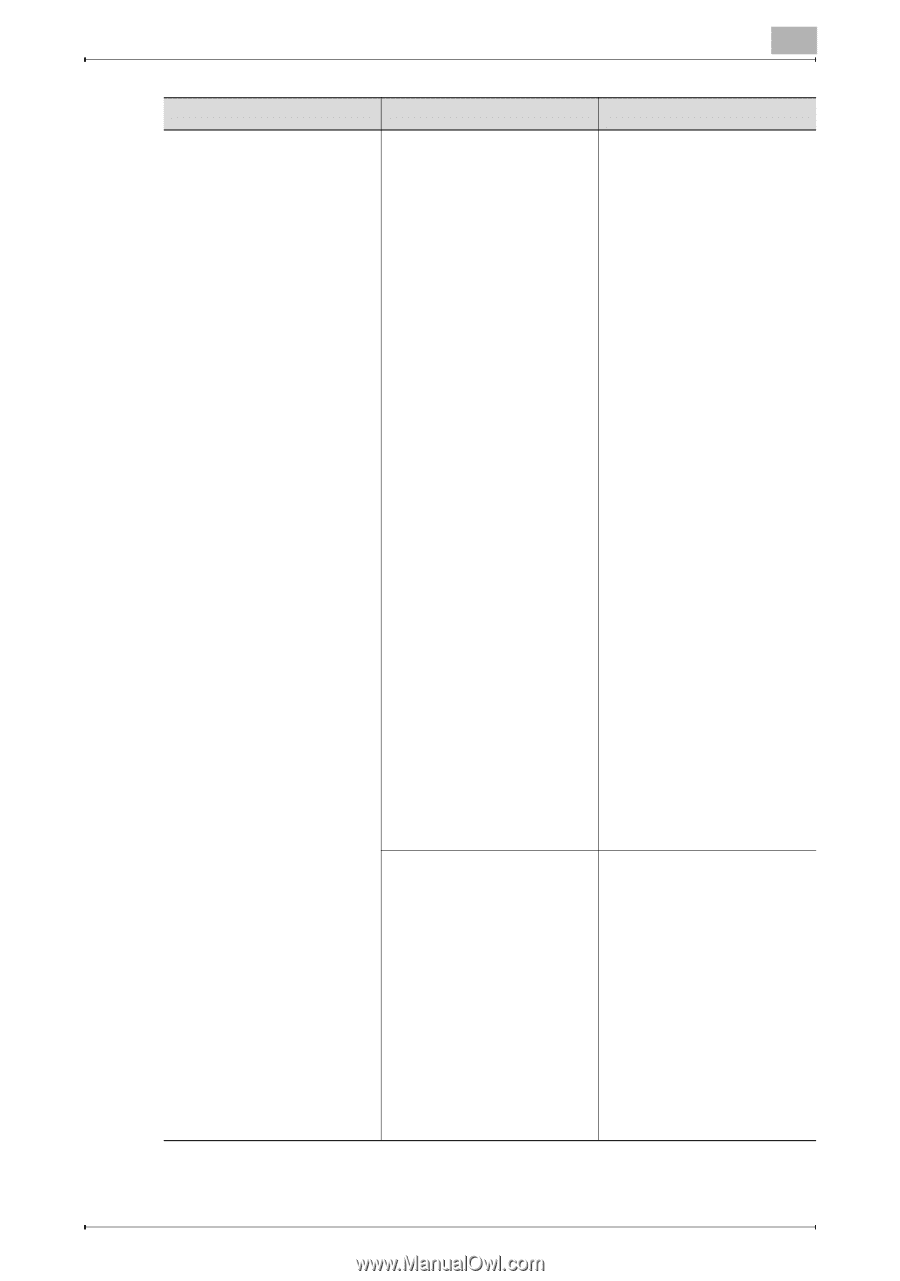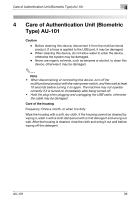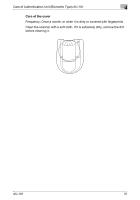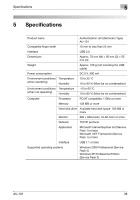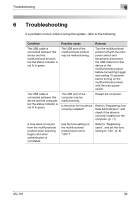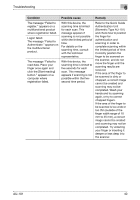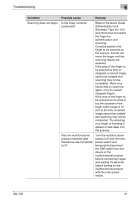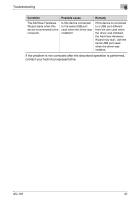Konica Minolta bizhub C650 AU-101 User Guide - Page 42
Condition, Possible cause, Remedy, Refer to the Quick Guide
 |
View all Konica Minolta bizhub C650 manuals
Add to My Manuals
Save this manual to your list of manuals |
Page 42 highlights
Troubleshooting 6 Condition Possible cause Remedy Scanning does not begin. Is the finger correctly positioned? Refer to the Quick Guide Authentication Unit (Biometric Type AU-101) and check how to position the finger for authentication and scanning. Correctly position the finger to be scanned on the scanner, and do not move the finger until the scanning results are received. If the area of the finger to be scanned is dirty or chapped, a correct image cannot be created and scanning may not be completed. Wash your hands and try scanning again, or try to correct chapped fingers. If the area of the finger to be scanned is too wide or too thin (outside of the finger width range of 10 mm to 25 mm), a correct image cannot be created and scanning may not be completed. Try widening your finger or inserting it deeper or less deep into the scanner. Was the multifunctional product restarted after this device was connected to it? Turn the multifunctional product off with the main power switch and temporarily disconnect the USB cable from this device or the multifunctional product before connecting it again and waiting 10 seconds before turning on the multifunctional product with the main power switch. AU-101 41