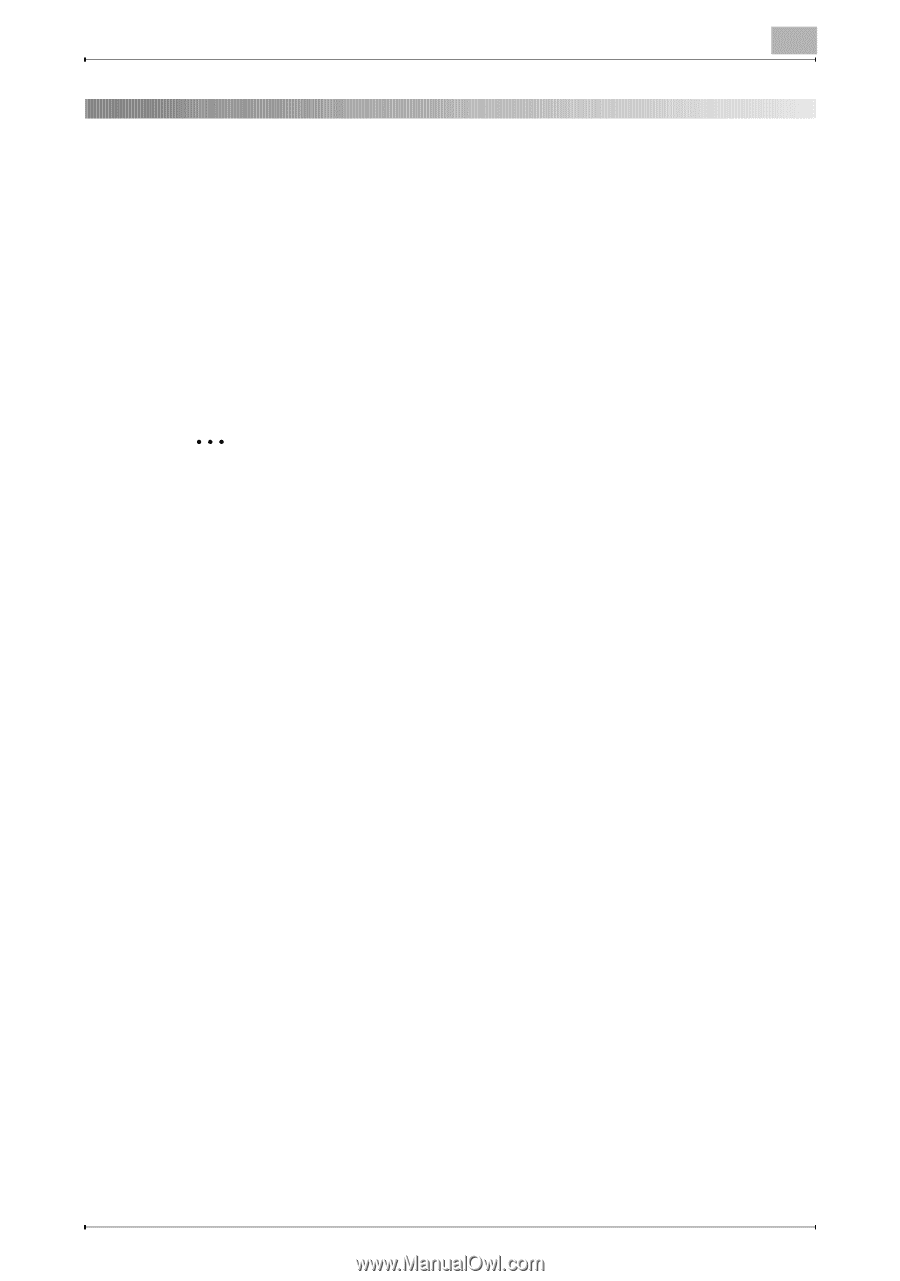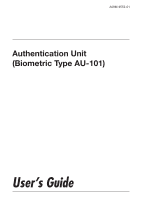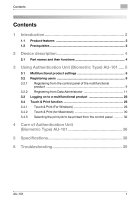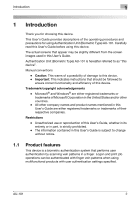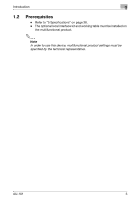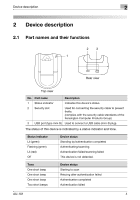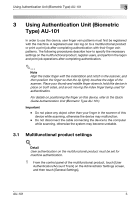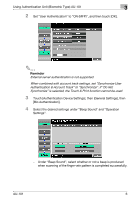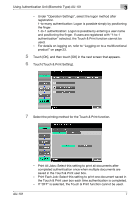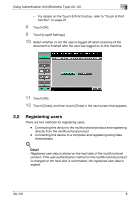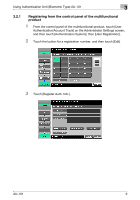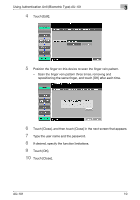Konica Minolta bizhub C650 AU-101 User Guide - Page 6
Using Authentication Unit (Biometric Type) AU-101, 3.1 Multifunctional product settings
 |
View all Konica Minolta bizhub C650 manuals
Add to My Manuals
Save this manual to your list of manuals |
Page 6 highlights
Using Authentication Unit (Biometric Type) AU-101 3 3 Using Authentication Unit (Biometric Type) AU-101 In order to use this device, user finger vein patterns must first be registered with the machine. A registered user can log on to a multifunctional product or print a print job after completing authentication with their finger vein patterns. The following procedures describe how to specify the necessary settings on the multifunctional product, register users, and perform the logon and print job operations after completing authentication. 2 Note Align the index finger with the indentation and notch in the scanner, and then position the finger so that the tip lightly touches the edge of the scanner. Place your thumb and middle finger down to hold this device in place on both sides, and avoid moving the index finger being used for authentication. For details on positioning the finger on this device, refer to the Quick Guide Authentication Unit (Biometric Type AU-101). Important - Do not place any object other than your finger in the scanner of this device while scanning, otherwise the device may malfunction. - Do not disconnect the cable connecting the device to the computer while scanning, otherwise the system may become unstable. 3.1 Multifunctional product settings ! Detail User authentication on the multifunctional product must be set for machine authentication. 1 From the control panel of the multifunctional product, touch [User Authentication/Account Track] on the Administrator Settings screen, and then touch [General Settings]. AU-101 5