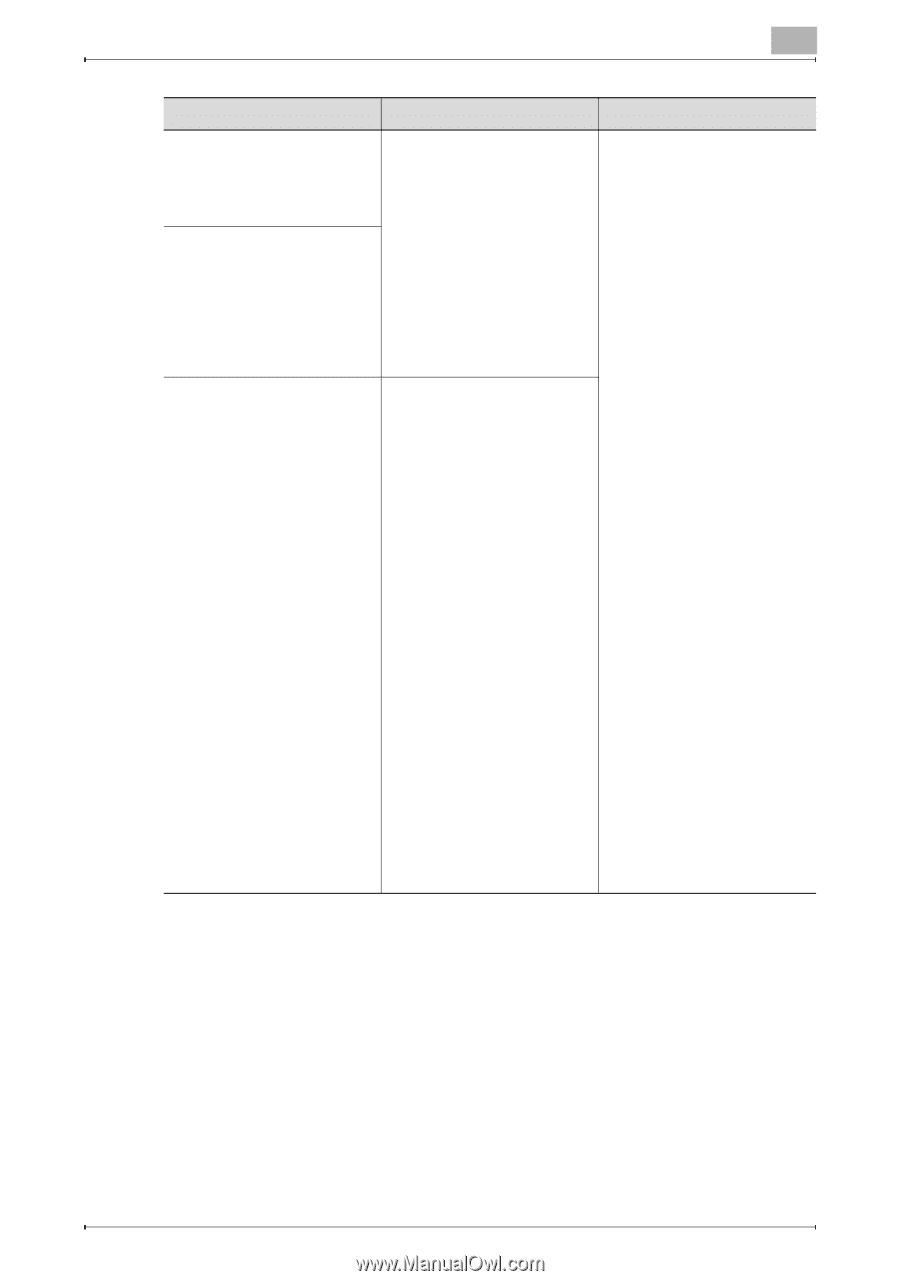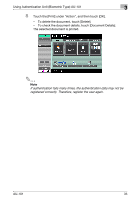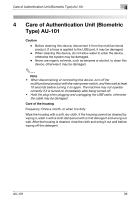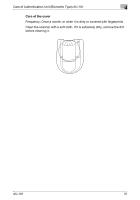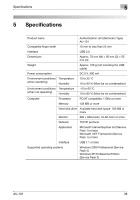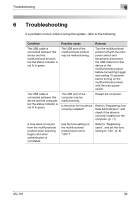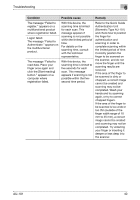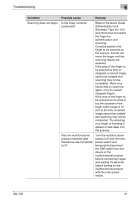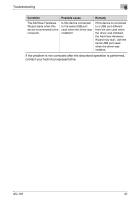Konica Minolta bizhub C650 AU-101 User Guide - Page 41
Troubleshooting, AU-101, Condition, Possible cause, Remedy
 |
View all Konica Minolta bizhub C650 manuals
Add to My Manuals
Save this manual to your list of manuals |
Page 41 highlights
Troubleshooting 6 Condition Possible cause Remedy The message "Failed to register." appears on a multifunctional product where registration failed. Logon failed. The message "Failed to Authenticate." appears on the multifunctional product. The message "Failed to read data. Place your finger once again and click the [Start reading] button." appears on a computer where registration failed. With this device, the scanning time is limited for each scan. This message appears if scanning is not possible within the limited period of time. For details on the scanning time, consult with the technical representative. With this device, the scanning time is limited to five seconds for each scan. This message appears if scanning is not possible within the fivesecond time period. Refer to the Quick Guide Authentication Unit (Biometric Type AU-101) and check how to position the finger for authentication and scanning in order to complete scanning within the limited period of time. Correctly position the finger to be scanned on the scanner, and do not move the finger until the scanning results are received. If the area of the finger to be scanned is dirty or chapped, a correct image cannot be created and scanning may not be completed. Wash your hands and try scanning again, or try to correct chapped fingers. If the area of the finger to be scanned is too wide or too thin (outside of the finger width range of 10 mm to 25 mm), a correct image cannot be created and scanning may not be completed. Try widening your finger or inserting it deeper or less deep into the scanner. AU-101 40