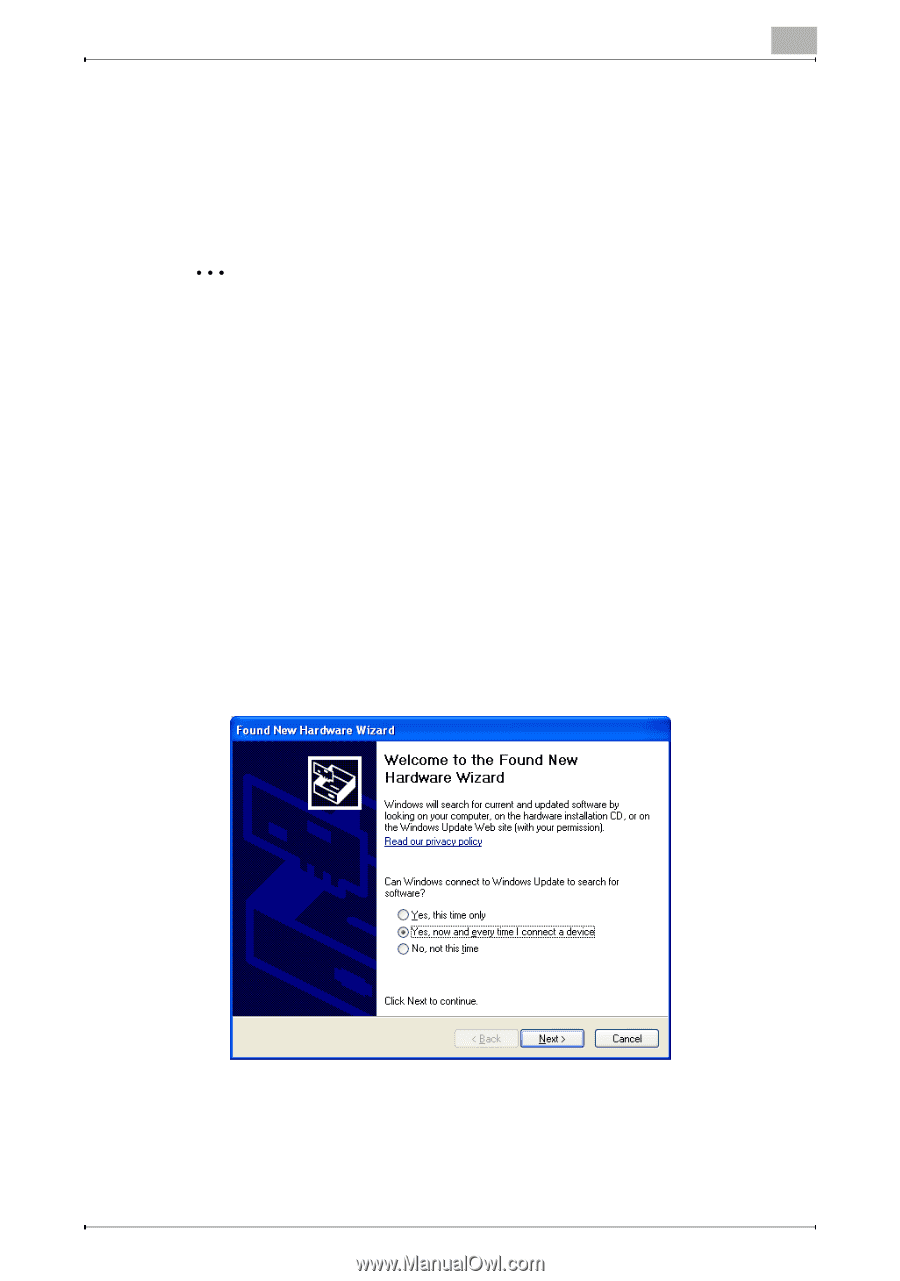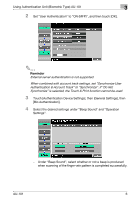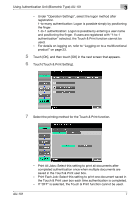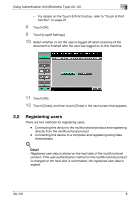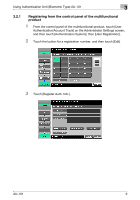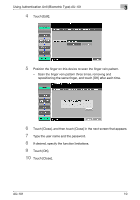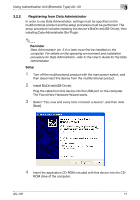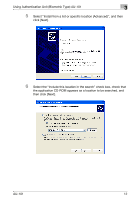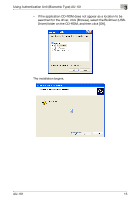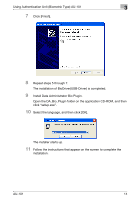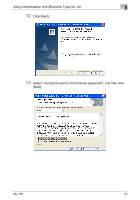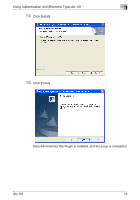Konica Minolta bizhub C650 AU-101 User Guide - Page 12
Registering from Data Administrator, Reminder, Setup
 |
View all Konica Minolta bizhub C650 manuals
Add to My Manuals
Save this manual to your list of manuals |
Page 12 highlights
Using Authentication Unit (Biometric Type) AU-101 3 3.2.2 Registering from Data Administrator In order to use Data Administrator, settings must be specified on the multifunctional product and the setup procedure must be performed. The setup procedure includes installing this device's BioDriver(USB-Driver), then installing Data Administrator Bio Plugin. 2 Reminder Data Administrator ver. 3.0 or later must first be installed on the computer. For details on the operating environment and installation procedure for Data Administrator, refer to the User's Guide for the Data Administrator. Setup 1 Turn off the multifunctional product with the main power switch, and then disconnect this device from the multifunctional product. 2 Install BioDriver(USB-Driver). Plug the cable from this device into the USB port on the computer. The Found New Hardware Wizard starts. 3 Select "Yes, now and every time I connect a device", and then click [Next]. 4 Insert the application CD-ROM included with this device into the CD- ROM drive of the computer. AU-101 11