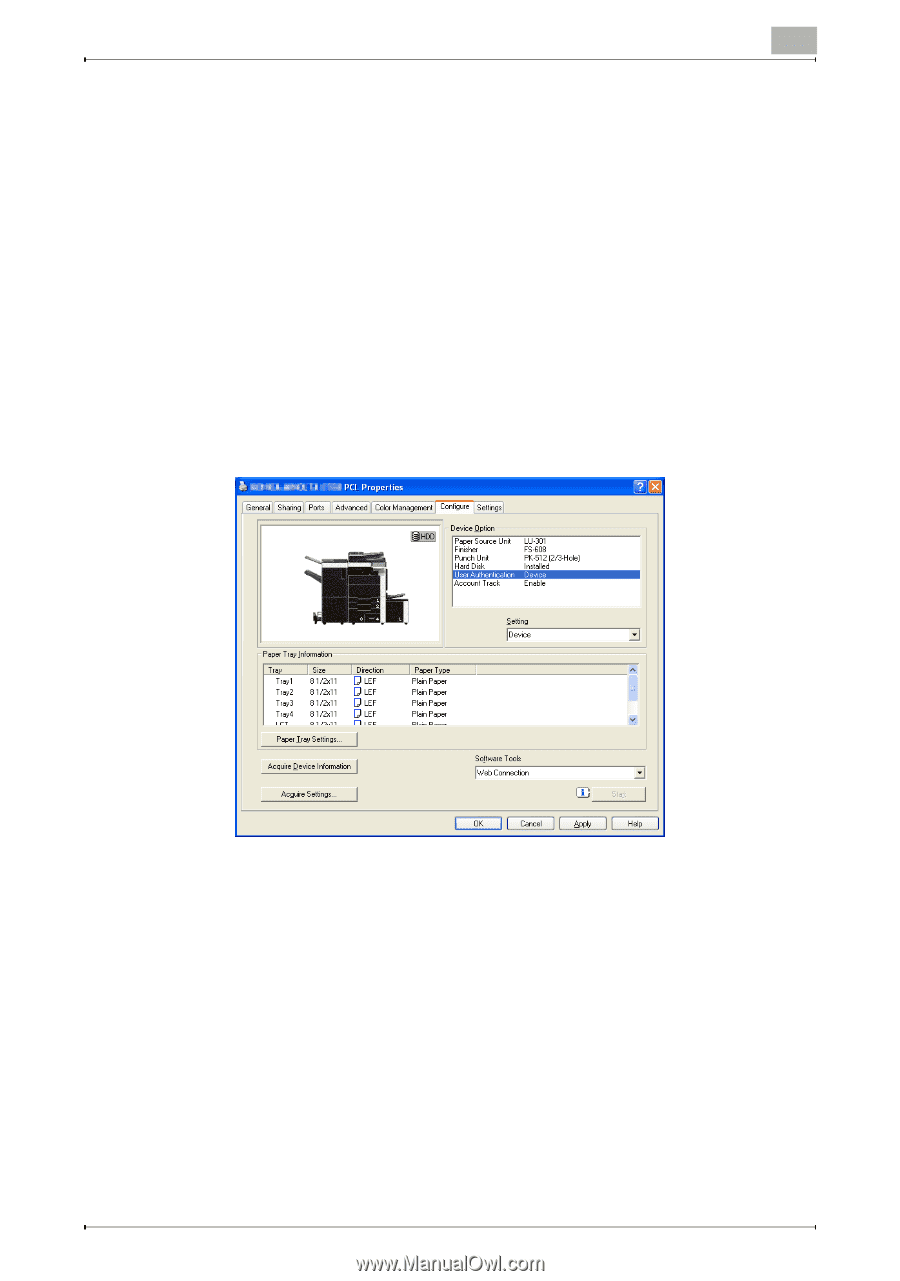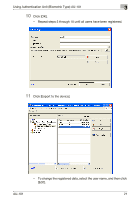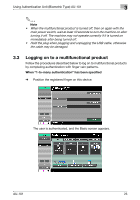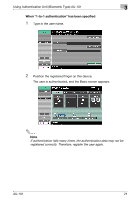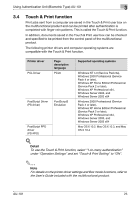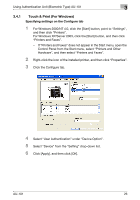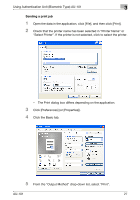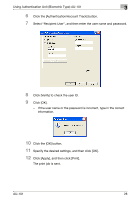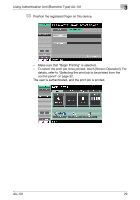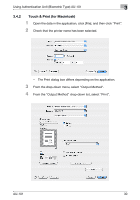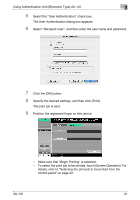Konica Minolta bizhub C650 AU-101 User Guide - Page 27
Touch & Print (For Windows), Select User Authentication under Device Option.
 |
View all Konica Minolta bizhub C650 manuals
Add to My Manuals
Save this manual to your list of manuals |
Page 27 highlights
Using Authentication Unit (Biometric Type) AU-101 3 3.4.1 Touch & Print (For Windows) Specifying settings on the Configure tab 1 For Windows 2000/NT 4.0, click the [Start] button, point to "Settings", and then click "Printers". For Windows XP/Server 2003, click the [Start] button, and then click "Printers and Faxes". - If "Printers and Faxes" does not appear in the Start menu, open the Control Panel from the Start menu, select "Printers and Other Hardware", and then select "Printers and Faxes". 2 Right-click the icon of the installed printer, and then click "Properties". 3 Click the Configure tab. 4 Select "User Authentication" under "Device Option". 5 Select "Device" from the "Setting" drop-down list. 6 Click [Apply], and then click [OK]. AU-101 26