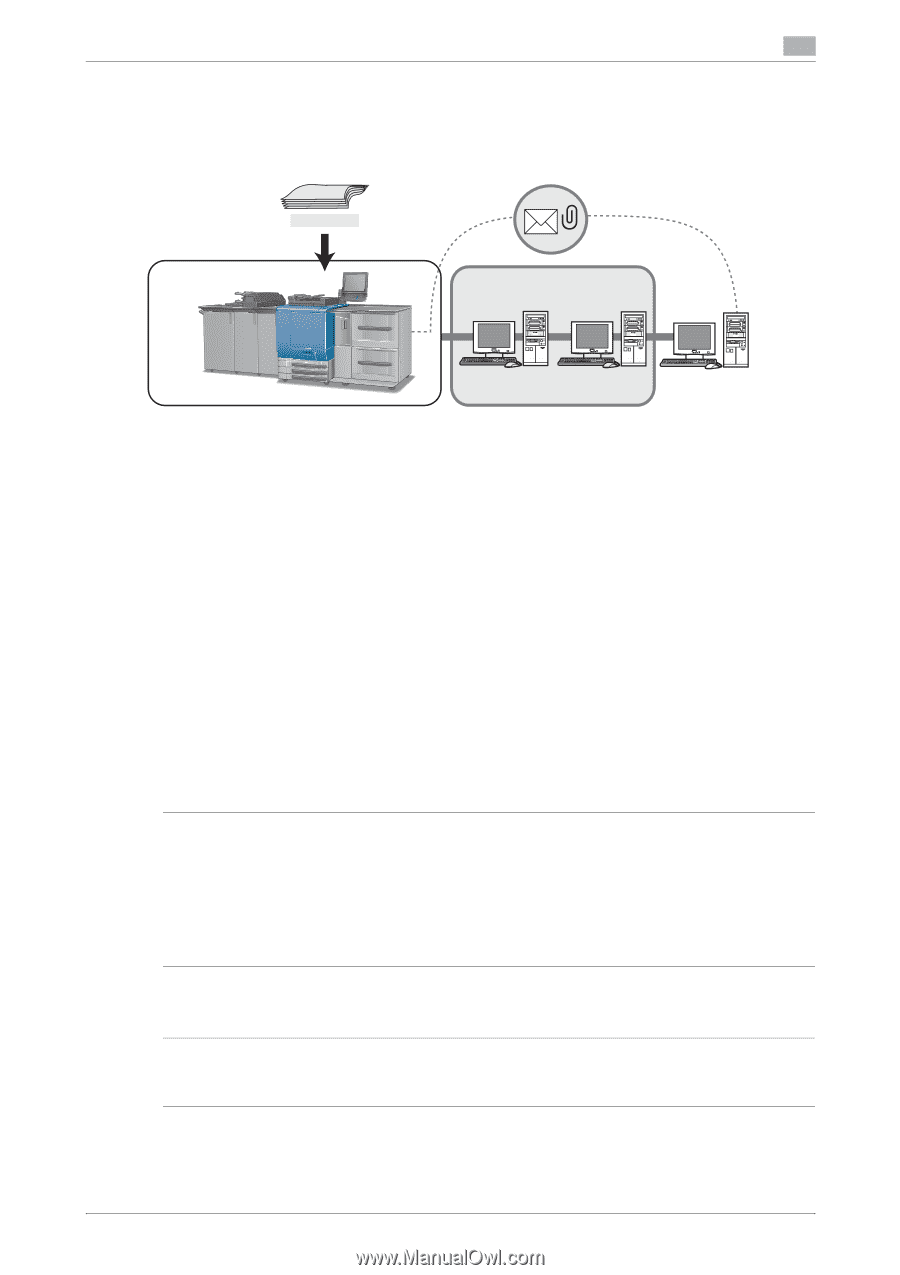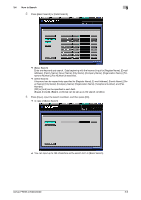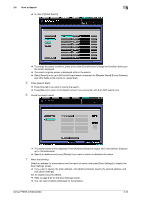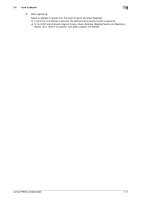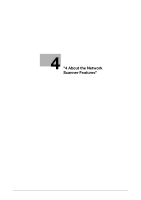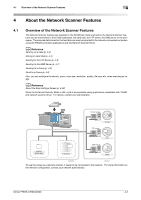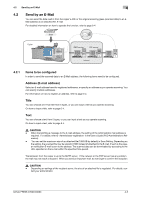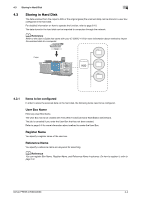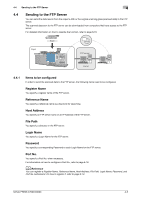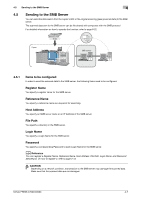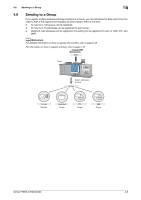Konica Minolta bizhub PRESS C6000 bizhub PRESS C6000/C7000 Network Scanner Use - Page 27
Send by an E-Mail
 |
View all Konica Minolta bizhub PRESS C6000 manuals
Add to My Manuals
Save this manual to your list of manuals |
Page 27 highlights
4.2 Send by an E-Mail 4 4.2 Send by an E-Mail You can send the data read in from the copier's ADF or the original scanning glass (scanned data) to an EMail address as an attached file. E-mail For detailed information on how to operate the function, refer to page 6-4. Original Scan Copier SMTP server POP server Internet 4.2.1 Items to be configured In order to send the scanned data to an E-Mail address, the following items need to be configured. Address (E-mail address) Select an E-mail address from the registered addresses, or specify an address as you operate scanning. You can specify multiple addresses. For information on how to register an address, refer to page 5-4. Title You can choose an E-mail title from 5 types, or you can input a title as you operate scanning. On how to input a title, refer to page 6-4. Text You can choose a text from 5 types, or you can input a text as you operate scanning. On how to input a text, refer to page 6-4. 7 CAUTION - When transmitting a message to the E-mail address, the setting of the Administrator mail address is required. For details, refer to "Administrator registration" in the User's Guide (POD Administrator's Reference). - You can set the maximum size of an attached file (1000 KB by default) in Scan Setting. Depending on the setting, the scanned file may be stored in HDD instead of attached to the E-mail. If such is the case, an notification E-mail is sent to the address. The scanned data can be downloaded by accessing to the URL specified on the E-mail within the specified time period. Transmission from the copier is up to the SMTP server. If the network or the POP server has any problem, the mail may not reach a recipient. When you send an important mail, do not forget to confirm the reception. 7 CAUTION - Depending on settings of the recipient server, the size of an attached file is regulated. For details, con- tact your administrator. bizhub PRESS C7000/C6000 4-3