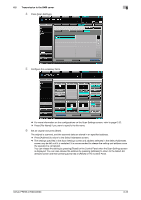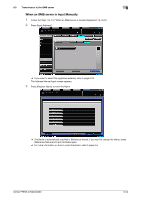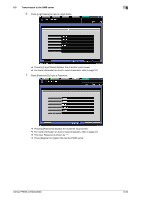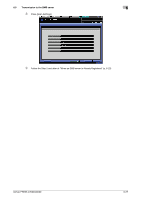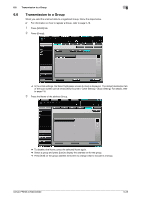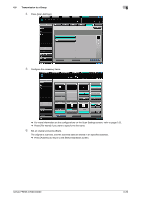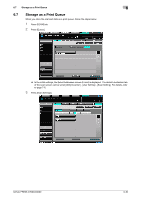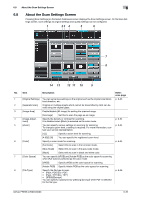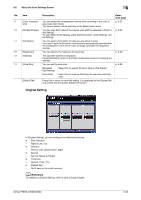Konica Minolta bizhub PRESS C6000 bizhub PRESS C6000/C7000 Network Scanner Use - Page 83
Transmission to a Group
 |
View all Konica Minolta bizhub PRESS C6000 manuals
Add to My Manuals
Save this manual to your list of manuals |
Page 83 highlights
6.6 Transmission to a Group 6 6.6 Transmission to a Group When you send the scanned data to a registered Group, follow the steps below. 0 For information on how to register a Group, refer to page 5-16. 1 Press [SCAN] tab. 2 Press [Group]. % In the initial settings, the Select Addresses screen (E-mail) is displayed. The default destination tab of the scan screen can be set at [Utility/Counter] - [User Setting] - [Scan Setting]. For details, refer to page 7-6. 3 Press the Name of the address Group. % To deselect the Name, press the selected Name again. % Select a group and press [List] to display the address list for the group. % Press [Edit] on the group address list screen to change what to include in a Group. bizhub PRESS C7000/C6000 6-28
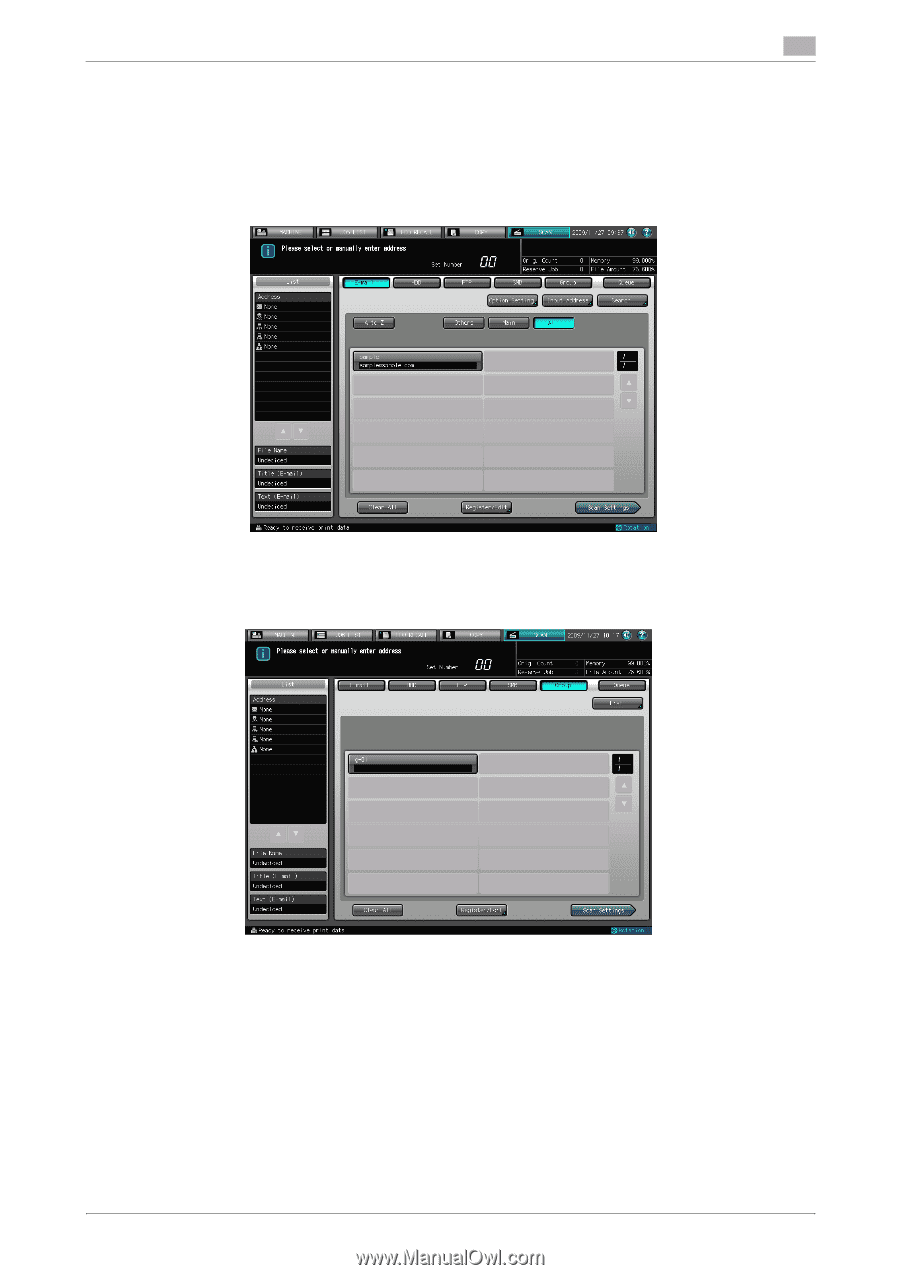
bizhub PRESS C7000/C6000
6-28
6.6
Transmission to a Group
6
6.6
Transmission to a Group
When you send the scanned data to a registered Group, follow the steps below.
0
For information on how to register a Group, refer to page 5-16.
1
Press [SCAN] tab.
2
Press [Group].
%
In the initial settings, the Select Addresses screen (E-mail) is displayed.
The default destination tab
of the scan screen can be set at [Utility/Counter] - [User Setting] - [Scan Setting]. For details, refer
to page 7-6.
3
Press the Name of the address Group.
%
To deselect the Name, press the selected Name again.
%
Select a group and press [List] to display the address list for the group.
%
Press [Edit] on the group address list screen to change what to include in a Group.