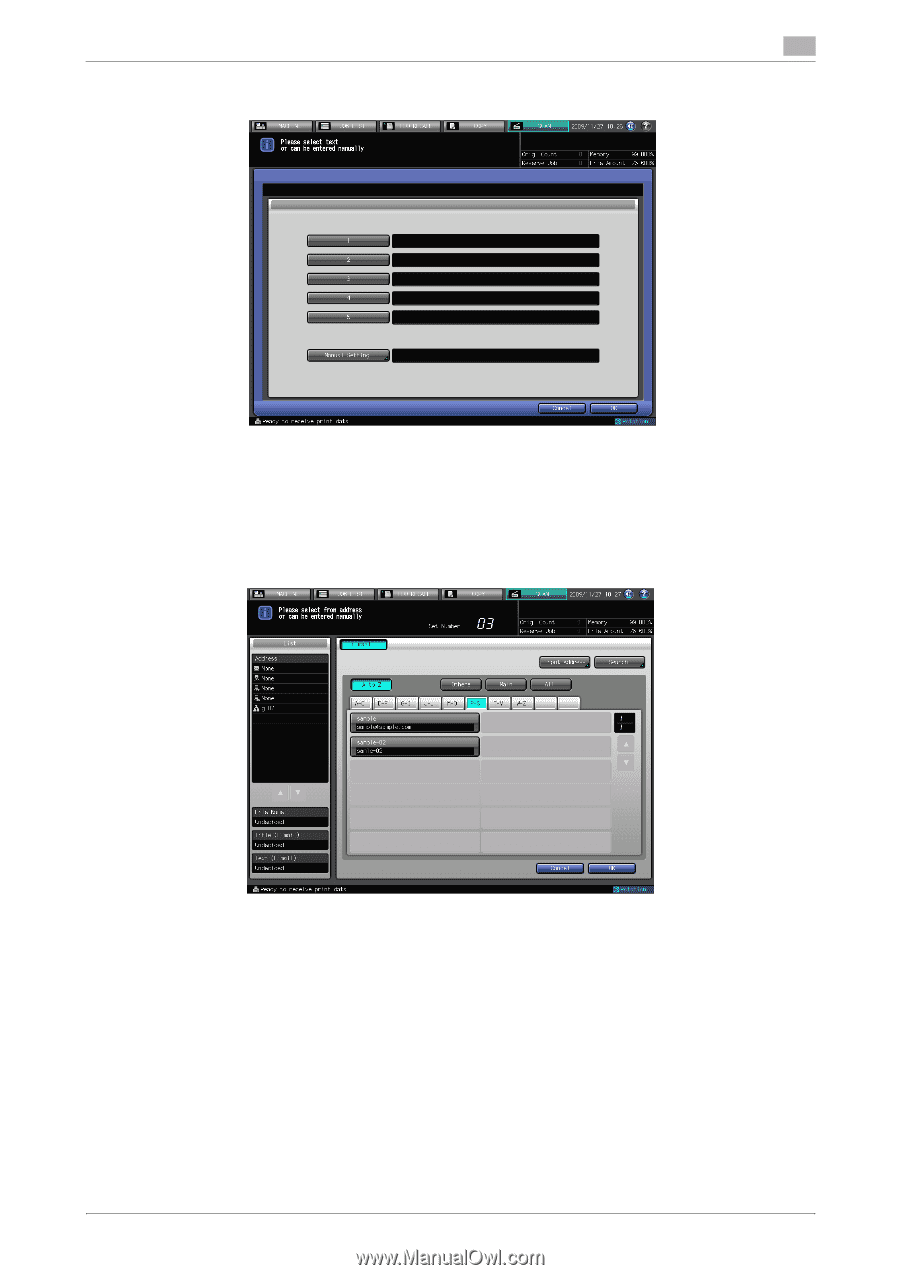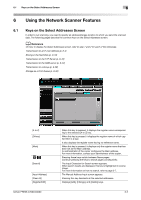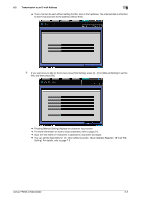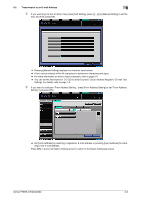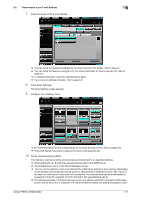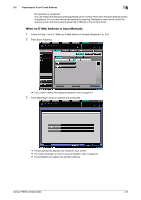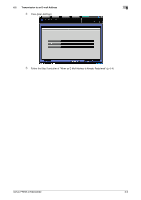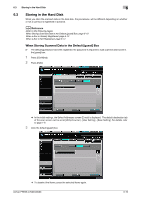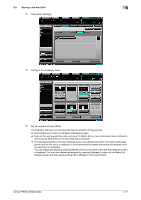Konica Minolta bizhub PRESS C6000 bizhub PRESS C6000/C7000 Network Scanner Use - Page 61
If you want to con From Address Setting, press [From Address Setting] to set From Address
 |
View all Konica Minolta bizhub PRESS C6000 manuals
Add to My Manuals
Save this manual to your list of manuals |
Page 61 highlights
6.2 Transmission to an E-mail Address 6 5 If you want to put a text on the E-mail, press [Text Setting], press [1] - [5] or [Manual Setting] to set the text, and then press [OK]. % Pressing [Manual Setting] displays the character input screen. % A text can be entered within 64 characters in alphameric characters and signs. % For more information on how to input characters, refer to page 3-6. % You can set the fixed texts for [1] - [5] in [Utility/Counter] - [Scan Address Register] - [E-mail Text Setting]. For details, refer to page 7-3. 6 If you want to configure "From Address Setting," press [From Address Setting] to set "From Address Setting" and press [OK]. % Set [From Address] by selecting a registered E-mail address or pressing [Input Address] for inputting a new E-mail address. Press [OK] in the E-mail Option Setting screen to return to the Select Addresses screen. bizhub PRESS C7000/C6000 6-6