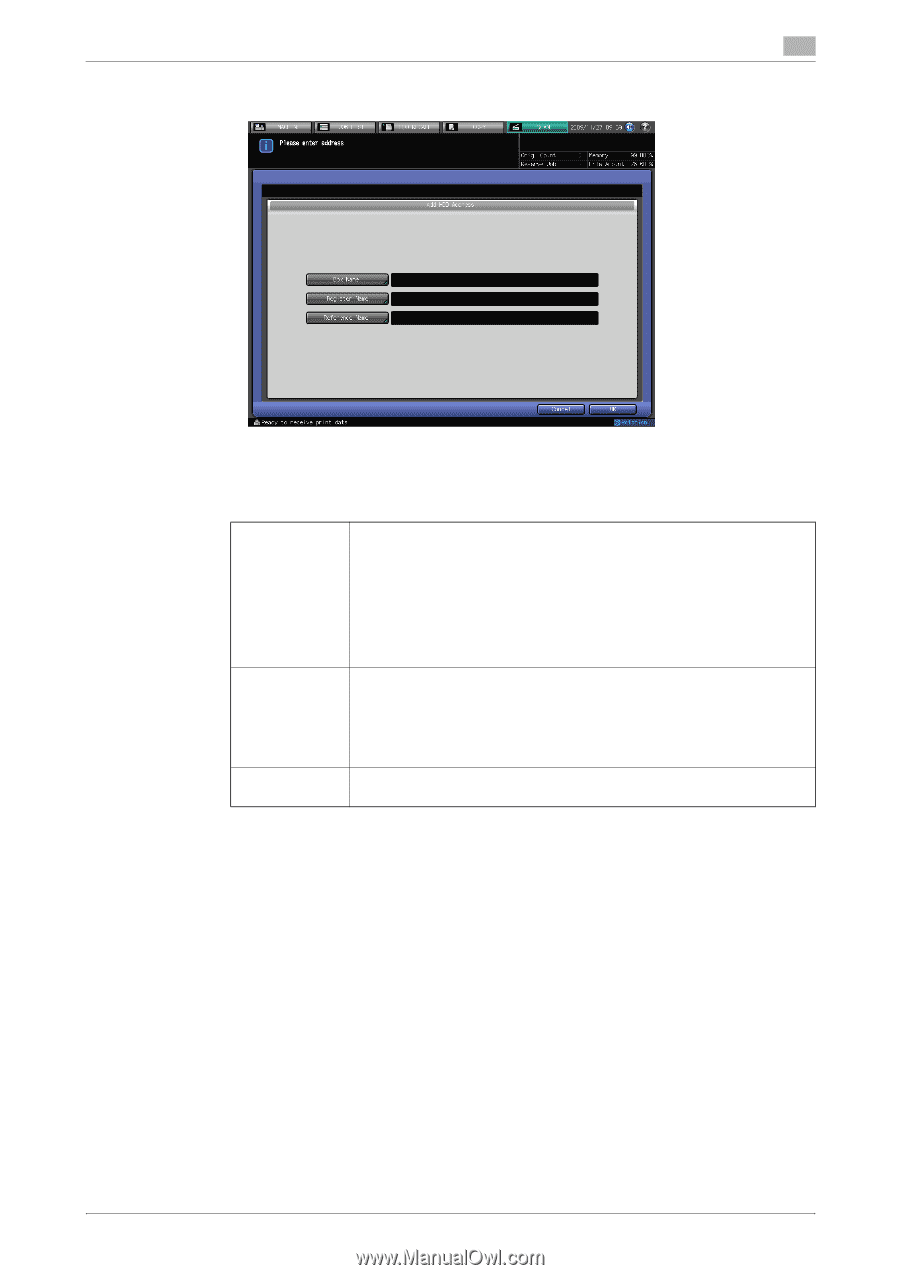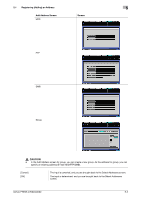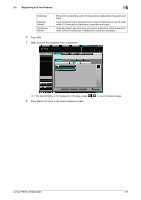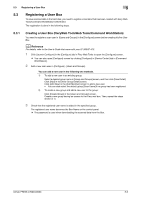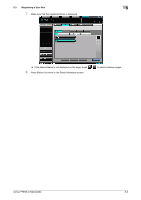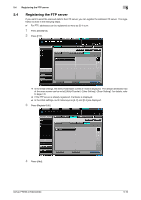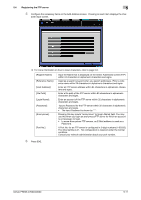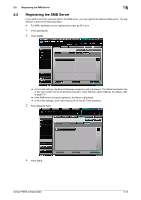Konica Minolta bizhub PRESS C6000 bizhub PRESS C6000/C7000 Network Scanner Use - Page 42
If you input [Register Name] without inputting [Box Name], [Register
 |
View all Konica Minolta bizhub PRESS C6000 manuals
Add to My Manuals
Save this manual to your list of manuals |
Page 42 highlights
5.3 Registering a User Box 5 5 Configure the necessary items on the Add Address screen. Pressing an each item displays the char- acter input screen. % For more information on how to input characters, refer to page 3-6. % If you want to use this copier as a scanner, it is recommended that an administrator assigns a user box to each user and informs the assignment by an E-Mail in advance. % The user box can protect each user's data. [Box Name]: [Register Name]: [Reference Name] Input the box name within 64 characters in alphameric characters and signs. • Symbol input is disabled by default. If you want to enable the symbol input, contact your service representative. Make sure to input the box name (the user name) that has been registered in the controller. • The job will be cancelled if you try to save scanned data to a box that has not been registered. For details, refer to page 5-6. Input the Name that is displayed on the Select Addresses screen (HDD) within 24 characters in alphameric characters and signs. • If you input [Register Name] without inputting [Box Name], [Register Name] is inputted as [Box Name] automatically. Input [Box Name] again if [Register Name] is different with Box Name that has been registered in the controller. Used as a search keyword when you search addresses. Enter a reference name within 24 characters in alphameric characters and signs. 6 Press [OK]. bizhub PRESS C7000/C6000 5-8