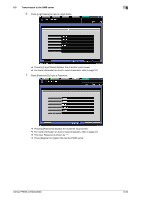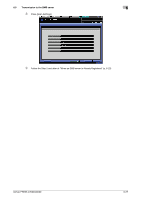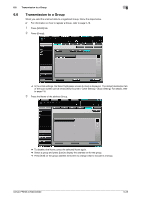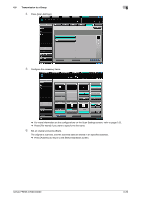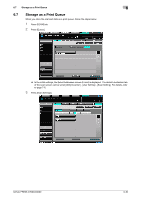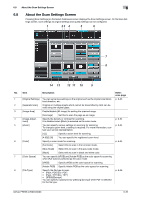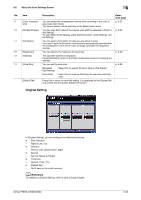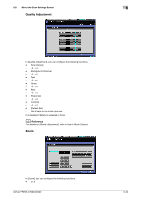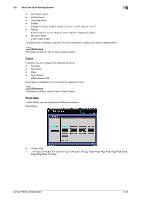Konica Minolta bizhub PRESS C6000 bizhub PRESS C6000/C7000 Network Scanner Use - Page 86
The scan is started and the scanned data is stored as a print queue.
 |
View all Konica Minolta bizhub PRESS C6000 manuals
Add to My Manuals
Save this manual to your list of manuals |
Page 86 highlights
6.7 Storage as a Print Queue 6 4 Configure the necessary items. % For more information on the configurations on the Scan Settings screen, refer to page 6-32. 5 Set an original and press [Start]. The scan is started and the scanned data is stored as a print queue. % Press [Address] to return to the Select Addresses screen. bizhub PRESS C7000/C6000 6-31
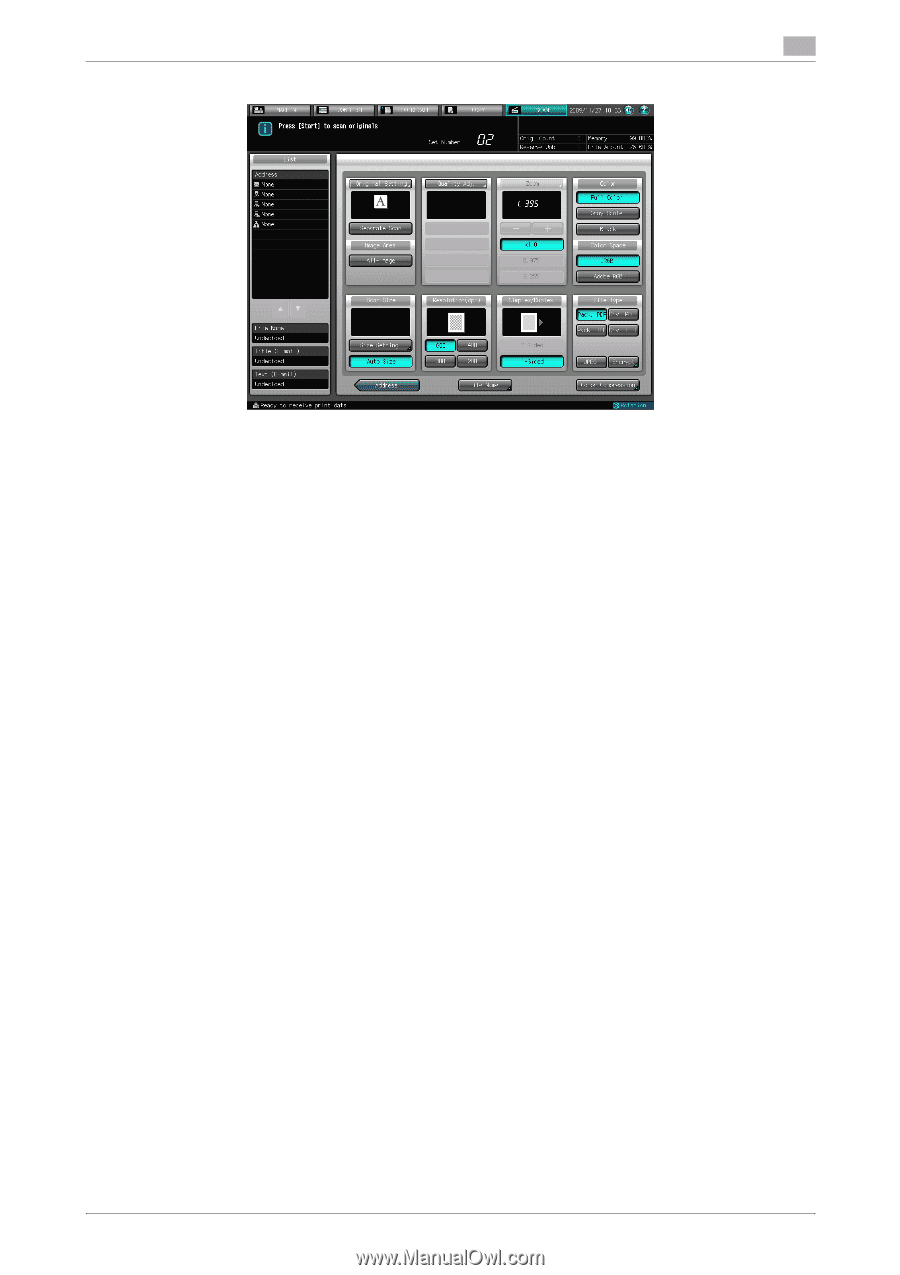
bizhub PRESS C7000/C6000
6-31
6.7
Storage as a Print Queue
6
4
Configure the necessary items.
%
For more information on the configurations on the Scan Settings screen, refer to page 6-32.
5
Set an original and press [Start].
The scan is started and the scanned data is stored as a print queue.
%
Press [Address] to return to the Select Addresses screen.