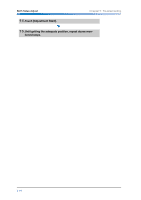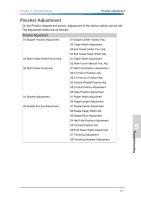Konica Minolta bizhub PRO 1200/1200P bizhub PRO 1051/1200 Quick Guide - Page 111
How to troubleshoot, Network connection
 |
View all Konica Minolta bizhub PRO 1200/1200P manuals
Add to My Manuals
Save this manual to your list of manuals |
Page 111 highlights
Chapter 5: Troubleshooting How to troubleshoot How to troubleshoot 1 This section describes the basic flow to troubleshoot for the malfunctions of settings. • For details, refer to User's Guide respectively. Network connection 2 About the network troubles, follow the procedures below. 1. Check the main power of the machine. ● If the setting is correct, go on to next step. 2. Check the connections of network cables. 3 ● If the setting is correct, go on to next step. 3. Check whether the correct IP address of this machine. ● If the setting is correct, go on to next step. 4. From the DOS prompt of the PC you use, execute "ping" to the IP address of the address to which a connection is 4 made to check to see if the connection is made properly. ● e.g.: C:\>ping 192.168.0.1 If the ping test is successful, go on to next step. 5. Check whether the IP router is correctly set. ● If there is no problem in IP router setup, go on to next step. 5 6. Trace the routing to the scanner to check whether there are any error conditions within the network. ● If no error is found, go on to next step. Troubleshooting 7. Contact your service representative. 6 7 5-21