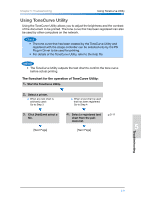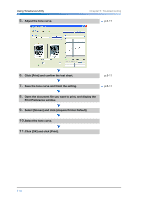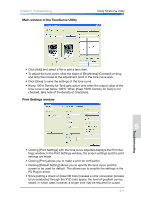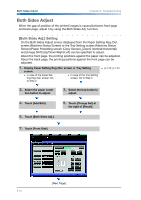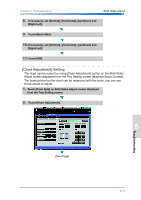Konica Minolta bizhub PRO 1200/1200P bizhub PRO 1051/1200 Quick Guide - Page 98
Avoiding Moire, There are three methods to avoid this phenomenon by using the Printer Driver - resolution
 |
View all Konica Minolta bizhub PRO 1200/1200P manuals
Add to My Manuals
Save this manual to your list of manuals |
Page 98 highlights
Avoiding Moire Chapter 5: Troubleshooting Avoiding Moire The moire is the pattern (fringe) caused without intending on the printed objects. About this machine, it is already known that the moire is caused when "transparency" is specified by the MS Office application, etc. There are three methods to avoid this phenomenon by using the Printer Driver functions. 1. Change the Screening Method. (PS Plug-in/PCL Driver) ● Default value is [Photo] (120 lpi). Change it to [Text and Photo] (170 lpi) or [Text] (212 lpi). 2. Change the resolution. (PS Plug-in/PCL Driver) ● Default value is 1200 dpi. Change it to 600 dpi. 3. Change the settings of [Screen Frequency], [Screen Angle] and [Dot Shape]. (PS Plug-in only) • Please note that the change of the screen settings give the influence the image quality. 5-8