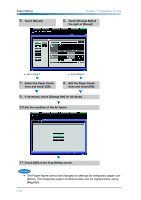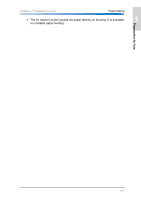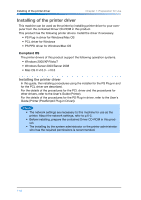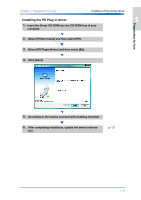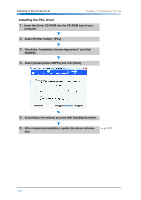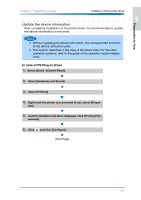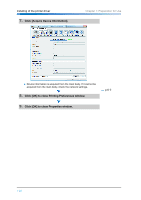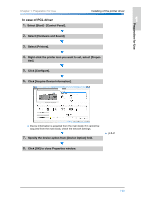Konica Minolta bizhub PRO 1200/1200P bizhub PRO 1051/1200 Quick Guide - Page 31
Update the device information, In case of PS Plug-in driver
 |
View all Konica Minolta bizhub PRO 1200/1200P manuals
Add to My Manuals
Save this manual to your list of manuals |
Page 31 highlights
Chapter 1: Preparation for Use Installing of the printer driver 1 Update the device information After completing installation of the printer driver, it is recommended to update the device information on the driver. Preparation for Use • Without updating the device information, the corresponded functions of the device cannot be used. 2 • This section describes in the case of Windows Vista. For the other operation systems, refer to the guide of the operation system respec- tively. In case of PS Plug-in driver 1. Select [Start] - [Control Panel]. 3 2. Select [Hardware and Sound]. 3. Select [Printers]. 4. Right-click the printer icon you want to set, select [Proper- 4 ties]. 5. Confirm that [General] tab is displayed, click [Printing Pref- erences]. 6. Click and click [Configure]. 5 [Next Page] 6 7 1-21