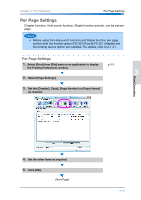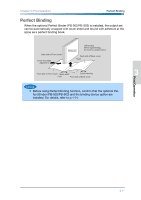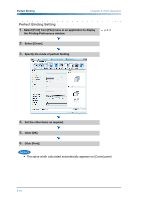Konica Minolta bizhub PRO 1200/1200P bizhub PRO 1051/1200 Quick Guide - Page 73
About [Tabs] panel and [Tab Settings] panel, refer to the User's Guide
 |
View all Konica Minolta bizhub PRO 1200/1200P manuals
Add to My Manuals
Save this manual to your list of manuals |
Page 73 highlights
Chapter 3: Print Operation 3. Enter the page number to insert and click [Update]. Tab Paper 1 2 3 Print Operation 4. Set the [Page Mode], [Insertions], [Tab Position] or [Text on Tab] as required. 5. Select [Tab Settings] to open the [Tab Settings] panel. 4 6. Set the Tab Settings as required. 7. Select [Per Page Settings] to confirm the "Per Page Set- ting". p.3-15 5 8. Set the other items as required. 9. Click [OK]. 6 10.Click [Print]. • About [Tabs] panel and [Tab Settings] panel, refer to the User's Guide (Printer (PostScript3 Plug-in Driver)) for more information. 7 3-13

Chapter 3: Print Operation
Tab Paper
3-13
3
Print Operation
•
About [Tabs] panel and [Tab Settings] panel, refer to the User’s Guide
(Printer (PostScript3 Plug-in Driver)) for more information.
3.
Enter the page number to insert and click [Update].
4.
Set the [Page Mode], [Insertions], [Tab Position] or [Text on
Tab] as required.
5.
Select [Tab Settings] to open the [Tab Settings] panel.
6.
Set the Tab Settings as required.
7.
Select [Per Page Settings] to confirm the “Per Page Set-
ting“.
p.3-15
8.
Set the other items as required.
9.
Click [OK].
10.
Click [Print].