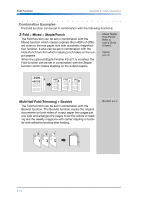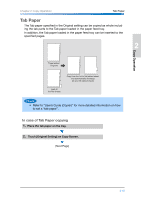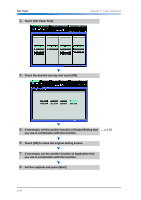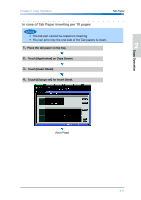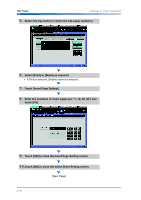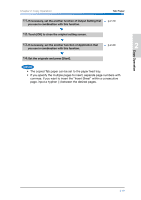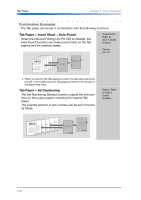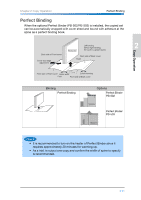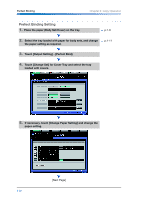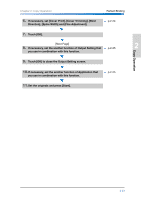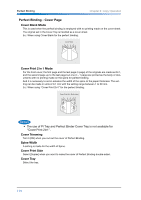Konica Minolta bizhub PRO 1200/1200P bizhub PRO 1051/1200 Quick Guide - Page 53
commas. If you want to insert the Insert Sheet within a consecutive
 |
View all Konica Minolta bizhub PRO 1200/1200P manuals
Add to My Manuals
Save this manual to your list of manuals |
Page 53 highlights
Chapter 2: Copy Operation Tab Paper 11.If necessary, set the another function of Output Setting that p.2-20 1 you use in combination with this function. 12.Touch [OK] to close the original setting screen. 13.If necessary, set the another function of Application that you use in combination with this function. p.2-20 2 14.Set the originals and press [Start]. Copy Operation • The copied Tab paper can be set to the paper feed tray. • If you specify the multiple pages to insert, separate page numbers with 3 commas. If you want to insert the "Insert Sheet" within a consecutive page, input a hyphen (-) between the desired pages. 4 5 6 7 2-19

2
Chapter 2: Copy Operation
Tab Paper
2-19
Copy Operation
•
The copied Tab paper can be set to the paper feed tray.
•
If you specify the multiple pages to insert, separate page numbers with
commas. If you want to insert the “Insert Sheet” within a consecutive
page, input a hyphen (-) between the desired pages.
11.
If necessary, set the another function of Output Setting that
you use in combination with this function.
p.2-20
12.
Touch [OK] to close the original setting screen.
13.
If necessary, set the another function of Application that
you use in combination with this function.
p.2-20
14.
Set the originals and press [Start].