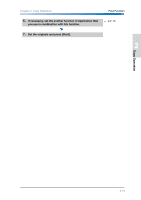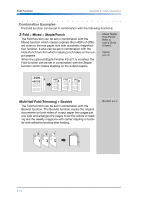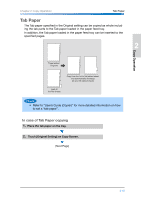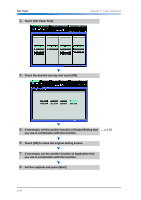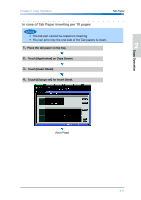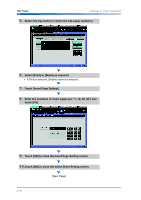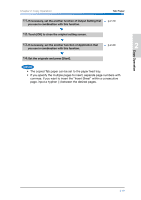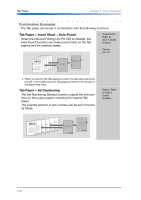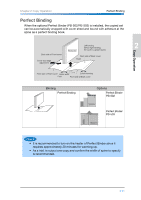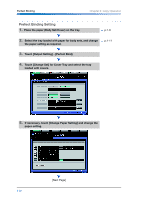Konica Minolta bizhub PRO 1200/1200P bizhub PRO 1051/1200 Quick Guide - Page 51
In case of Tab Paper inserting per 10 s, Place the tab paper on the tray.
 |
View all Konica Minolta bizhub PRO 1200/1200P manuals
Add to My Manuals
Save this manual to your list of manuals |
Page 51 highlights
Chapter 2: Copy Operation In case of Tab Paper inserting per 10 pages Tab Paper 1 • The tab part cannot be copied on inserting. • You can print only the one side of the Tab papers to insert. 1. Place the tab paper on the tray. 2 Copy Operation 2. Touch [Application] on Copy Screen. 3. Touch [Insert Sheet]. 3 4. Touch [Change set] for Insert Sheet. 4 [Next Page] 5 6 7 2-17

2
Chapter 2: Copy Operation
Tab Paper
2-17
Copy Operation
In case of Tab Paper inserting per 10 pages
•
The tab part cannot be copied on inserting.
•
You can print only the one side of the Tab papers to insert.
1.
Place the tab paper on the tray.
2.
Touch [Application] on Copy Screen.
3.
Touch [Insert Sheet].
4.
Touch [Change set] for Insert Sheet.
[Next Page]