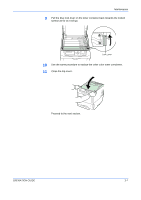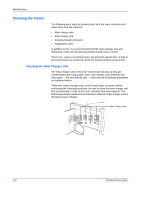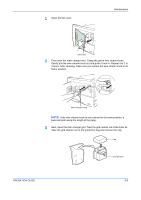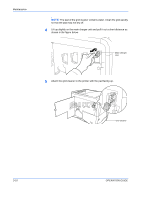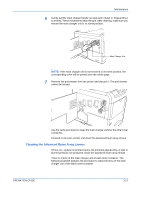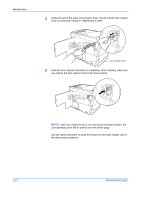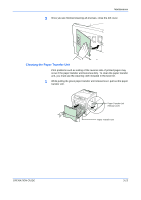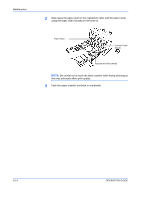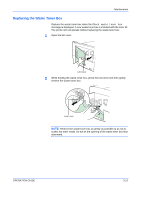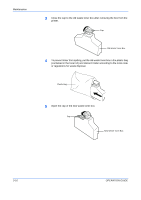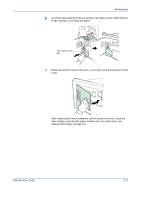Kyocera C220N User Guide - Page 40
corresponding color will be printed over the whole the other toner containers.
 |
UPC - 632983011973
View all Kyocera C220N manuals
Add to My Manuals
Save this manual to your list of manuals |
Page 40 highlights
Maintenance 1 Grasp the tab of the green lens cleaner knob. Gently pull the lens cleaner knob out and push it back in. Repeat this 2 times. Lens Cleaner Knob 2 Push the lens cleaner knob back in completely. After cleaning, make sure you restore the lens cleaner knob to its home position. NOTE: If the lens cleaner knob is not restored to its home position, the corresponding color will be printed over the whole page. Use the same procedure to clean the lenses on the main charger unit of the other toner containers. 3-12 OPERATION GUIDE
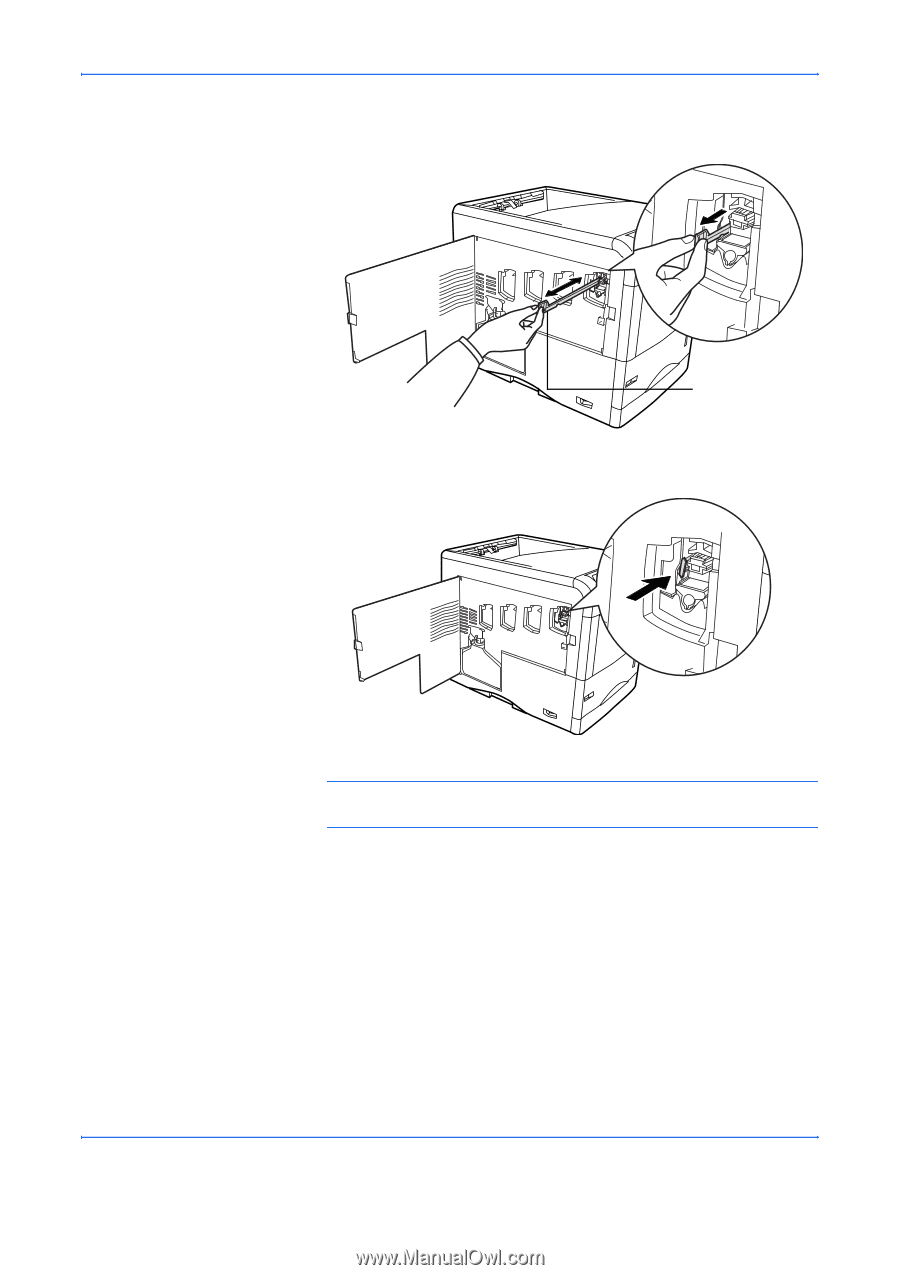
Maintenance
3-12
OPERATION GUIDE
1
Grasp the tab of the green lens cleaner knob. Gently pull the lens cleaner
knob out and push it back in. Repeat this 2 times.
2
Push the lens cleaner knob back in completely. After cleaning, make sure
you restore the lens cleaner knob to its home position.
NOTE:
If the lens cleaner knob is not restored to its home position, the
corresponding color will be printed over the whole page.
Use the same procedure to clean the lenses on the main charger unit of
the other toner containers.
Lens Cleaner Knob