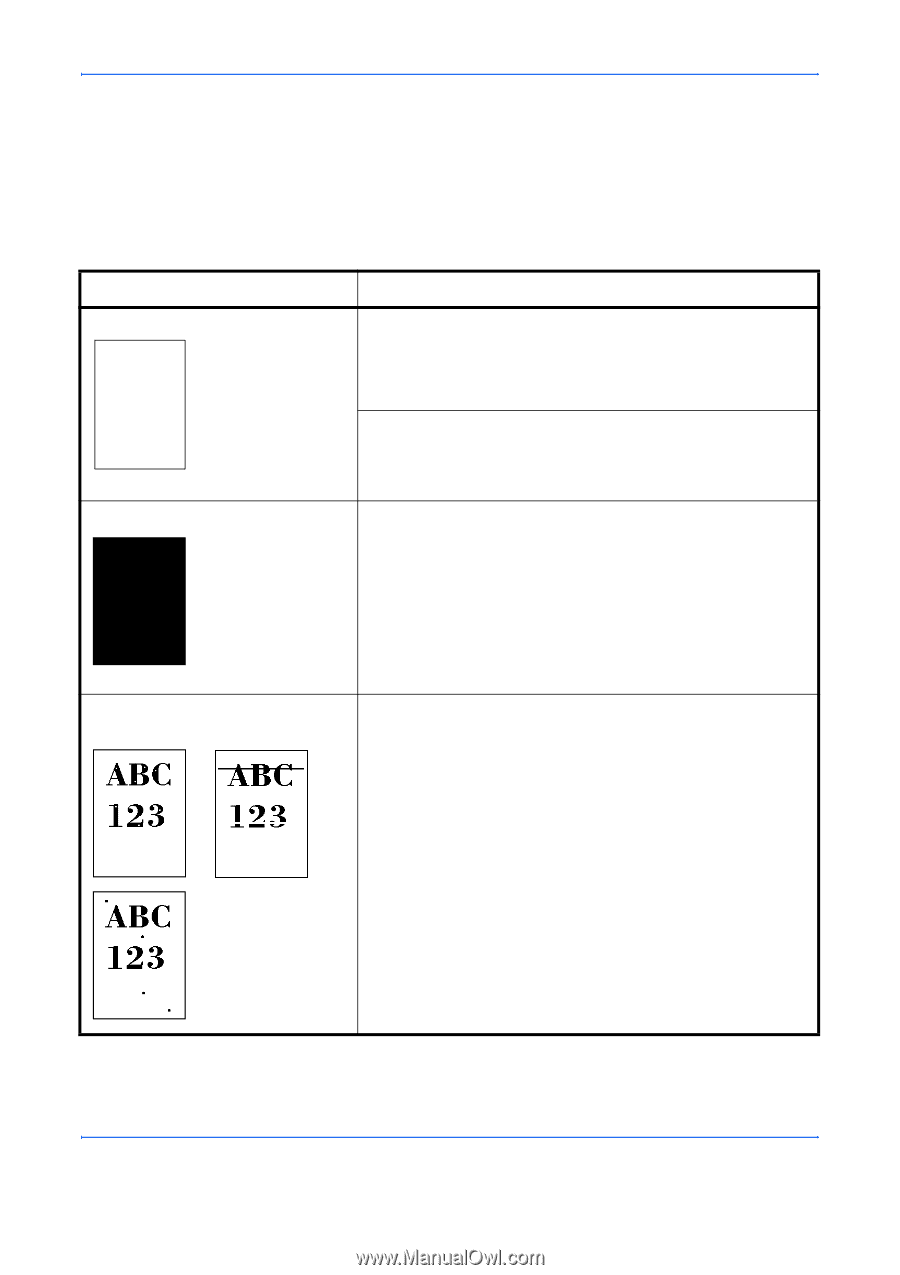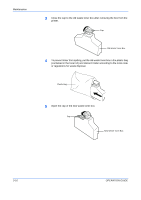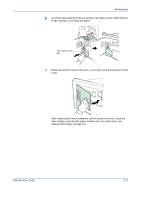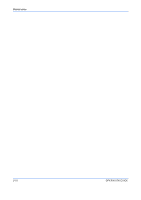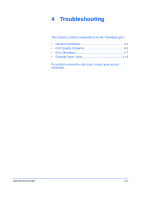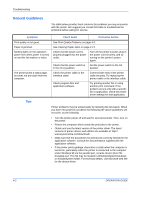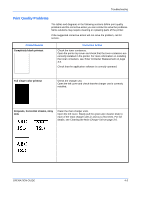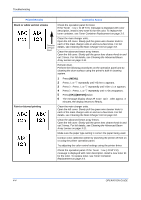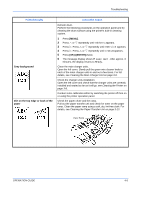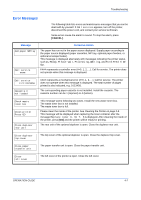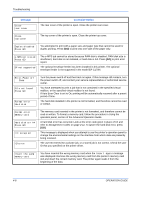Kyocera C220N User Guide - Page 49
Print Quality Problems, Troubleshooting, OPERATION GUIDE, Toner Container Replacement
 |
UPC - 632983011973
View all Kyocera C220N manuals
Add to My Manuals
Save this manual to your list of manuals |
Page 49 highlights
Troubleshooting Print Quality Problems The tables and diagrams in the following sections define print quality problems and the corrective action you can conduct to solve the problems. Some solutions may require cleaning or replacing parts of the printer. If the suggested corrective action will not solve the problem, call for service. Printed Results Completely blank printout Corrective Action Check the toner containers. Open the printer top cover and check that the toner containers are correctly installed in the printer. For more information on installing the toner containers, see Toner Container Replacement on page 3-3. Check that the application software is correctly operated. Full single-color printout Check the charger unit. Open the left cover and check that the charger unit is correctly installed. Dropouts, horizontal streaks, stray dots Clean the main charger units. Open the left cover. Slowly pull the green wire cleaner knob to each of the main charger units in and out a few times. For full details, see Cleaning the Main Charger Unit on page 3-8. OPERATION GUIDE 4-3