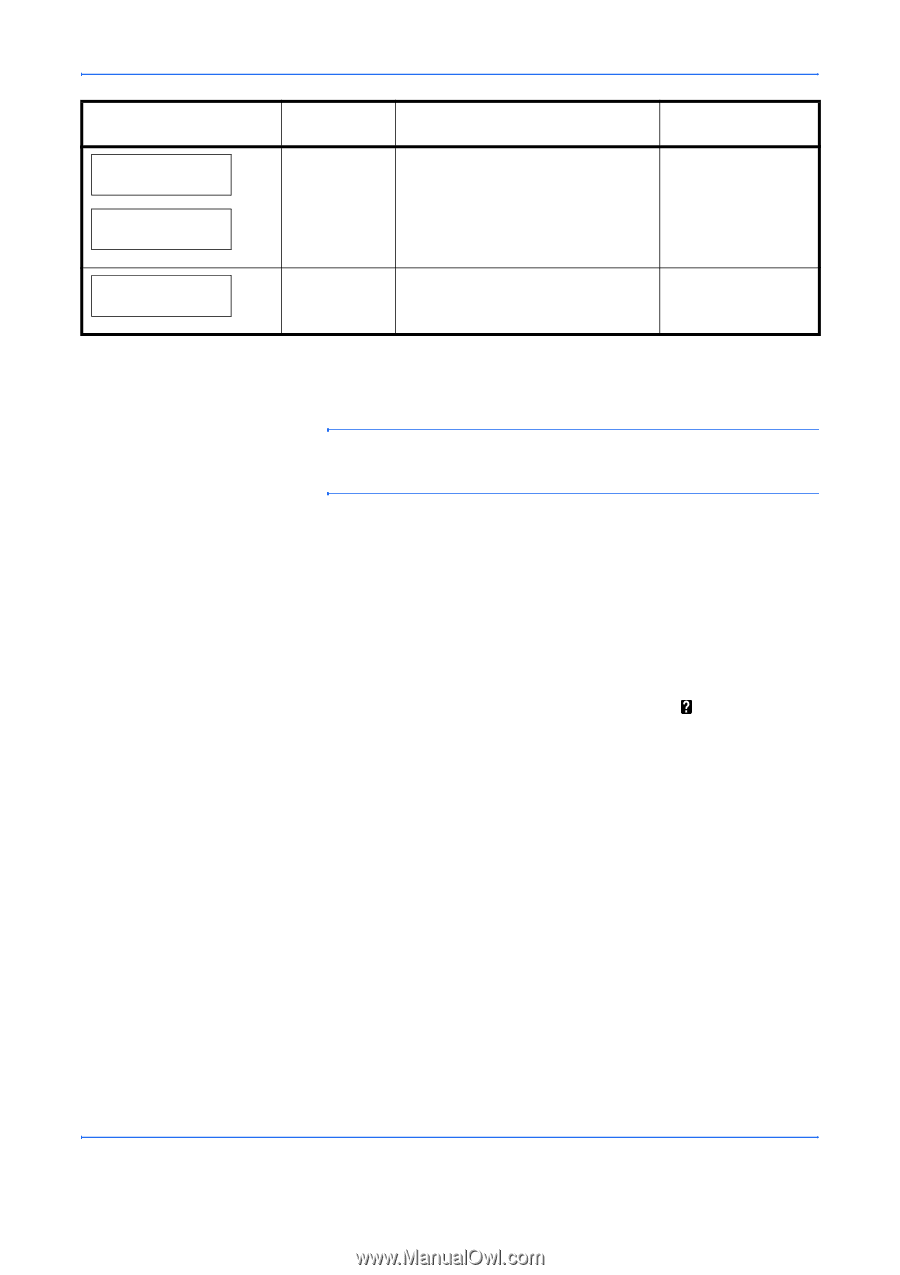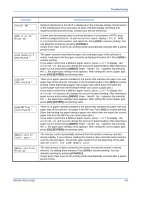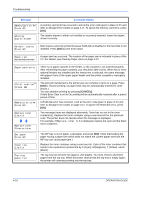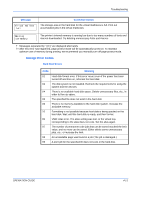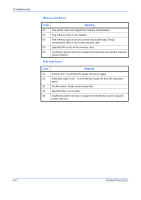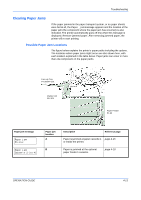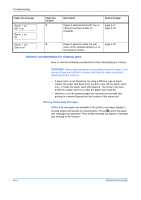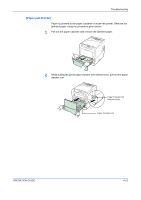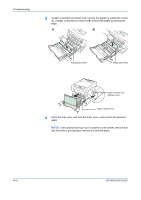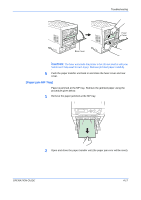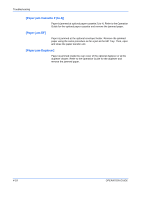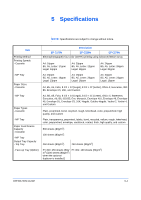Kyocera C220N User Guide - Page 60
General considerations for clearing jams
 |
UPC - 632983011973
View all Kyocera C220N manuals
Add to My Manuals
Save this manual to your list of manuals |
Page 60 highlights
Troubleshooting Paper jam message Paper jam MP Tray Paper jam EF Paper jam location C Description Reference page Paper is jammed at the MP tray or optional envelope feeder (if installed). page 4-17 page 4-18 Paper jam Duplexer D Paper is jammed inside the rear page 4-18 cover of the optional duplexer or at the duplexer drawer. General considerations for clearing jams Bear in mind the following considerations when attempting jam removal: CAUTION: When pulling the paper, pull it gently so as not to tear it. Torn pieces of paper are difficult to remove and may be easily overlooked, deterring the jam recovery. • If paper jams occur frequently, try using a different type of paper, replace the paper with paper from another ream, flip the paper stack over, or rotate the paper stack 180 degrees. The printer may have problems if paper jams recur after the paper was replaced. • Whether or not the jammed pages are reproduced normally after printing is resumed depends on the location of the paper jam. Utilizing Online Help Messages Online help messages are available in the printer's message display to provide simple instructions for clearing jams. Press ( ) when the paper jam message has appeared. Then a help message will appear to facilitate jam clearing in the location. 4-14 OPERATION GUIDE