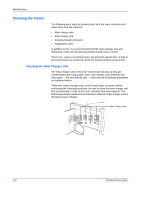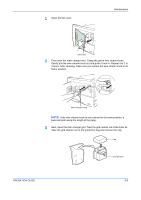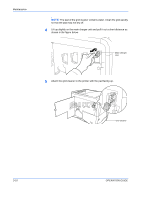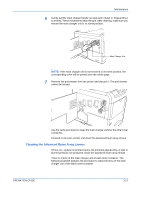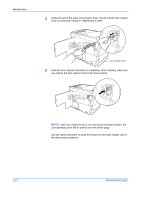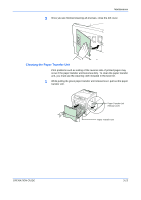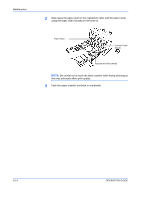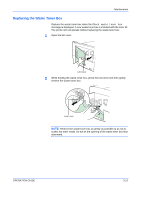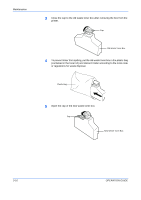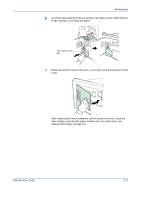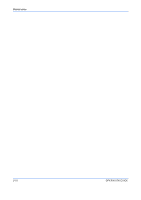Kyocera C220N User Guide - Page 41
Cleaning the Paper Transfer Unit, While pulling the green paper transfer unit release lever
 |
UPC - 632983011973
View all Kyocera C220N manuals
Add to My Manuals
Save this manual to your list of manuals |
Page 41 highlights
Maintenance 3 Once you are finished cleaning all 4 lenses, close the left cover. Cleaning the Paper Transfer Unit Print problems such as soiling of the reverse side of printed pages may occur if the paper transfer unit becomes dirty. To clean the paper transfer unit, you must use the cleaning cloth included in the toner kit. 1 While pulling the green paper transfer unit release lever, pull out the paper transfer unit. Paper Transfer Unit Release Lever Paper Transfer Unit OPERATION GUIDE 3-13

Maintenance
OPERATION GUIDE
3-13
3
Once you are finished cleaning all 4 lenses, close the left cover.
Cleaning the Paper Transfer Unit
Print problems such as soiling of the reverse side of printed pages may
occur if the paper transfer unit becomes dirty. To clean the paper transfer
unit, you must use the cleaning cloth included in the toner kit.
1
While pulling the green paper transfer unit release lever, pull out the paper
transfer unit.
Paper Transfer Unit
Release Lever
Paper Transfer Unit