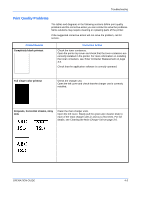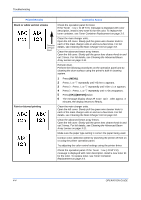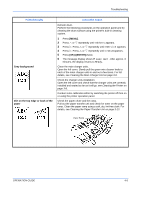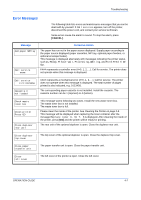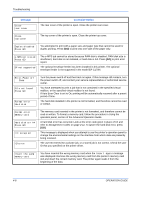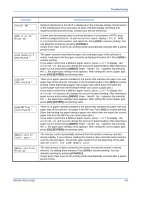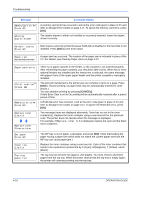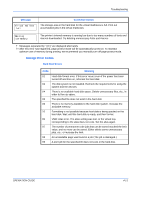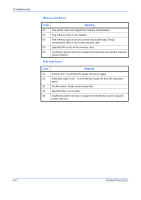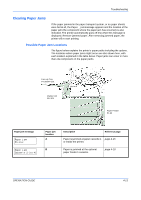Kyocera C220N User Guide - Page 54
Troubleshooting, OPERATION GUIDE, Using the, operation panel, Advanced Operation Guide, Storage - ep drivers
 |
UPC - 632983011973
View all Kyocera C220N manuals
Add to My Manuals
Save this manual to your list of manuals |
Page 54 highlights
Troubleshooting Message Close rear cover Corrective Action The rear cover of the printer is open. Close the printer rear cover. Close top cover The top cover of the printer is open. Close the printer top cover. Duplex disabled Press GO You attempted to print with a paper size and paper type that cannot be used for duplex printing. Press [GO] to print onto one-side of the paper only. e-MPS not stored Press GO EF not supported The e-MPS job cannot be stored because RAM disk is disabled, RAM disk size is insufficient, hard disk is not installed, or hard disk is full. Press [GO] to print error report. The optional envelope feeder has been installed in this printer. The optional envelope feeder is not supported in the model EP C170N. Error.Power off F### File not found Press GO Format error Hard disk Turn the power switch off and then back on again. If this message still remains, turn the power switch off, and contact your service representative or authorized service center. You have attempted to print a job that is not contained in the specified virtual mailbox, or the specified virtual mailbox is not found. If Auto Error Clear is set to On, printing will be automatically resumed after a preset period of time. The hard disk installed in the printer is not formatted, and therefore cannot be read or written. Format error Memory card Hard disk err ## Press GO I/F occupied ID error The memory card inserted in the printer is not formatted, and therefore cannot be read or written. To format a memory card, follow the procedure in Using the operation panel, section of the Advanced Operation Guide. A hard disk error has occurred. Look at the error code given in place of ## and refer to Storage Error Codes on page 4-11. To ignore the hard disk error, press [GO]. This message is displayed when you attempt to use the printer's operation panel to change the environmental settings on the interface from which data are presently being received. The user ID entered for a private job, or a stored job is not correct. Check the user ID that you specified on the printer driver. Insert the same memory card You have inserted the wrong memory card when the Insert again message was displayed. Remove the wrong memory card from the printer's memory card slot and insert the correct memory card. The printer again reads it from the beginning of the data. 4-8 OPERATION GUIDE