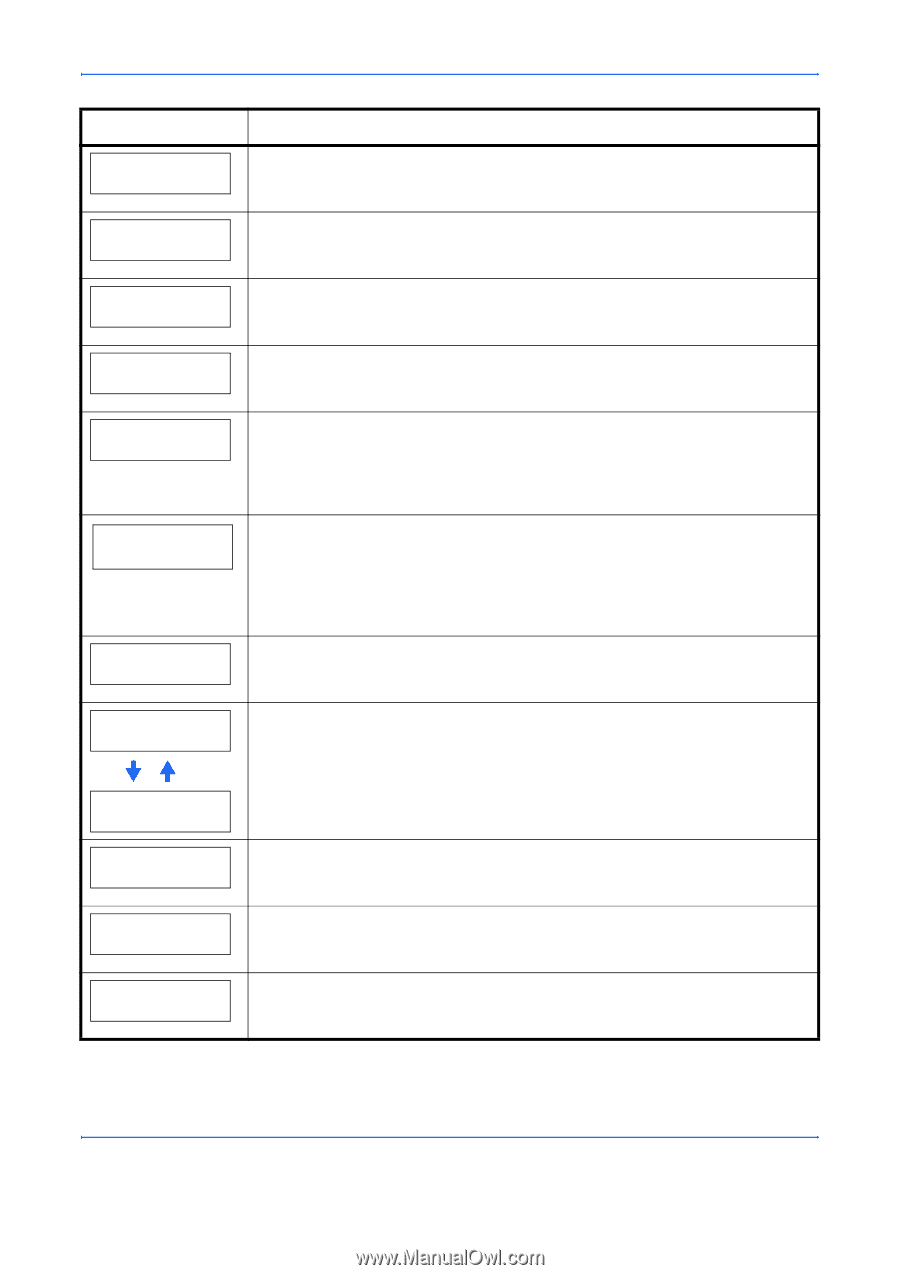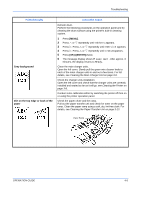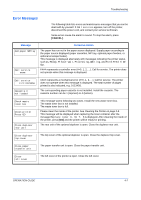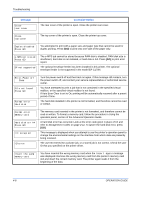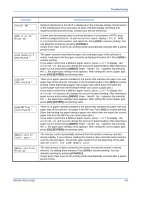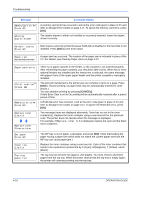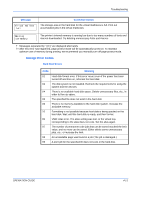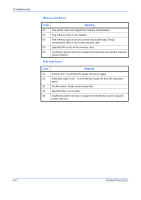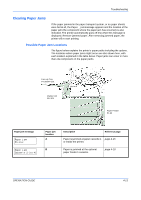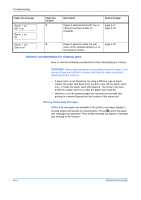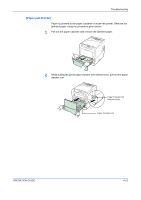Kyocera C220N User Guide - Page 56
Troubleshooting, OPERATION GUIDE, Storage Error Codes on Clearing Paper Jams
 |
UPC - 632983011973
View all Kyocera C220N manuals
Add to My Manuals
Save this manual to your list of manuals |
Page 56 highlights
Troubleshooting Message MemoryCard err## Press GO Missing duplex drawer Corrective Action A memory card error has occurred. Look at the error code given in place of ## and refer to Storage Error Codes on page 4-11. To ignore the memory card error, press [GO]. The duplex drawer is either not installed or incorrectly inserted. Insert the duplex drawer securely. No multi copies Press GO Multi copies cannot be printed because RAM disk is disabled or the hard disk is not installed. Press [GO] to print error report. Paper jam A paper jam has occurred. The location of the paper jam is indicated in place of the #'s. For details, see Clearing Paper Jams on page 4-13. Paper path error Print overrun†† Press GO RAM disk error## Press GO Replace toner C,M,Y,K Replace toner Clean printer There is no paper cassette in the feeder, or the cassette is not inserted properly. After reinserting the paper cassette, you should be able to print. When two or more optional feeders are installed and the lowest one is selected, the same message will appear if any of the upper paper feeder and the printer cassette is improperly installed. The print job transferred to the printer was too complex to print on a page. Press [GO] to resume printing. (A page break may be automatically inserted in some places.). You can abandon printing by pressing [CANCEL]. If Auto Error Clear is set to On, printing will be automatically resumed after a preset period of time. A RAM disk error has occurred. Look at the error code given in place of ## and refer to Storage Error Codes on page 4-11. To ignore the RAM disk error, press [GO]. Two message items are displayed alternately. Toner has run out in the toner container(s). Replace the toner container using a new toner kit for the particular color. The printer does not operate when this message is displayed. For example, if Replace toner C,K is displayed, replace the cyan and the black toner containers. Set paper Press GO Toner low C,M,Y,K Top tray paper full The MP tray is out of paper. Load paper and press [GO]. (Note that feeding the paper having a paper size which does not match the current paper size from the MP tray can cause paper jam.) Replace the toner container using a new toner kit. Color of the toner container that needs to be replaced is represented by C (Cyan), M (Magenta), Y (Yellow), and K (Black). The top tray has become full (approx. 250 pages). You must remove all printed pages from the top tray. When the printer detects that the top tray is empty again, the printer will continues printing into the top tray. 4-10 OPERATION GUIDE