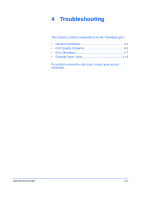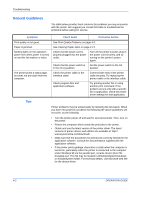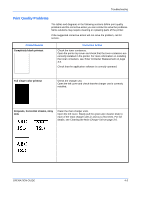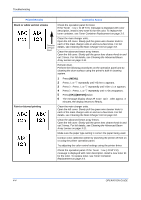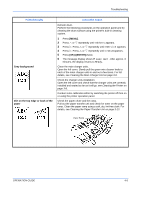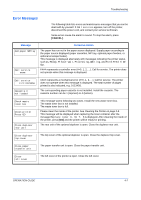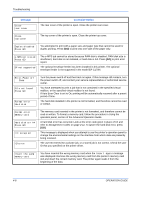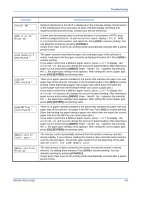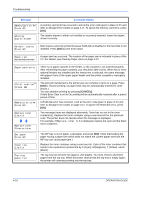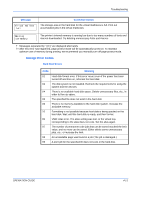Kyocera C220N User Guide - Page 52
Troubleshooting, OPERATION GUIDE, Cleaning the Main Charger Unit on Tips
 |
UPC - 632983011973
View all Kyocera C220N manuals
Add to My Manuals
Save this manual to your list of manuals |
Page 52 highlights
Troubleshooting Printed Results Printing incomplete or out of position Corrective Action Clean the main charger units. Open the left cover. Slowly pull the green wire cleaner knob to each of the main charger units in and out a few times. For full details, see Cleaning the Main Charger Unit on page 3-8. Clean the parts in the paper paths-such as the paper cassette, etc. Check the transfer roller. If the transfer roller is dirty with toner, try printing several pages. Check that the application software is correctly operated. See Tips on page 4-2. Skewed-color printout Conduct color registration using the printer operation panel. 4-6 OPERATION GUIDE
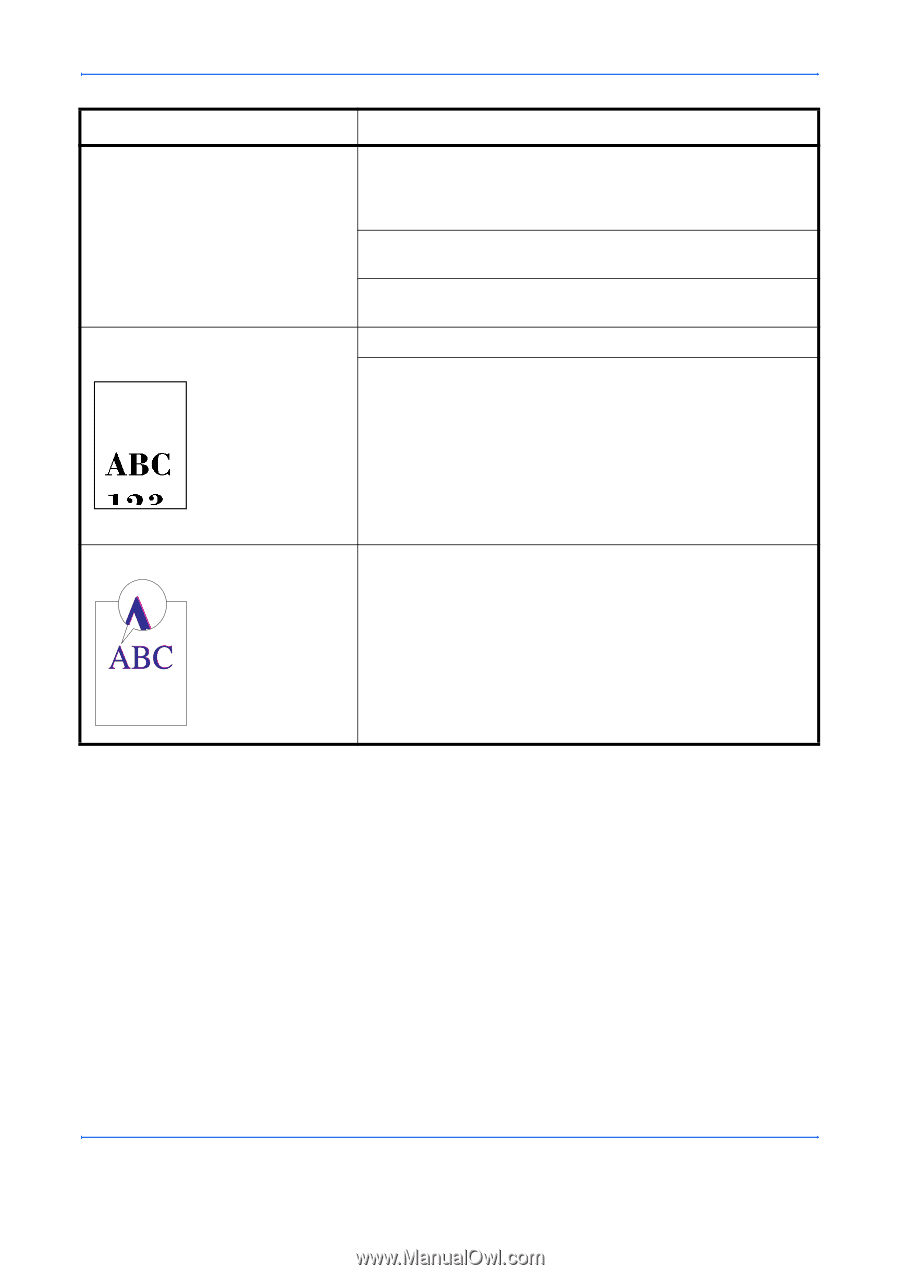
Troubleshooting
4-6
OPERATION GUIDE
Clean the main charger units.
Open the left cover. Slowly pull the green wire cleaner knob to
each of the main charger units in and out a few times. For full
details, see
Cleaning the Main Charger Unit on page 3-8
.
Clean the parts in the paper paths—such as the paper cassette,
etc.
Check the transfer roller.
If the transfer roller is dirty with toner, try printing several pages.
Printing incomplete or out of
position
Check that the application software is correctly operated.
See
Tips on page 4-2
.
Skewed-color printout
Conduct color registration using the printer operation panel.
Printed Results
Corrective Action