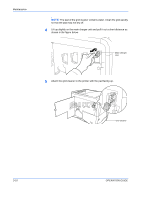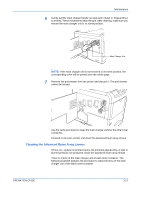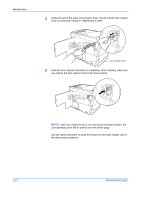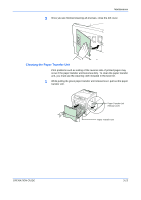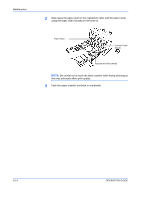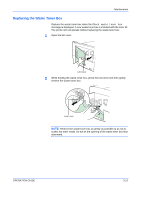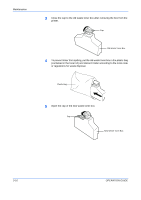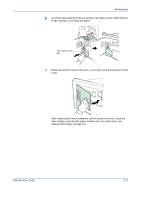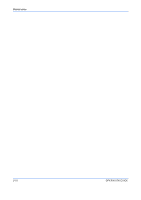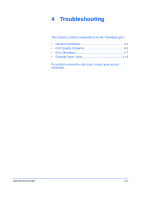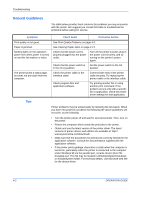Kyocera C220N User Guide - Page 43
Replacing the Waste Toner Box
 |
UPC - 632983011973
View all Kyocera C220N manuals
Add to My Manuals
Save this manual to your list of manuals |
Page 43 highlights
Maintenance Replacing the Waste Toner Box Replace the waste toner box when the Check waste toner box message is displayed. A new waste toner box is included with the toner kit. The printer will not operate without replacing the waste toner box. 1 Open the left cover. Left Cover 2 While holding the waste toner box, press the lock lever and then gently remove the waste toner box. Lock Lever NOTE: Remove the waste toner box as gently as possible so as not to scatter the toner inside. Do not let the opening of the waste toner box face downward. OPERATION GUIDE 3-15

Maintenance
OPERATION GUIDE
3-15
Replacing the Waste Toner Box
Replace the waste toner box when the
Check waste toner box
message is displayed. A new waste toner box is included with the toner kit.
The printer will not operate without replacing the waste toner box.
1
Open the left cover.
2
While holding the waste toner box, press the lock lever and then gently
remove the waste toner box.
NOTE:
Remove the waste toner box as gently as possible so as not to
scatter the toner inside. Do not let the opening of the waste toner box face
downward.
Left Cover
Lock Lever