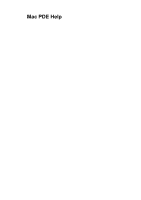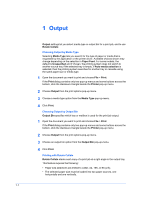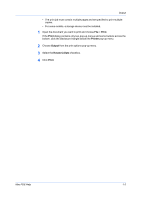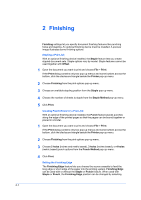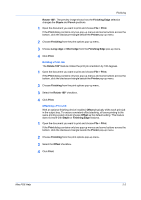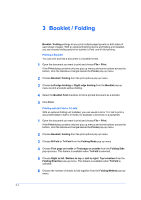Kyocera ECOSYS FS-1135MFP Kyocera MAC Driver 3.0 PDE Help - Page 2
Output
 |
View all Kyocera ECOSYS FS-1135MFP manuals
Add to My Manuals
Save this manual to your list of manuals |
Page 2 highlights
1 Output Output settings let you select media type or output bin for a print job, and to use Rotate Collate. Choosing Output by Media Type Selecting Media Type lets you search for the type of paper or media that is requested by the application or the printer driver. Available choices shown may change depending on the selection in Paper Feed. For some models, the default is Unspecified and if chosen, the printing system does not switch to another source tray if the selected tray is empty. If Auto media selection is selected, then the printing system searches for another tray or cassette using the same paper size or media type. 1 Open the document you want to print and choose File > Print. If the Print dialog contains only two pop-up menus and some buttons across the bottom, click the disclosure triangle beside the Printer pop-up menu. 2 Choose Output from the print options pop-up menu. 3 Choose a media type option from the Media Type pop-up-menu. 4 Click Print. Choosing Output by Output Bin Output Bin specifies which tray or mailbox is used for the print job output. 1 Open the document you want to print and choose File > Print. If the Print dialog contains only two pop-up menus and some buttons across the bottom, click the disclosure triangle beside the Printer pop-up menu. 2 Choose Output from the print options pop-up menu. 3 Choose an output bin option from the Output Bin pop-up-menu. 4 Click Print. Printing with Rotate Collate Rotate Collate stacks each copy of a print job at a right angle in the output tray. This feature requires the following: • Paper size selections are limited to Letter, A4, 16K, or B5 (JIS). • The selected paper size must be loaded into two paper sources, one horizontally and one vertically. 1-1