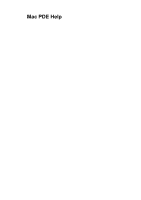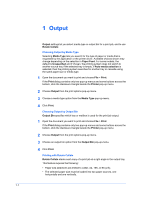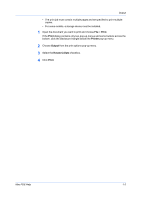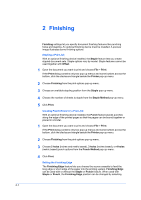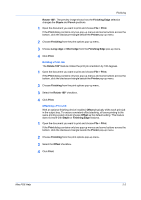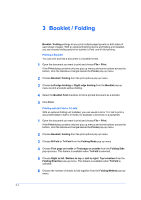Kyocera ECOSYS FS-1135MFP Kyocera MAC Driver 3.0 PDE Help - Page 3
Print, Output, Rotate Collate, Mac PDE Help
 |
View all Kyocera ECOSYS FS-1135MFP manuals
Add to My Manuals
Save this manual to your list of manuals |
Page 3 highlights
Output • The print job must contain multiple pages and be specified to print multiple copies. • For some models, a storage device must be installed. 1 Open the document you want to print and choose File > Print. If the Print dialog contains only two pop-up menus and some buttons across the bottom, click the disclosure triangle beside the Printer pop-up menu. 2 Choose Output from the print options pop-up menu. 3 Select the Rotate Collate checkbox. 4 Click Print. Mac PDE Help 1-2

Output
•
The print job must contain multiple pages and be specified to print multiple
copies.
•
For some models, a storage device must be installed.
1
Open the document you want to print and choose
File
>
Print
.
If the
Print
dialog contains only two pop-up menus and some buttons across the
bottom, click the disclosure triangle beside the
Printer
pop-up menu.
2
Choose
Output
from the print options pop-up menu.
3
Select the
Rotate Collate
checkbox.
4
Click
Print
.
Mac PDE Help
1-2