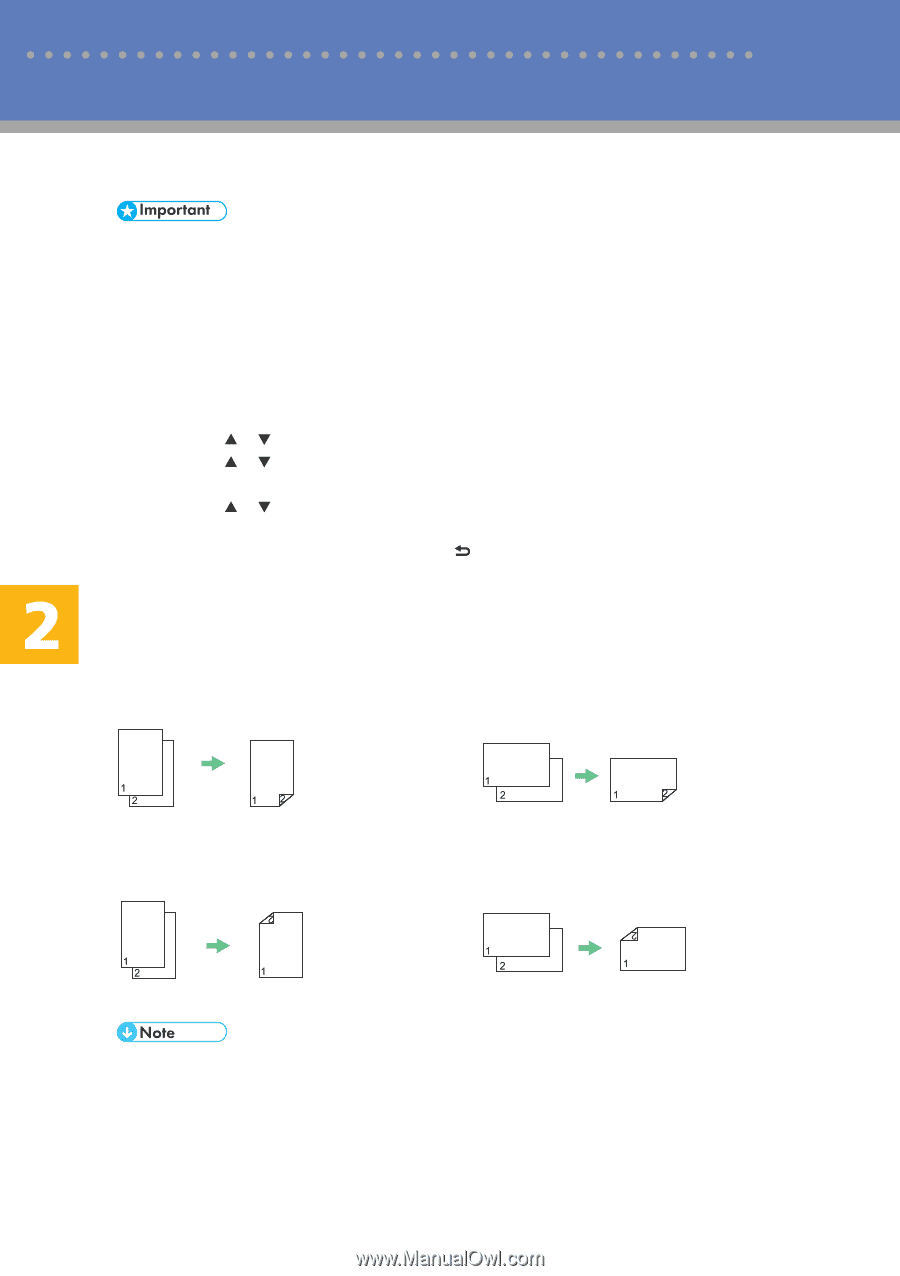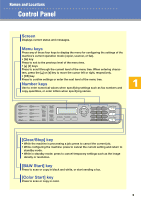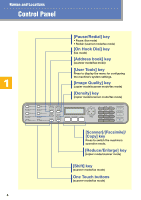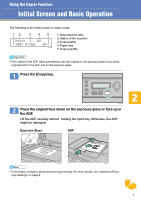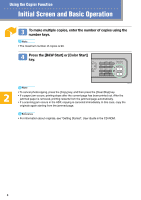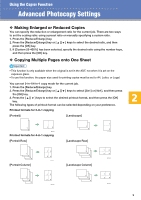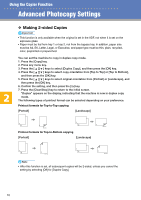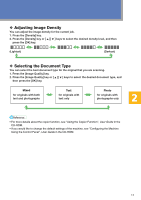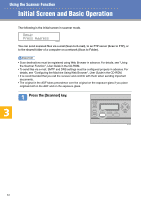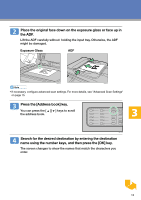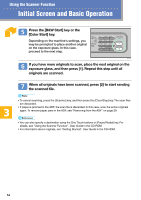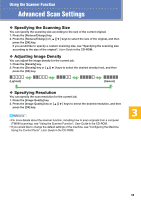Kyocera FS-C1020MFP FS-C1020MFP Quick Operation Guide - Page 10
Making 2-sided Copies - duplex
 |
View all Kyocera FS-C1020MFP manuals
Add to My Manuals
Save this manual to your list of manuals |
Page 10 highlights
Using the Copier Function Advanced Photocopy Settings ❖ Making 2-sided Copies • This function is only available when the original is set in the ADF, not when it is set on the exposure glass. • Paper must be fed from tray 1 or tray 2, not from the bypass tray. In addition, paper size must be A4, B5, Letter, Legal, or Executive, and paper type must be thin, plain, recycled, color, preprinted or prepunched. You can set the machine to copy in duplex copy mode. 1. Press the [Copy] key. 2. Press any menu key. 3. Press the [ ][ ] keys to select [Duplex Copy], and then press the [OK] key. 4. Press the [ ][ ] keys to select copy orientation from [Top to Top] or [Top to Bottom], and then press the [OK] key. 5. Press the [ ][ ] keys to select original orientation from [Portrait] or [Landscape], and then press the [OK] key. 6. Confirm the setting, and then press the [ ] key. 7. Press the [Clear/Stop] key to return to the initial screen. "Duplex" appears on the display, indicating that the machine is now in duplex copy mode. The following types of printout format can be selected depending on your preference. Printout formats for Top-to-Top copying [Portrait] [Landscape] BPC232S BPC233S Printout formats for Top-to-Bottom copying [Portrait] [Landscape] BPC234S BPC235S • After this function is set, all subsequent copies will be 2-sided, unless you cancel the setting by selecting [Off] for [Duplex Copy]. 10