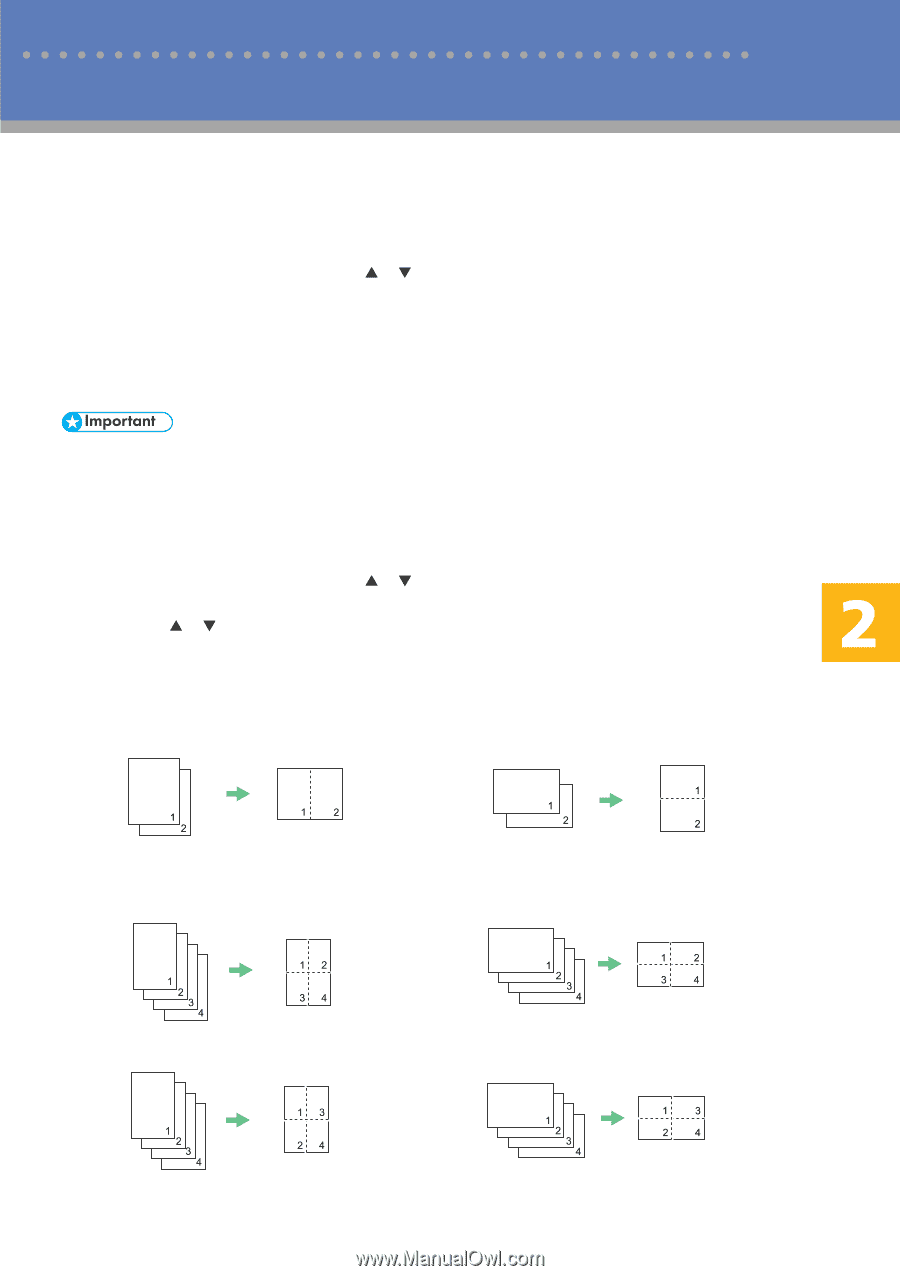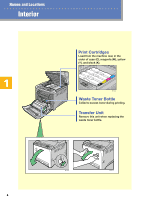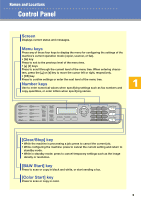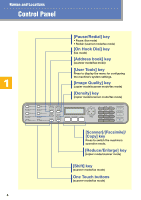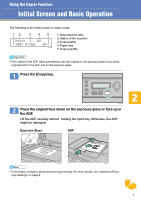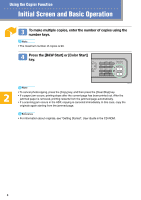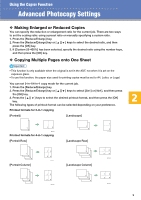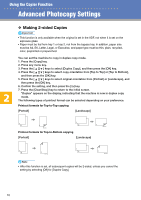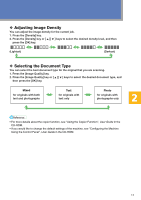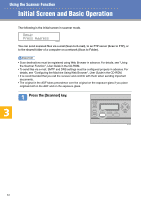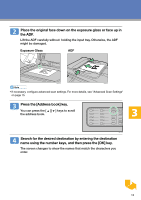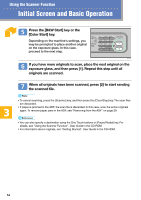Kyocera FS-C1020MFP FS-C1020MFP Quick Operation Guide - Page 9
Advanced Photocopy Settings
 |
View all Kyocera FS-C1020MFP manuals
Add to My Manuals
Save this manual to your list of manuals |
Page 9 highlights
Using the Copier Function Advanced Photocopy Settings ❖ Making Enlarged or Reduced Copies You can specify the reduction or enlargement ratio for the current job. There are two ways to set the scaling ratio: using a preset ratio or manually specifying a custom ratio. 1. Press the [Reduce/Enlarge] key. 2. Press the [Reduce/Enlarge] key or [ ][ ] keys to select the desired ratio, and then press the [OK] key. 3. If [Custom 25-400%] has been selected, specify the desired ratio using the number keys, and then press the [OK] key. ❖ Copying Multiple Pages onto One Sheet • This function is only available when the original is set in the ADF, not when it is set on the exposure glass. • To use this function, the paper size used for printing copies must be set to A4, Letter, or Legal. You can set 2-in-1/4-in-1 copy mode for the current job. 1. Press the [Reduce/Enlarge] key. 2. Press the [Reduce/Enlarge] key or [ ][ ] keys to select [2in1] or [4in1], and then press the [OK] key. 3. Press the [ ][ ] keys to select the desired printout format, and then press the [OK] key. The following types of printout format can be selected depending on your preference. Printout formats for 2-in-1 copying [Portrait] [Landscape] BPC225S BPC226S Printout formats for 4-in-1 copying [Portrait Row] [Landscape Row] [Portrait Column] BPC227S BPC229S [Landscape Column] BPC228S BPC230S 9