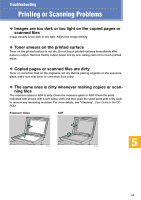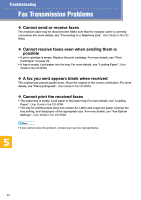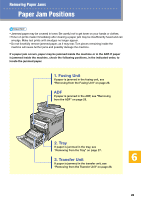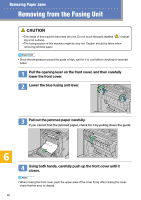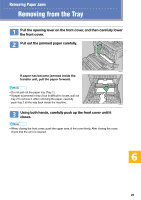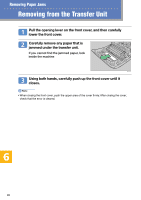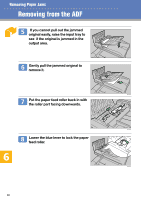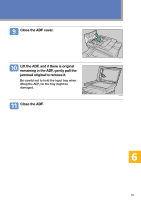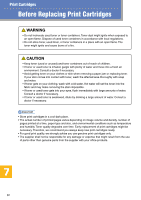Kyocera FS-C1020MFP FS-C1020MFP Quick Operation Guide - Page 27
Removing from the Tray
 |
View all Kyocera FS-C1020MFP manuals
Add to My Manuals
Save this manual to your list of manuals |
Page 27 highlights
Removing Paper Jams Removing from the Tray Pull the opening lever on the front cover, and then carefully lower the front cover. Pull out the jammed paper carefully. BAA309S If paper has become jammed inside the transfer unit, pull the paper forward. • Do not pull out the paper tray (Tray 1). • If paper is jammed in tray 2 but is difficult to locate, pull out tray 2 to remove it. After removing the paper, carefully push tray 2 all the way back inside the machine. BAA310S Using both hands, carefully push up the front cover until it closes. • When closing the front cover, push the upper area of the cover firmly. After closing the cover, check that the error is cleared. 27
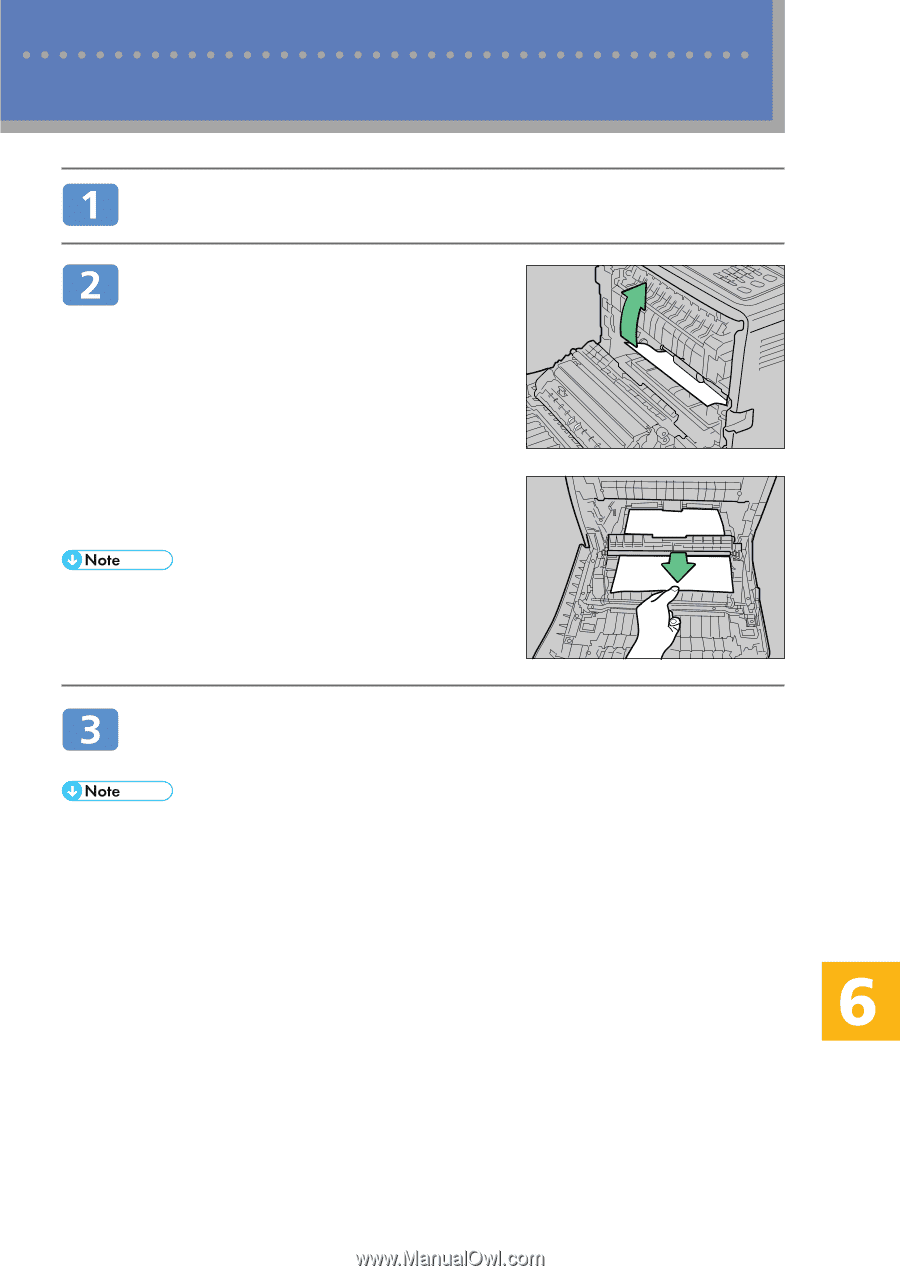
27
27
Removing Paper Jams
Pull the opening lever on the front cover, and then carefully lower
the front cover.
Pull out the jammed paper carefully.
If paper has become jammed inside the
transfer unit, pull the paper forward.
•
Do not pull out the paper tray (Tray 1).
•
If paper is jammed in tray 2 but is difficult to locate, pull out
tray 2 to remove it. After removing the paper, carefully
push tray 2 all the way back inside the machine.
Using both hands, carefully push up the front cover until it
closes.
•
When closing the front cover, push the upper area of the cover firmly. After closing the cover,
check that the error is cleared.
BAA309S
BAA310S
Removing from the Tray