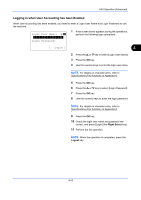Kyocera FS-C2126MFP FS-C2126MFP Fax Operation Guide - Page 115
Other Convenient Functions, Original Size Selection, 1-sided / 2-sided Selection, Original Orientation
 |
View all Kyocera FS-C2126MFP manuals
Add to My Manuals
Save this manual to your list of manuals |
Page 115 highlights
FAX Operation (Advanced) Other Convenient Functions Functions that are convenient when sending fax are introduced here. For usage of each function, refer to the machine's Operation Guide. Original Size Selection Select the size of originals to be scanned. Be sure to select the original's size when using custom size originals. 1-sided / 2-sided Selection 4 Select the type and binding of originals. Original Type 1-sided sheet original 1sided 2-sided sheet original 2sided Binding - Orientation - Binding Left/Right, Top Edge Top, Biding Top Top Edge Left NOTE: For direct transmission, you cannot use Mixed Sized Originals. (Refer to Selection of Transmission Method on page 3-2.) Original Orientation To ensure that the originals are sent in the correct orientation for reading, indicate which end of the original is the top. To use the following functions, select the orientation of the originals. • 1-sided / 2-sided Selection Selection of Original Image Select Original Image. Item Detail Text + Photo Suitable for originals containing a mixture of text and photos. Text Sharply renders pencil text and fine lines. Photo for OCR † For enhanced copies of photographs. Image quality suitable for OCR software (Applications converting images into text data)† †. When you send fax, this is changed to [Text]. 4-55