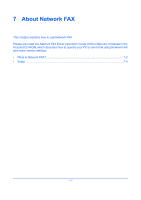Kyocera FS-C2126MFP FS-C2126MFP Fax Operation Guide - Page 166
Setting Send Restriction, Detail/Edit, Add FAX ID, Delete., Are you sure?, TX/RX Restrict.
 |
View all Kyocera FS-C2126MFP manuals
Add to My Manuals
Save this manual to your list of manuals |
Page 166 highlights
Menu: a b 1 Detail/Edit *2 **D*e*l*e*t*e 3 Add FAX ID Setup and Registration Deleting Permit ID No. 1 Press the U or V key to select [Delete]. Delete. Are you sure? z b 0004 2 Press the OK key. 3 Press [Yes] (the Left Select key). This deletes the Permit ID number. [ Yes ] [ No ] 5 To change and delete other Permit ID numbers, repeat step 2 to 4. Setting Send Restriction You can restrict the other parties to which you send originals only to the ones registered in Permit FAX No. and Permit ID No. as well as the ones registered in the Address Book. To change the sending restriction, follow the steps below. 1 Refer to Basic Operation Procedure on page 6-7. TX/RX Restrict.: a b *1**T*X**R*e*s*t*r*i*c*t*i*o*n***** 2 RX Restriction 3 Permit No. List [ Exit ] 2 Press the U or V key to select [TX Restriction]. 3 Press the OK key. 4 Press the U or V key to select sending restriction. To not use the sending restriction, select [Off]. To restrict the other parties only to the ones registered in Permit FAX No. and Permit ID No. as well as the ones registered in the Address Book, select [Permit+Addr Book]. 5 Press the OK key. 6-36