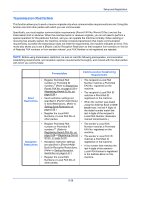Kyocera FS-C2126MFP FS-C2126MFP Fax Operation Guide - Page 160
Changing and Deleting Permit FAX No., Add FAX Number
 |
View all Kyocera FS-C2126MFP manuals
Add to My Manuals
Save this manual to your list of manuals |
Page 160 highlights
Setup and Registration Permit No. List: a b *b *0*6*6*7*6*4*0*0*0*1********** b 0667643755 b 0120123456 [ Menu ] 4 Press [Menu] (the Right Select key). Menu: a b 1 Detail/Edit 2 Delete *3**A*d*d**F*A*X**N*u*m*b*e*r***** 5 Press the U or V key to select [Add FAX Number]. FAX No. Entry: * T b S 6 Press the OK key. 7 Use the numeric keys to enter a Permit FAX number. Up to 20 digits can be entered. NOTE: Press the Address Recall/Pause key to insert a pause (-) between two digits. Press the Y or Z key to move the cursor. To correct the number, press the Clear key to delete the digits one by one before reentering the number. To delete all entered digits and return to the default screen, press the Reset key. 8 Press the OK key. 9 When registering other Permit FAX numbers, repeat steps 4 to 8. Changing and Deleting Permit FAX No. Permit No. List: a b *b *0*6*6*7*6*4*0*0*0*1********** b 0667643755 b 0120123456 [ Menu ] 1 Follow steps 1 to 4 of Registering Permit FAX No. on page 6-29. 2 Press the U or V key to select the Permit FAX No. to be changed or deleted. 3 Press [Menu] (the Right Select key). 6-30