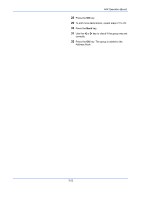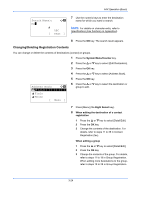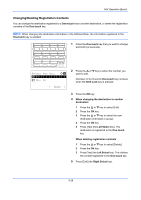Kyocera FS-C2126MFP FS-C2126MFP Fax Operation Guide - Page 54
Changing/Deleting Registration Contents, SearchName, Address Book, Fiala, Maury
 |
View all Kyocera FS-C2126MFP manuals
Add to My Manuals
Save this manual to your list of manuals |
Page 54 highlights
FAX Operation (Basic) Search(Name): A b ma* S ABC [ Text ] 7 Use the numeric keys to enter the destination name for which you want to search. NOTE: For details on character entry, refer to Specifications (Fax function) on Appendix-6. 8 Press the OK key. The search result appears. Changing/Deleting Registration Contents You can change or delete the contents of destinations (contact) or groups. 1 Press the System Menu/Counter key. 2 Press the U or V key to select [Edit Destination]. 3 Press the OK key. 4 Press the U or V key to select [Address Book]. Address Book: a b *k *D*e*s*i*g*n l Fiala l Maury [ Menu ] 5 Press the OK key. 6 Press the U or V key to select the destination or group to edit. 7 Press [Menu] (the Right Select key). 8 When editing the destination of a contact registration 1 Press the U or V key to select [Detail/Edit]. 2 Press the OK key. 3 Change the contents of the destination. For details, refer to steps 11 to 39 in Contact Registration (fax). When editing a group 1 Press the U or V key to select [Detail/Edit]. 2 Press the OK key. 3 Change the contents of the group. For details, refer to steps 11 to 18 in Group Registration. When adding more destinations to the group, refer to steps 19 to 28 in Group Registration. 3-24